User manual SHARP AR-PK6
Lastmanuals offers a socially driven service of sharing, storing and searching manuals related to use of hardware and software : user guide, owner's manual, quick start guide, technical datasheets... DON'T FORGET : ALWAYS READ THE USER GUIDE BEFORE BUYING !!!
If this document matches the user guide, instructions manual or user manual, feature sets, schematics you are looking for, download it now. Lastmanuals provides you a fast and easy access to the user manual SHARP AR-PK6. We hope that this SHARP AR-PK6 user guide will be useful to you.
Lastmanuals help download the user guide SHARP AR-PK6.
You may also download the following manuals related to this product:
Manual abstract: user guide SHARP AR-PK6
Detailed instructions for use are in the User's Guide.
[. . . ] PostScript is a registered trademark of Adobe Systems Incorporated. Acrobat® Reader Copyright © 1987-2002 Adobe Systems Incorporated. Adobe, the Adobe logo, Acrobat and the Acrobat logo are trademarks of Adobe Systems Incorporated. NetWare is a registered trademark of Novell, Inc. [. . . ] G Screen fonts The Software CD-ROM contains the screen fonts for Macintosh. If you use the PPD file, install the screen fonts as needed.
Before installing the PPD file
Before installing the PPD file, check the hardware and software requirements. · Operating system: Mac OS 8. 6 to 9. 2. 2, 10. 1. 5 and 10. 2 to 10. 2. 8 (excluding 10. 2. 2), 10. 3 to 10. 3. 3 · For other conditions such as CPU and RAM capacity, the requirements of the operating system must be satisfied.
NOTE If you are using Mac OS 8. 6 to 9. 2. 2, make sure that LaserWriter8 has been installed and that the "LaserWriter8" checkbox is selected ( ) in "Extensions Manager" in "Control Panels".
3
REQUIREMENTS FOR MACINTOSH
Installing the PPD file
In order to print from a Macintosh, the PPD file must be installed. To install the PPD file in your Macintosh computer, follow the procedure below.
I Installation in Mac OS X
1 2 3 4
Insert the PS3 Expansion Kit ARPK6 Software CD-ROM into your computer's CD-ROM drive. Double-click the CD-ROM icon on the desktop. Double-click the folder of the operating system version you are using.
G In Mac OS X v10. 1. 5, double-click the [Version 10. 1] folder. G In Mac OS X v10. 2 to 10. 2. 8 (excluding 10. 2. 2), double-click the [Version 10. 2] folder. G In Mac OS X v10. 3 to 10. 3. 3, double-click the [Version 10. 3] folder.
7
The Software License Agreement window will appear. Make sure that you understand the contents of the license agreement, and then click the [Continue] button.
A message will appear asking you if you agree to the terms of the license. Click the [Agree] button.
8
Select the hard disk in which you wish to install the PPD file, and click the [Continue] button.
Be sure to select the hard disk in which your operating system is installed.
9
Click the [Install] button.
Begin installation of the PPD file.
5
Double-click the [AR-PK6] icon.
The installer window will appear.
NOTE When the "Authenticate" window appears, enter the password and click the "OK" button.
6
Click the [Continue] button.
10
When the message "The software was successfully installed" appears in the installation window, click the [Close] button.
This completes the installation of the PPD file.
4
REQUIREMENTS FOR MACINTOSH
I Installation in Mac OS 8. 6 - 9. 2. 2
1 2 3 4 5
Insert the PS3 Expansion Kit ARPK6 Software CD-ROM into your computer's CD-ROM drive. Double-click the CD-ROM icon on the desktop. Double-click the [Installer] icon.
The installer window will appear.
6
The Software License Agreement window will appear. Make sure that you understand the contents of the license agreement, and then click the [Yes] button. Read the message in the window that appears and click the [Continue] button.
Begin installation of the PPD file. After the installation, a message prompting you to restart your computer will appear. Click the [OK] button and restart your computer. This completes the installation of the PPD file.
7
Click the [Install] button.
Installing the screen fonts in Mac OS 8. 6 - 9. 2. 2
The screen fonts for Mac OS 8. 6 to 9. 2. 2 are contained in the [Font] folder in the [MacOS] folder of the PS3 Expansion Kit AR-PK6 Software CD-ROM. To install the screen fonts, copy the required screen font suitcase folders to the [Fonts] folder under the [System Folder] of your computer. NOTE If any malfunction occurs due to the installation of screen fonts, delete the fonts from the system.
5
REQUIREMENTS FOR MACINTOSH
Configuring the printer driver
Follow the steps below to configure the machine's printer driver.
I Mac OS X v10. 2 - 10. 3. 3
1 2
Make sure that the machine is powered on. Select [Applications] from the [Go] menu.
7
Click the machine's model name in the list.
3 4
Double-click the [Utilities] folder. the [Print Center]
The name of the machine that appears is the name that was entered in the AppleTalk settings when the network settings were configured ("xxxxxx" is a sequence of characters that varies depending on your machine).
G In Mac OS X v10. 3 to 10. 3. 3, double-click the [Printer Setup Utility] icon. G The "Printer List" window appears. [. . . ] The following items in CHAPTER 6, KEY OPERATOR PROGRAMS are related to the kit: Pages 6-2, 6-4, 6-8; the following item in "Network settings": G "Enable EtherTalk". The factory default setting for this program is enabled (a checkmark appears). This is required for use in a Macintosh environment. The following items in "Interface settings" on pages 6-2, 6-4, and 6-6 are related to the kit: G "PostScript" in the emulated printer language settings in "Parallel port emulation switching" in "Interface settings". [. . . ]
DISCLAIMER TO DOWNLOAD THE USER GUIDE SHARP AR-PK6 Lastmanuals offers a socially driven service of sharing, storing and searching manuals related to use of hardware and software : user guide, owner's manual, quick start guide, technical datasheets...manual SHARP AR-PK6

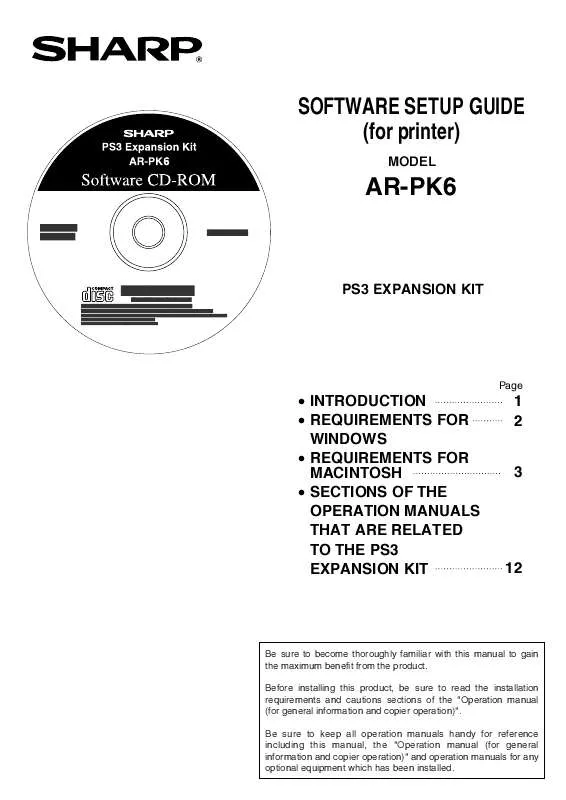
 SHARP AR-PK6 SETUP GUIDE (2254 ko)
SHARP AR-PK6 SETUP GUIDE (2254 ko)
