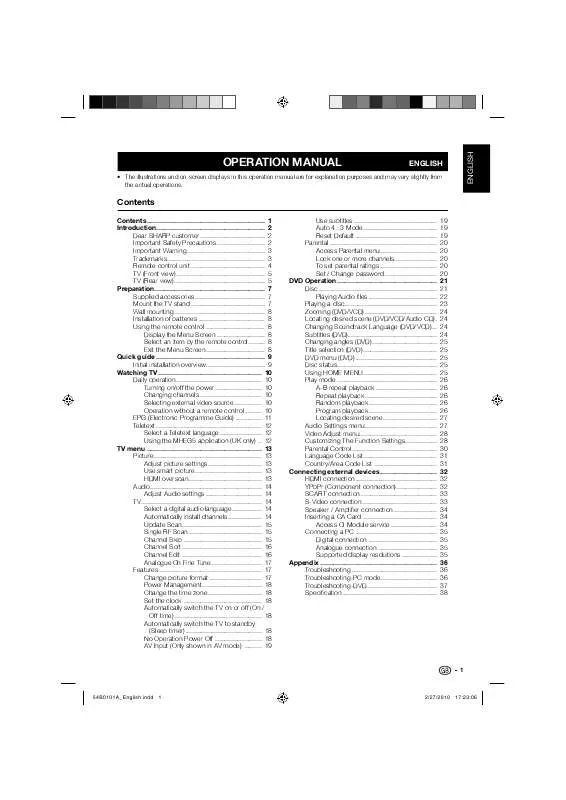Detailed instructions for use are in the User's Guide.
[. . . ] REFER SERVICING TO QUALIFIED SERVICE PERSONNEL.
ENGLISH
1
IMPORTANT INFORMATION
CAUTION: TO PREVENT ELECTRIC SHOCK, MATCH WIDE BLADE OF PLUG TO WIDE SLOT, FULLY INSERT.
CAUTION:
DO NOT PLACE THIS PRODUCT ON AN UNSTABLE CART, STAND, TRIPOD, BRACKET, OR TABLE. THE PRODUCT MAY FALL CAUSING SERIOUS PERSONAL INJURY AND SERIOUS DAMAGE TO THE PRODUCT. USE ONLY WITH A CART, STAND, TRIPOD, BRACKET, OR TABLE RECOMMENDED BY THE MANUFACTURER OR SOLD WITH THE PRODUCT. FOLLOW THE MANUFACTURER'S INSTRUCTIONS WHEN INSTALLING THE PRODUCT AND USE MOUNTING ACCESSORIES RECOMMENDED BY THE MANUFACTURER. [. . . ] If your digital audio system does not support Dolby Digital, select "PCM". The coaxial digital audio output terminal outputs audio signal in Dolby Digital form. It reproduces sound from surround program of digital.
Selected item BASS TREBLE BALANCE
button For weaker bass For weaker treble Decrease audio from the right speaker
button For stronger bass For stronger treble Decrease audio from the left speaker DOLBY DIGITAL
5
Press EXIT to return to the normal screen.
5
NOTE
Press EXIT to return to the normal screen.
· For resetting all Audio adjustment items to the factory preset values, press / to select "RESET", and then press / (see page 28 for further information).
24
Using external equipment
You can connect many types of external equipment to your TV/DVD like a VCR, Digital TV tuner, HDMI equipment, game console or camcorder. To view external source images, select the input source from INPUT on the remote control unit or on the TV/DVD.
Displaying an external equipment image
This explanation is for the setting when connecting a VCR to the INPUT1 terminal.
CAUTION · To protect equipment, always turn off the TV/DVD before connecting a VCR, Digital TV tuner, HDMI equipment, game console, camcorder or other external equipment. NOTE · See pages 26 and 27 for external equipment connection. · Please read the relevant operation manual (VCR, etc. ) carefully before making connections. · Refer to your external equipment operation manual for the signal type.
PLAY
STOP
SKIP
EJECT
To watch VCR, select "INPUT1" from "SOURCE SELECTION" menu using 0-4 on the remote control.
SOURCE SELECTION 0. TV INPUT1 INPUT2 INPUT3 INPUT4
[0-4] : SELECT
· Each time INPUT is pressed, "SOURCE SELECTION" item toggles. · You can also select "SOURCE SELECTION" item by pressing / .
25
Using external equipment
Connecting a Digital TV STB (Air or Cable)
You can use the INPUT1, INPUT2 or INPUT3 terminals when connecting to a Digital TV STB (Air or Cable) and other audiovisual equipment. (INPUT1 or 2)
Component video cable (commercially available) Audio cable (commercially available)
AV cable (commercially available)
Digital TV STB
Digital TV STB
NOTE
· See page 27 for connecting a Digital TV STB to the HDMI terminal.
Connecting a VCR, game console or camcorder
A VCR, game console, camcorder and other audiovisual equipment can be conveniently connected using the INPUT1 or 2 terminals.
NOTE
· The S-video terminal takes priority over the video terminals.
Using digital audio output
It is possible to output audio through the COXIAL DIGITAL AUDIO OUTPUT terminal. (See page 24 for details. ) PCM audio outputs from the terminal.
AV cable (commercially available)
Coaxial digital cable To coaxial digital input of external audio devices S-video cable (commercially available) VCR/Game console/ Camcorder
26
Using external equipment
Connecting HDMI equipment
You can use the INPUT4 terminal when connecting HDMI equipment.
When using an HDMI-DVI conversion cable, use INPUT4 and AUDIO terminal.
HDMI cable (Commercially available)
HDMI equipment
Displaying an image from HDMI equipment
Selecting HDMI audio input source
1
To watch an HDMI equipment image, select "INPUT4" from "SOURCE SELECTION" menu using INPUT on the remote control unit or on the TV/DVD. · You can sequentially select a view mode that has its own aspect ratio.
Press / to select "PICTURE SCROLL", and then press / . To lower the picture, press .
VIEW MODE 0. SIDE BAR S. STRETCH ZOOM STRETCH
SCROLL ADJUSTMENT : ADJUST
+10
[0-3]:SELECT
SIDE BAR: Suitable for viewing conventional 4:3 programs in their normal format.
The scroll amounts are as follows:
· 480i/480p signal source: ZOOM: 10 to +20
5
S. STRETCH (Smart stretch): Suitable for stretching 4:3 programs to fill the screen.
Press EXIT to return to the normal screen.
NOTE
· In SIDE BAR, S. STRETCH and STRETCH mode, PICTURE SCROLL will not work.
ZOOM: Suitable for viewing wide-screen 2. 35:1 anamorphic DVDs in full screen.
Aspect
When the ASPECT is set to ON and the TV recieves a 480i signal, the picture size is automatically selected (as described in the following table).
STRETCH: This mode is useful for 1. 78:1 DVDs. When viewing 1. 85:1 DVDs, stretch mode will still show very thin black bands at the top and bottom of the screen.
1 2 3 4
Press TV MENU and the MENU screen displays. Press Press press / to select (SETUP).
NOTE · You can enter to the same menu screen from
(SETUP)
menu.
· In ZOOM mode, some of the on-screen display items may be positioned off the visible portion of the screen. You can use Picture Scroll, as explained on the right, to view off screen items. · When this function is not available, "NOT AVAILABLE" will display.
/ to select "ASPECT", and then / to select "ON" or "OFF".
Press EXIT to return to the normal screen.
Automatic aspect size (when ASPECT is ON) SIDE BAR STRETCH ZOOM User-set mode
Aspect ratio of signal source 4:3 Normal 16:9 Full 4:3 Letter box Not defined
View mode for HD programs
Stretch mode is available for HD programs. Suitable for viewing wide-screen 1. 78:1 aspect-ratio programs. When viewing 1. 85:1 programs, the stretch mode will still show very thin black bands at the top and bottom of the screen.
30
Useful adjustment settings
Audio output select
Allows you to select what controls the audio output.
Setting WOWTM surround sound
1 2 3 4
Press TV MENU and the MENU screen displays. Press / to select (AUDIO).
Press
/
to select "SPEAKERS".
Press
/
to select "ON" or "OFF". SRS WOW is a special combination of SRS Labs audio technologies that creates a thrilling surround sound experience with deep, rich bass from stereo sound sources. [. . . ] (See page 44. ) · The function is prohibited with the TV/DVD or the disc. (See page 41. )
57
Appendix
Specifications
Item LCD panel Number of dots TV-standard (CCIR) TV Function Receiving Channel VHF/UHF CATV Model: LC-22DV200E 26" Advanced Super View & BLACK TFT LCD 3, 147, 264 dots (1366 x 768 x 3 dots) American TV Standard ATSC/NTSC System VHF 2-13ch, UHF 14-69ch 1-125ch (non-scrambled channel only. )
Digital Terrestrial 2-69ch Broadcast (8VSB) Digital Cable* 1-125ch (non-scrambled channel only. ) (64/256 QAM) Audio multiplex Backlight Audio out Terminals Rear INPUT 1 INPUT 2 INPUT 3 INPUT 4 ANT/CABLE BTSC System 60, 000 hours (at Backlight Standard position) 10W x 2 AV in, S-VIDEO in AV in, S-VIDEO in COMPONENT in, Audio in HDMI in with HDCP, Audio in 75 Unbalance, F Type x 1 for Analog (VHF/UHF/CATV) and Digital (AIR/CABLE)
DIGITAL AUDIO OUTPUT Coaxial Digital audio output x 1 (PCM/Dolby Digital) OUTPUT OSD language Power Requirement Power Consumption w/o stand Weight with stand Dimension (W x H x D) w/o stand with stand Audio out English/French/Spanish AC 120 V, 60 Hz 155 W (Standby 1W) 26. 7 lbs. /12. 1 kg 30. 5 lbs. /13. 8 kg 2615/16 x 1959/64 x 431/32 inch 2615/16 x 221/4 x 119/64 inch NTSC DVD (12 cm, 8 cm), CD (12 cm, 8 cm) DVD: 4Hz - 22KHz/CD: 4Hz - 20KHz Below Measurable Level Wavelength: 780 - 790 nm Maximum output power: 7 mW DVD : Wavelength: 652 - 662 nm Maximum output power: 5 mW Remote control unit (x1), AC cord (x1), "AA" size battery (x2), Cable clamp (x1), Stand unit (x1), Operation manual (x1) +41°F to +104°F (+5°C to +40°C) CD :
DVD section Signal system Applicable disc Frequency response Wow and flutter Pickup
Accessories Operating temperature
* Emergency alert messages via Cable are unreceivable. · As part of policy of continuous improvement, SHARP reserves the right to make design and specification changes for product improvement without prior notice. The performance specification figures indicated are nominal values of production units. [. . . ]