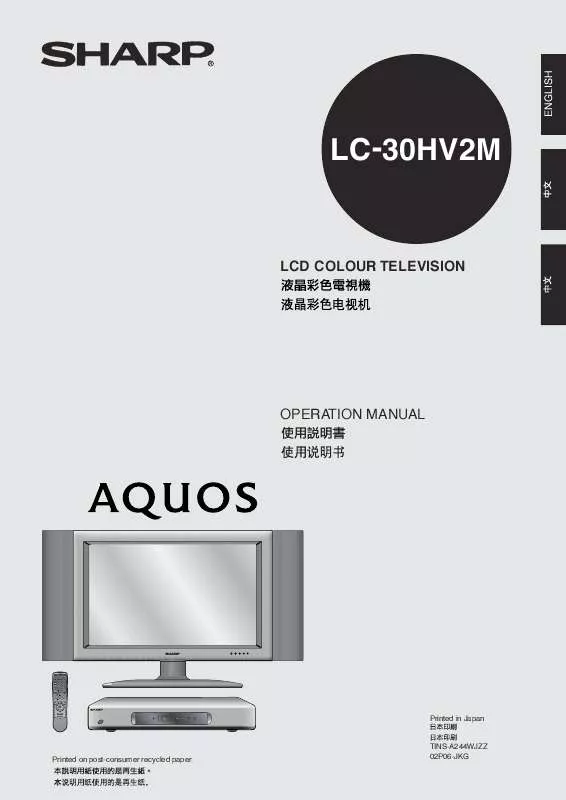Detailed instructions for use are in the User's Guide.
[. . . ] LC-30HV2M
LCD COLOUR TELEVISION
OPERATION MANUAL
Printed in Japan
Printed on post-consumer recycled paper.
TINS-A244WJZZ 02P06-JKG
ENGLISH
LC-30HV2M
LCD COLOUR TELEVISION ENGLISH OPERATION MANUAL
ENGLISH
1
Contents
Contents . . . . . . . . . . . . . . . . . . . . . . . . . . . . . . . . . . . . . . . . . . . . . . . . . . . . . . . . . . . . 1 Dear SHARP customer . . . . . . . . . . . . . . . . . . . . . . . . . . . . . . . . . . . . . . . . . . 2 Important Safety Precautions . . . . . . . . . . . . . . . . . . . . . . . . . . . . . . 2 Supplied accessories . . . . . . . . . . . . . . . . . . . . . . . . . . . . . . . . . . . . . . . . . . [. . . ] West Europe East Europe Greek/Turkish Cyrillic [West Europe]
1 2 3
Press MENU. Press a/b to select "Text Lang. ", and then press ENTER.
· Option menu displays.
Press a/b to select the desired language, and then press ENTER.
· West Europe - English, French, Skandinavian, Czech, German, Spanish, Italian · East Europe - Polish, French, Skandinavian, Czech, German, Slovenian/Croatian, Italian, Rumanian · Greek/Turkish - English, French, Skandinavian, Turkish, German, Spanish, Italian, Greek · Cyrillic - English, Russian, Estonian, Czech, German, Spanish, Ukrainian, Lettish
A · Teletext can display only when it is sent by a network. · Return to the previous menu by pressing RETURN.
32
Basic adjustment settings
Picture adjustments
Adjust the picture to your preference with the following picture settings.
1 2 3 4 5
Press MENU. Press a/b to select "Picture", and then press ENTER.
· Picture menu displays.
Press a/b to select a specific adjustment item. Press c/d to adjust the item to your desired position. Press MENU to exit the menu.
A · When all adjustments set to factory preset values, 1 Press a/b to select "Reset", and then press ENTER. 2 Press a/b to select "Yes", and then press ENTER. · Return to the previous menu by pressing RETURN. · If you select "STANDARD" with AV MODE on the remote control unit, these items will display in grey and not be selectable. (See page 53. )
Adjustments items for AV source
MENU
Picture
Adjustments items for PC source
MENU
Picture
Currently selected AV mode
Currently selected AV mode
USER
Contrast Bright Colour Tint Sharp Advanced Reset RETURN [+35] 0 [0] [0] [0] [0] 30 30 30 7 +40 +30 +30 +30 +7
USER
Contrast Bright Red Green Blue Reset RETURN [+30] 0 [0] [0] [0] [0] 30 30 30 30 +40 +30 +30 +30 +30
Selected item Contrast Bright Colour Tint Sharp
cbutton
For less contrast
dbutton
For more contrast
Selected item Contrast Bright Red Green Blue
cbutton
For less contrast
dbutton
For more contrast
For less brightness For less colour intensity Skin tones become purplish For less sharpness
For more brightness For more colour intensity Skin tones become greenish For more sharpness
For less brightness
For more brightness
For weaker red
For stronger red
For weaker green
For stronger green
For weaker blue
For stronger blue
A · Select "Advanced" and then press ENTER to set "Colour Temp", "Film Mode", "Black", "Monochrome", "I/P setting", "Cool Climate" and "Vivid Colour". 33
Basic adjustment settings
MENU
Picture
Colour temperature
Adjust the colour temperature to give a better white balance.
[Mid]
USER
Advanced Colour Temp High Mid-High Mid Mid-Low Low
1 2 3 4 5 6
Press MENU. Press a/b to select "Picture", and then press ENTER. Press a/b to select "Advanced", and then press ENTER. Press a/b to select "Colour Temp", and then press ENTER. Press a/b to select the desired level, and then press ENTER. Press MENU to exit the menu.
A · Return to the previous menu by pressing RETURN. · If you select "STANDARD" with AV MODE on the remote control unit, this item will display in grey and not be selectable. (See page 53. ) Selected item High Mid-High Mid Mid-Low Low
MENU
Picture
Description
White with Bluish tone
White with Reddish tone
Film mode
Automatically detects a film-based source (originally encoded at 24 frames/second), analyses it then recreates each still film frame for high-definition picture quality.
USER
Advanced Film Mode Off On [On]
1 2 3 4 5 6
Press MENU. Press a/b to select "Picture", and then press ENTER. Press a/b to select "Advanced", and then press ENTER. Press a/b to select "Film Mode", and then press ENTER. Press a/b to select "On", and then press ENTER. [. . . ] DDC is a registered trademark of Video Electronics Standards Association. Power Management is a registered trademark of Sun Microsystems, Inc. VGA and XGA are registered trademarks of International Business Machines Co. , Inc.
66
Appendix
RS-232C port specifications
Computer Control of the System
· When a programme is set, the display can be controlled from the computer using the RS-232C terminal. The input signal (computer/video) can be selected, the volume can be adjusted and various other adjustments and settings can be made, enabling automatic programmed playing.
· Attach an RS-232C cable cross-type (commercially available) to the supplied Din-D/sub RS-232C for the
connections.
A · This operation system should be used by a person who is accustomed to using computers.
Communication conditions Set the RS-232C communications settings on the computer to match the display's communications conditions. [. . . ]