Detailed instructions for use are in the User's Guide.
[. . . ] OPERATION MANUAL
ENGLISH
ENGLISH
1
· The illustrations and the OSD in this operation manual are for explanation purposes and may vary slightly from the actual operations. · The examples used throughout this manual are based on the LC-32FH500E and LC-32FH510E models. · The LC-32FH500E, LC-32FH500S, LC-32FB500E, LC-32FB500S, LC-32FH510E, LC-32FH510S, LC-32FB510E, LC32FB510S, LC-32FS510E and LC-32FS510S models are compatible with high definition broadcasts, H. 264 compressed (MPEG4 H. 264, MPEG4 AVC, MPEG4 AVC/H. 264).
Contents
Contents . . . . . . . . . . . . . . . . . . . . . . . . . . . . . . . . . . . . . . . . . . . . . . . . . . . . . . . . . . . . . . . . . . . . . . . 1 Introduction . . . . . . . . . . . . . . . . . . . . . . . . . . . . . . . . . . . . . . . . . . . . . . . . . . . . . . . . . . . . . . . . [. . . ] Find the cable corresponding the TV's terminal and connect the device. NOTE · The cables illustrated in pages 13, 14 and 15 are commercially available items.
Audio device (Page 15)
Audio cable
o or
Audio cable Components cable
Video recording device (Pages 14 and 15)
Audio cable
SCART cable
Game console or camcorder (Page 14)
AV cable
HDMI-certified cable
HDMI device (Page 14)
DVI/HDMI Cable
ø 3. 5 mm stereo mini jack cable
13
Connecting external devices
HDMI connection
Example of connectable devices
DVD player/recorder Blu-ray player/recorder Game console
Y
PB
(CB)
PR
(CR)
Component connection
Example of connectable devices
VCR DVD player/recorder Blu-ray player/recorder
The HDMI connections permit digital video and audio transmission via a connection cable from a player/ recorder. The digital picture and sound data are transmitted without data compression and therefore lose none of their quality. Analogue/digital conversion is no longer necessary in the connected devices, which also would result in quality losses.
You will enjoy accurate colour reproduction and high quality images through the INPUT COMPONENTS / AV terminal when connecting a DVD player/recorder or other device.
INPUT COMPONENTS /AV
Y/ AV
Pb
DVI/HDMI cable HDMI-certified cable ø 3. 5 mm stereo mini jack cable
AUDIO IN HDMI (DVI)
Pr
Components cable
L R
AUDIO
Audio cable
DVI/HDMI conversion
Using a cable DVI/HDMI, the digital signals of a DVD video, can be also reproduced through a compatible HDMI connection. The sound should be supplied additionally.
· On connecting a DVI/HDMI cable to the HDMI terminal, may be the picture does not become visualized clearly. · Both HDMI and DVI use the same method of HDCP protection against copy. · For connecting a DVI cable, a commercially available adaptor (not supplied) is necessary.
VIDEO connection
Example of connectable devices
VCR DVD player/recorder Blu-ray player/recorder Game console Camcorder
You can use the COMPONENTS/AV terminal when connecting to a game console, camcorder, a DVD player / recorder or other device.
INPUT COMPONENTS /AV
NOTE
· Depending on the type of HDMI cable used, it may appear a video noise. · On reproducing HDMI picture, the best format is automatically detected and adjusted for the picture.
Y/ AV
Pb
Pr
AV cable
L
Compatible video signal
576i, 576p, 480i, 480p, 1080i, 720p, 1080p
R
AUDIO
14
Connecting external devices
SCART connection
Example of connectable devices
VCR Decoder (only SCART 1) DVD player/recorder
VGA, SVGA, XGA, WXGA, SXGA, SXGA+ and UXGA are registered trademarks of International Business Machines Corporation. NOTE
· This TV has only limited PC compatibility, correct operation can only be guaranteed if the video card conforms exactly to the VESA 60 Hz standard. Any variations from this standard will result in picture distortions.
SCART 1 (AV / RGB)
SCART cable
After connection
If after connecting a PC to the TV through a HDMI cable, the audio does not run, connect a mini stereo connector of ø 3. 5mm between TV and PC as indicated in the previous drawing. When a PC is connected to the TV with a DVI cable, it will be necessary to connect a mini stereo connector of ø 3. 5mm of the TV to PC as indicated in the previous drawing
Decoder NOTE
· In cases when the decoder needs to receive a signal from the TV, make sure to select the appropriate input terminal to which the decoder is connected in "Input Source" (Page 10).
Speaker/amplifier connector
Example of connectable devices
Connecting an amplifier with digital audio input Connect an amplifier with external speakers as shown below.
DIGITAL AUDIO OUTPUT
PC connection through HDMI (DVI) HDMI (DVI) Connection
HDMI 1 or 2
HDMI-certified cable
Audio cable
SPDIF
DVI/HDMI Cable
SPDIF
AUDIO IN HDMI (DVI)
Amplifier with digital audio input
ø 3, 5 mm stereo mini jack cable
After connecting
Digital audio output setting
Vertical Frequency 60 Hz 70 Hz 60 Hz 60 Hz 60 Hz 60 Hz 60 Hz 60 Hz 60 Hz
PC compatibility chart
Resolution
VGA VGA SVGA XGA WXGA SXGA SXGA+ UXGA 1080p 640 g 480 720 g 400 800 g 600 1. 024 g 768 1. 360 g 768 1. 280 g 1. 024 1. 400 g 1. 050 1. 600 g 1. 200 1. 920 g 1. 080 Horizontal Frequency 31, 5 kHz 31, 47 kHz 37, 9 kHz 48, 4 kHz 47, 7 kHz 64, 0 kHz 65, 3 kHz 75, 0 kHz 67, 5 kHz
After connecting an amplifier with digital audio input and external speakers as shown, you should set an audio output format compatible with the programme you are watching or the device connected. Go to "MENU" > "SOUND" > "SPDIF Mode" > select "PCM" or "Dolby Digital".
NOTE
· When you set this to "Dolby Digital", and you receive the Dolby Digital or Dolby Digital Plus audio formats, Dolby Digital audio is output. When you set this to "PCM", PCM audio is output no matter what audio formats you receive.
15
2008/12/16 13:50:06
Menu operation
What is the menu?
· You need to call up the OSD to perform settings for the TV. The OSD for the settings is called menu. · The menu enables various settings and adjustments. · The menu can be operated with the remote control unit and with the TV panel control keys.
Common operations
1
Display the menu screen
Press MENU and the "PICTURE" screen displays.
PICTURE
Picture mode Backlight Contrast Brightness Colour Sharpness
END MENU OK
2
Select an item
Press a/b/c/d to select/adjust the desired menu, and adjust the item to the desired level, and then press OK. Press MENU to return to the previous page.
User 50 50 50 50 60
E Selecting in the menu
PICTURE
Tint Colour temperature Aspect ratio Noise reduction Cool Full AUTO 50
Picture mode
Picture mode
User
Eco
User 50 50
END
MENU
OK
Backlight Contrast
3
E Selecting options
Exit the menu screen
The operation will exit the menu screen if you press END before it is completed.
Backlight 50
NOTE
· The menu options differ in the selected input modes, but the operating procedures are the same. · The screens in the operation manual are for explanation purposes (some are enlarged, others cropped) and may vary slightly from the actual screens. · Items in darker grey cannot be selected.
Operation without a remote control unit (with the TV panel control keys)
This function is useful when there is no remote control unit within your reach. 1 Press MENU and the "PICTURE" screen displays. 2 Press Pr/s instead of a/b or ik/l instead of c/d to select the item. NOTE
· The "PICTURE" screen will disappear if left unattended for several seconds.
About the Guide Display
The Guide Display at the bottom of the screen shows operations with the OSD.
END
MENU
OK
The bar above is an operational guide for the remote control unit. [. . . ] Information on Disposal for Users (private households) 1. In the European Union
Attention: If you want to dispose of this equipment, please do not use the ordinary dust bin!Used electrical and electronic equipment must be treated separately and in accordance with legislation that requires proper treatment, recovery and recycling of used electrical and electronic equipment. Following the implementation by member states, private households within the EU states may return their used electrical and electronic equipment to designated collection facilities free of charge*. [. . . ]

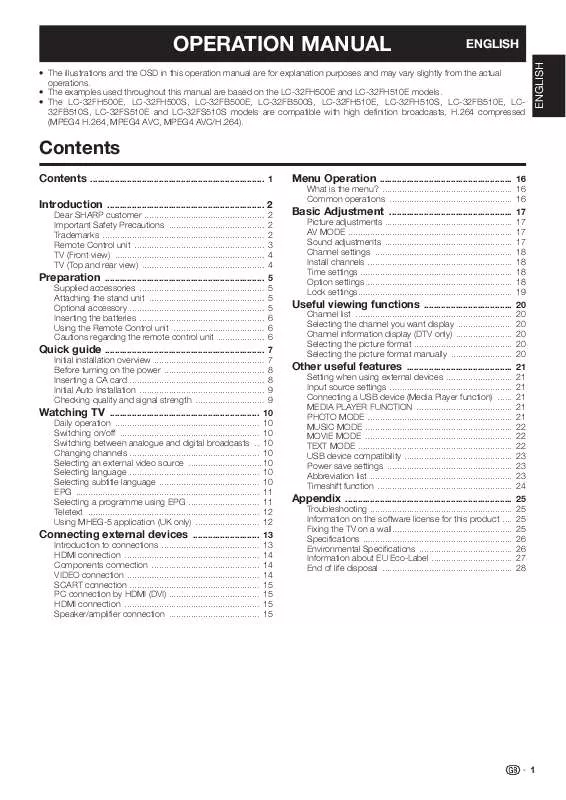
 SHARP LC-32FB500E (5866 ko)
SHARP LC-32FB500E (5866 ko)
