Detailed instructions for use are in the User's Guide.
[. . . ] The exclamation point within a triangle is intended to alert the user to the presence of important operating and maintenance (servicing) instructions in the literature accompanying the product.
CAUTION
RISK OF ELECTRIC SHOCK DO NOT OPEN
CAUTION: TO REDUCE THE RISK OF ELECTRIC SHOCK, DO NOT REMOVE COVER (OR BACK). REFER SERVICING TO QUALIFIED SERVICE PERSONNEL.
1
ENGLISH
IMPORTANT INFORMATION
CAUTION: TO PREVENT ELECTRIC SHOCK, MATCH WIDE BLADE OF PLUG TO WIDE SLOT, FULLY INSERT.
CAUTION:
DO NOT PLACE THIS PRODUCT ON AN UNSTABLE CART, STAND, TRIPOD, BRACKET, OR TABLE. THE PRODUCT MAY FALL CAUSING SERIOUS PERSONAL INJURY AND SERIOUS DAMAGE TO THE PRODUCT. USE ONLY WITH A CART, STAND, TRIPOD, BRACKET, OR TABLE RECOMMENDED BY THE MANUFACTURER OR SOLD WITH THE PRODUCT. [. . . ] Press MENU to exit.
Press a/b to select the desired language listed on the screen, and then press ENTER.
Antenna setting Make sure what kind of connection is made with your TV when selecting "Air" or "Cable".
6
Press c/d to select "Air" or "Cable". Press ENTER to enter the setting.
Channel search Channel auto search makes the TV look for all channels viewable in the set area.
1
Channel search Channel auto search makes the TV look for all channels viewable in the set area.
Repeat steps 1 to 3 in Antenna setting in Channel Setup. Press a/b to select "CH Search", and then press ENTER. Press c/d to select "Yes" for AIR Analog & Digital, then press b to move down. Press c/d to select "Yes" or "No" for CABLE Analog, then press b to move down. Press c/d to select "Yes" or "No" for CABLE Analog & Digital, then press b to move down. Select "Search Start", and then press ENTER.
· If you are only receiving an analog signal through the cable, select "Yes" for CABLE Analog. If you are receiving both an analog signal and a digital signal through the cable, select "Yes" for CABLE Analog & Digital.
2 3
7
Press c/d to select "Yes" for AIR Analog & Digital, then press b to move down. Press c/d to select "Yes" or "No" for CABLE Analog, then press b to move down. Press c/d to select "Yes" or "No" for CABLE Analog & Digital, then press b to move down. Select "Search Start", and then press ENTER.
· If you are only receiving an analog signal through the cable, select "Yes" for CABLE Analog. Press a/b/ c/d to select the channel you want to delete, and then press ENTER. Press c/d to select "Yes", and then press ENTER. Press MENU to exit.
1 2 3
Press FAVORITE and the favorite channel screen displays. Press a/b to select "1 Data Clear", and then press ENTER. Press a/b/c/d to select the channel you want to delete, and then press ENTER.
A
Air
B
Air
C
D
NOTE · You can delete all the favorite channels by selecting "All Data Clear" in step 2 in Deleting a favorite channel.
3
18
Air
10. 1
4
Press c/d to select "Yes", and then press ENTER.
Yes No
A
Air
B
C
D
3
Air
10. 1
NOTE · You can delete all the favorite channels by selecting "All Data Clear" in step 2 in Deleting a favorite channel.
22
Basic adjustment settings
Picture adjustments
Adjusts the picture to your preference with the following picture settings.
OPC setting
Automatically adjusts the brightness of the screen. Press MENU and the MENU screen displays.
1 2 3 4 5
Press MENU and the MENU screen displays.
1 2 3 4
Press c/d to select "Picture".
Press c/d to select "Picture".
Press a/b to select "OPC".
Press a/b to select a specific adjustment item. Press c/d to adjust the item to the desired level. Press MENU to exit.
Press c/d to select "On" or "On: Display".
Selected item Off On On: Display
Description The brightness is fixed at the value set in "Backlight". Automatically adjusts Displays the OPC effect on the screen while adjusting the brightness of the screen.
NOTE · For resetting all Picture adjustment items to the factory preset values, press a/b to select "Reset", press ENTER, press c/d to select "Yes", and then press ENTER.
MENU
[Picture] Audio
Picture
5
Press MENU to exit.
OPC Backlight Contrast [ 12] [ 30] 0] 0] 0] 2]
Off 16 0 30 30 30 10
On
On : Display 16 40 30 30 30 10
Brightness [ Color Tint [ [
NOTE · When set to "On", the OPC senses the surrounding light and automatically adjusts the backlight brightness. Make sure nothing obstructs the OPC sensor, which could affect its ability to sense surrounding light. · When set to "On: Display", OPC effect displays on the screen while the OPC adjusts the screen brightness.
Sharpness [ Advanced Reset
Selected item Backlight Contrast Brightness Color Tint Sharpness
cbutton The screen dims For less contrast For less brightness For less color intensity Skin tones become purplish For less sharpness
dbutton The screen brightens For more contrast For more brightness For more color intensity Skin tones become greenish For more sharpness
NOTE · Select "Advanced" and then press ENTER to set "Color Temp. ", "Black", "3D-Y/C", "Monochrome", "Film Mode" or "Range of OPC" . [. . . ] · Do not leave the unit in a hot or cold location. Also, do not leave the unit in a location exposed to direct sunlight or near a heater, as this may cause the cabinet to deform and the Liquid Crystal panel to malfunction. Storage temperature: f4°F to +140°F (f20°C to +60°C)
49
Appendix
Specifications
Item Model: LC-40C37U 37o Advanced Super View & BLACK TFT LCD 3, 147, 264 dots (1366 m 768 m 3 dots) American TV Standard ATSC/NTSC System VHF 2-13ch, UHF 14-69ch 1-135ch (non-scrambled channel only) Model: LC-40LE630E 45o Advanced Super View & BLACK TFT LCD
LCD panel Number of dots TV-standard (CCIR) TV Function Receiving Channel VHF/UHF CATV
Digital Terrestrial 2-69ch Broadcast (8VSB) Digital cable* 1-135ch (non-scrambled channel only) (64/256 QAM) Audio multiplex Backlight Audio out Terminals Rear INPUT 1 INPUT 2 INPUT 3 INPUT 4 INPUT 5 ANTENNA DIGITAL AUDIO OUTPUT OUTPUT OSD language Power Requirement Power Consumption w/o stand Weight with stand Dimension (W m H m D) Accessories Operating temperature w/o stand with stand BTSC System 60, 000 hours (at Backlight Standard position) 10W m 2 AV in, COMPONENT in AV in, COMPONENT in S-VIDEO in, AV in Audio in, HDMI in with HDCP HDMI in with HDCP 75 q Unbalance, F Type m 1 for Analog (VHF/UHF/CATV) and Digital (AIR/CABLE) Optical Digital audio output m 1 (PCM/Dolby Digital) Audio out English/French/Spanish AC 120 V, 60 Hz 186 W 48. 5 lbs. /22. 0 kg 53. 8 lbs. /24. 4 kg 37 /4 m 26 /64 m 4 /8 inch 371/4 m 2835/64 m 121/64 inch
1 15 5
270 W 64. 9 lbs. /29. 4 kg 70. 6 lbs. /32. 0 kg 4353/64 m 2957/64 m 431/32 inch 4353/64 m 3163/64 m 121/64 inch
Remote control unit (m1), AC cord (m1), "AAA" size battery (m2), Cable clamp (m1), Cable tie (m1), Stand unit (m1), Operation manual (m1) e32°F to e104°F (0°C to e40°C)
* Emergency alert messages via Cable are unreceivable. · As part of policy of continuous improvement, SHARP reserves the right to make design and specification changes for product improvement without prior notice. [. . . ]

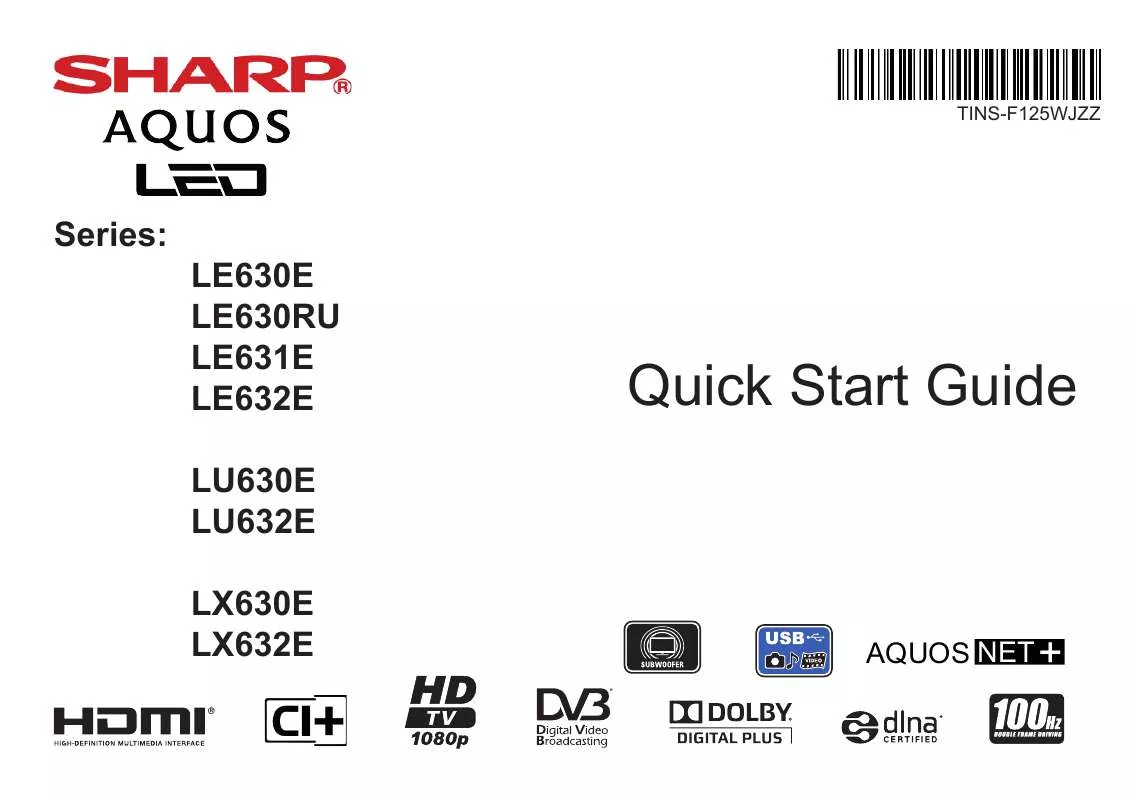
 SHARP LC-40LE630E (1344 ko)
SHARP LC-40LE630E (1344 ko)
 SHARP LC-40LE630E (1344 ko)
SHARP LC-40LE630E (1344 ko)
