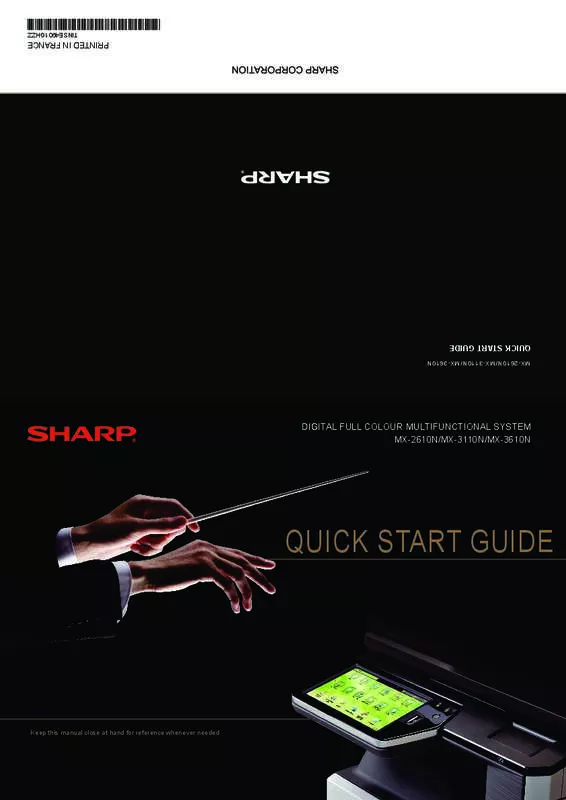Detailed instructions for use are in the User's Guide.
[. . . ] DIGITAL FULL COLOUR MULTIFUNCTIONAL SYSTEM MX-2610N/MX-3110N/MX-3610N
QUICK START GUIDE
Keep this manual close at hand for reference whenever needed.
QUICK START GUIDE
MX-2610N/MX-3110N/MX-3610N
PRINTED IN FRANCE
TINSE4901GHZZ
For the users of the fax function
Important safety instructions
• If any of your telephone equipment is not operating properly, you should immediately remove it from your telephone line, as it may cause harm to the telephone network. • Never install telephone wiring during a lightning storm. • Never install telephone jacks in wet locations unless the socket is specifically designed for wet locations. • Never touch uninsulated telephone wires or terminals unless the telephone line has been disconnected at the network interface. [. . . ] Do not use an extension cord or adapter to connect other devices to the power outlet used by the machine. Using an improper power supply may cause fire or electrical shock. * � or the power supply requirements, see the name plate in the lower left corner of the left side of the F machine. Placing heavy objects on the power cord, pulling it, or forcibly bending it will damage the cord, resulting in fire or electrical shock.
Do not insert or remove the power plug with wet hands. This may cause electrical shock.
CAUTION
W � hen removing the power plug from the outlet, do not pull on the cord. Pulling on the cord may cause damage such as wire exposure and breakage, and may result in fire or electrical shock. If you will not use the machine for a long time, be sure to remove the power plug from the outlet for safety. When moving the machine, switch off the main power and remove the power plug from the outlet before moving. The cord may be damaged, creating a risk of fire or electrical shock.
8
Fax Specifications
Name Useable lines Facsimile expansion kit (MX-FX11) General phone lines (PSTN), private branch exchange (PBX) Normal characters: Scanning line density Small characters: Fine characters: High-definition: Connection speed Coding method Connection mode Original paper sizes for transmission Registered paper size MH, MR, MMR, JBIG Super G3 / G3 A3 (11" × 17") to A5 (5-1/2" × 8-1/2") (Paper with a max. length of 1, 000 mm* can be transmitted (one-sided and B/W only). ) A3 (11" × 17") to A5 (5-1/2" × 8-1/2") 8 dot/mm × 3. 85 chars/mm 8 dot/mm × 7. 7 line/mm 8 dot/mm × 15. 4 line/mm 16 dot/mm × 15. 4 line/mm Notes Memory Transmission time Approx. 2 seconds *1 (A4 (8-1/2" × 11") Sharp standard paper, normal characters, Super G3 (JBIG)) Approx. 6 seconds (G3 ECM) 1 GB Touch dial memory � Max. of 2, 000 entries (Including group dialling for fax, scanner, and Internet fax) Entries per group � Max. of 500 entries Mass transmissions � Max. of 500 recipients *1 � Complies with the 33. 6 kbps transmission method for Super G3 facsimiles standardized by the International Telecommunications Union (ITU-T). This is the speed for when sending an A4 (8-1/2" × 11") size piece of paper of around 700 characters at standard image quality (8 × 3. 85 chars/mm) in Hi-speed mode (33. 6 kbps). This is the transmission speed for image information only and does not include time for transmission control. The actual time needed for a transmission depends on the content of the text, type of receiving fax machine, and telephone line conditions.
Super G3: 33. 6 kbps, G3: 14. 4 kbps
Network Printer Specifications
Type Continuous print speed Resolution Page description language Compatible protocols Built-in type Same as continuous copy speed Data processing: 600 × 600 dpi, 1, 200 × 1, 200 dpi Print: 600 × 600 dpi, equivalent to 9, 600 dpi × 600 dpi, 1, 200 × 1, 200 dpi Standard: PCL6 emulation, PS3 emulation *1 TCP/IP, IPv4/IPv6, IPX/SPX, NetBEUI, IPP, EtherTalk *1 Windows 2000, Windows XP, Windows 2000 Server, Windows Server 2003, Compatible OS Windows Vista, Windows Server 2008, Windows 7 Macintosh (Mac OS 9. 0 ~ 9. 2. 2, OS X 10. 2. 8, 10. 3. 9, 10. 4 ~ 10. 4. 11, 10. 5 ~ 10. 5. 8, 10. 6 ~ 10. 6. 2)*1 *1: � hen equipped with a PS extension kit (MX-PK11). W Internal fonts (options) Memory Interface 80 fonts for PCL, 136 fonts for PS3 emulation Machine system memory and hard disk 10BASE-T/100BASE-TX/1000BASE-T, USB 1. 1, USB 2. 0 (high speed mode)
21
SPECIFICATIONS
Saddle Finisher
Name Paper sizes Useable paper No. of trays Finisher (MX-FN10) Depends on feeder specifications Paper weight 1 Non-stapled � wide (12" × 18") / A3 (11" × 17") / A3 B4 (8-1/2" × 14") / A5R (5-1/2" × 8-1/2"R): 500 sheets A4 (8-1/2" × 11") / A4R (8-1/2" × 11"R) / B5 B5R (7-1/4" × 10-1/2"R): 1, 000 sheets Tray capacity (80g/m2 (21 lbs. )) Staple function � (11" × 17") / B4 (8-1/2" × 14"): 50 units or 500 sheets A3 A4 (8-1/2" × 11") / A4R (8-1/2" × 11"R) / B5 / B5R : 50 units or 1, 000 sheets � Offset output is not available for A3 wide (12" × 18") / A5R (5-1/2" × 8-1/2"R). Required power supply Supplied from this machine Max. of stapled sheets Staple position Staple method (for saddle stitch) Saddle stitch fold position Saddle usable sizes Saddle usable paper weight 55 g/m2 (15 lbs. ) to 256 g/m2 (68 lbs. ) Dimensions Weight Approx. [. . . ] • To view the approximate amount of toner remaining, continually touch the [Home Screen] key during printing or when the machine is idle. The percentage of toner remaining will appear in the display while the key is touched. • When the percentage falls to “25-0%”, obtain a new toner cartridge and keep it ready for replacement. • Depending on your conditions of use, the colour may become faint or the image blurred.
Removing misfeeds
When a paper misfeed occurs, the message “A misfeed has occurred. ” will appear in the touch panel and printing and scanning will stop. [. . . ]