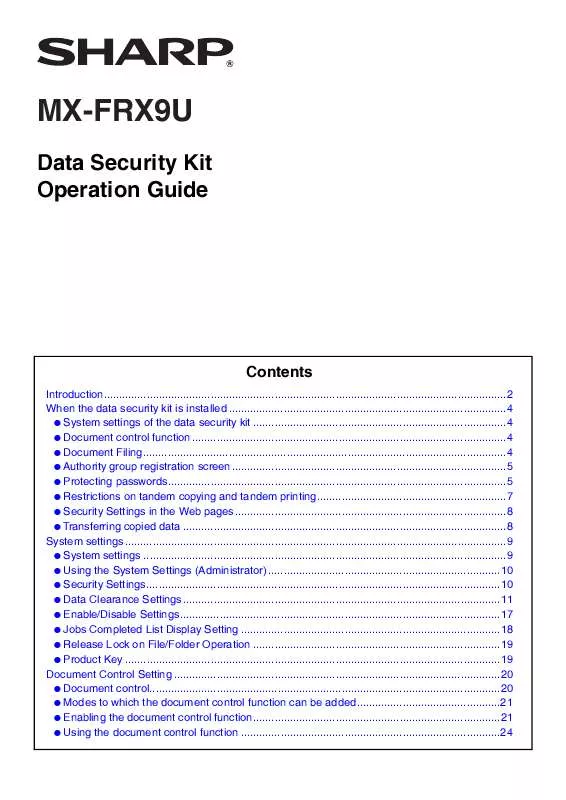User manual SHARP MX-FRX9U
Lastmanuals offers a socially driven service of sharing, storing and searching manuals related to use of hardware and software : user guide, owner's manual, quick start guide, technical datasheets... DON'T FORGET : ALWAYS READ THE USER GUIDE BEFORE BUYING !!!
If this document matches the user guide, instructions manual or user manual, feature sets, schematics you are looking for, download it now. Lastmanuals provides you a fast and easy access to the user manual SHARP MX-FRX9U. We hope that this SHARP MX-FRX9U user guide will be useful to you.
Lastmanuals help download the user guide SHARP MX-FRX9U.
Manual abstract: user guide SHARP MX-FRX9U
Detailed instructions for use are in the User's Guide.
[. . . ] MX-FRX9U
Data Security Kit Operation Guide
Contents
Introduction. . . . . . . . . . . . . . . . . . . . . . . . . . . . . . . . . . . . . . . . . . . . . . . . . . . . . . . . . . . . . . . . . . . . . . . . . . . . . . . . . . . . . . . . . . . . . . . . . . . . . . . . . . . . . . . . . . . . . . . . . . . . . . . . . . . . 2 When the data security kit is installed . . . . . . . . . . . . . . . . . . . . . . . . . . . . . . . . . . . . . . . . . . . . . . . . . . . . . . . . . . . . . . . . . . . . . . . . . . . . . . . . . . . . . . . . . . . 4 System settings of the data security kit . . . . . . . . . . . . . . . . . . . . . . . . . . . . . . . . . . . . . . . . . . . . . . . . . . . . . . . . . . . . . . . . . . . . . . . . . . . . . . . . . . . 4 Document control function . . . . . . . . . . . . . . . . . . . . . . . . . . . . . . . . . . . . . . . . . . . . . . . . . . . . . . . . . . . . . . . . . . . . . . . . . . . . . . . . . . . . . . . . . . . . . . . . . . . . . . . 4 Document Filing. . . . . . . . . . . . . . . . . . . . . . . . . . . . . . . . . . . . . . . . . . . . . . . . . . . . . . . . . . . . . . . . . . . . . . . . . . . . . . . . . . . . . . . . . . . . . . . . . . . . . . . . . . . . . . . . . . . . . . . 4 Authority group registration screen . . . . . . . . . . . . . . . . . . . . . . . . . . . . . . . . . . . . . . . . . . . . . . . . . . . . . . . . . . . . . . . . . . . . . . . . . . . . . . . . . . . . . . . . . . 5 Protecting passwords. . . . . . . . . . . . . . . . . . . . . . . . . . . . . . . . . . . . . . . . . . . . . . . . . . . . . . . . . . . . . . . . . . . . . . . . . . . . . . . . . . . . . . . . . . . . . . . . . . . . . . . . . . . . . . . 5 Restrictions on tandem copying and tandem printing. . . . . . . . . . . . . . . . . . . . . . . . . . . . . . . . . . . . . . . . . . . . . . . . . . . . . . . . . . . . . . 7 Security Settings in the Web pages . . . . . . . . . . . . . . . . . . . . . . . . . . . . . . . . . . . . . . . . . . . . . . . . . . . . . . . . . . . . . . . . . . . . . . . . . . . . . . . . . . . . . . . . . 8 Transferring copied data . . . . . . . . . . . . . . . . . . . . . . . . . . . . . . . . . . . . . . . . . . . . . . . . . . . . . . . . . . . . . . . . . . . . . . . . . . . . . . . . . . . . . . . . . . . . . . . . . . . . . . . . . . 8 System settings . . . . . . . . . . . . . . . . . . . . . . . . . . . . . . . . . . . . . . . . . . . . . . . . . . . . . . . . . . . . . . . . . . . . . . . . . . . . . . . . . . . . . . . . . . . . . . . . . . . . . . . . . . . . . . . . . . . . . . . . . . . . . 9 System settings . . . . . . . . . . . . . . . . . . . . . . . . . . . . . . . . . . . . . . . . . . . . . . . . . . . . . . . . . . . . . . . . . . . . . . . . . . . . . . . . . . . . . . . . . . . . . . . . . . . . . . . . . . . . . . . . . . . . . . . 9 Using the System Settings (Administrator) . . . . . . . . . . . . . . . . . . . . . . . . . . . . . . . . . . . . . . . . . . . . . . . . . . . . . . . . . . . . . . . . . . . . . . . . . . . . 10 Security Settings. . . . . . . . . . . . . . . . . . . . . . . . . . . . . . . . . . . . . . . . . . . . . . . . . . . . . . . . . . . . . . . . . . . . . . . . . . . . . . . . . . . . . . . . . . . . . . . . . . . . . . . . . . . . . . . . . . . . 10 Data Clearance Settings . . . . . . . . . . . . . . . . . . . . . . . . . . . . . . . . . . . . . . . . . . . . . . . . . . . . . . . . . . . . . . . . . . . . . . . . . . . . . . . . . . . . . . . . . . . . . . . . . . . . . . . . 11 Enable/Disable Settings. . . . . . . . . . . . . . . . . . . . . . . . . . . . . . . . . . . . . . . . . . . . . . . . . . . . . . . . . . . . . . . . . . . . . . . . . . . . . . . . . . . . . . . . . . . . . . . . . . . . . . . . . 17 Jobs Completed List Display Setting . . . . . . . . . . . . . . . . . . . . . . . . . . . . . . . . . . . . . . . . . . . . . . . . . . . . . . . . . . . . . . . . . . . . . . . . . . . . . . . . . . . . . 18 Release Lock on File/Folder Operation . . . . . . . . . . . . . . . . . . . . . . . . . . . . . . . . . . . . . . . . . . . . . . . . . . . . . . . . . . . . . . . . . . . . . . . . . . . . . . . . . 19 Product Key . . . . . . . . . . . . . . . . . . . . . . . . . . . . . . . . . . . . . . . . . . . . . . . . . . . . . . . . . . . . . . . . . . . . . . . . . . . . . . . . . . . . . . . . . . . . . . . . . . . . . . . . . . . . . . . . . . . . . . . . . . . 19 Document Control Setting . . . . . . . . . . . . . . . . . . . . . . . . . . . . . . . . . . . . . . . . . . . . . . . . . . . . . . . . . . . . . . . . . . . . . . . . . . . . . . . . . . . . . . . . . . . . . . . . . . . . . . . . . . . 20 Document control. . . . . . . . . . . . . . . . . . . . . . . . . . . . . . . . . . . . . . . . . . . . . . . . . . . . . . . . . . . . . . . . . . . . . . . . . . . . . . . . . . . . . . . . . . . . . . . . . . . . . . . . . . . . . . . . . . . 20 Modes to which the document control function can be added. . . . . . . . . . . . . . . . . . . . . . . . . . . . . . . . . . . . . . . . . . . . . . . 21 Enabling the document control function. . . . . . . . . . . . . . . . . . . . . . . . . . . . . . . . . . . . . . . . . . . . . . . . . . . . . . . . . . . . . . . . . . . . . . . . . . . . . . . . . 21 Using the document control function . . . . . . . . . . . . . . . . . . . . . . . . . . . . . . . . . . . . . . . . . . . . . . . . . . . . . . . . . . . . . . . . . . . . . . . . . . . . . . . . . . . . . 24
Warranty
While every effort has been made to make this document as accurate and helpful as possible, SHARP Corporation makes no warranty of any kind with regard to its content. All information included herein is subject to change without notice. SHARP is not responsible for any loss or damages, direct or indirect, arising from or related to the use of this operation manual. © Copyright SHARP Corporation 2007. [. . . ] When there is a stored image send job (fax, network scanning, or Internet fax job)*, "Power Up Auto Clear" will not take place when the power is turned on. * This includes received faxes and Internet faxes that have not yet been printed; however, it does not include data in a fax memory box (except confidential memory box). See the explanations in "Clear screen 2" and "If you wish to cancel data clearing. . . " in "Clear All Memory" on page 12 of this manual.
15
System settings
Clearance Time Settings
To further strengthen the security settings, you can have data clearing repeated a set number of times in each area. Touch the select box of each item and select the number of times that you wish data clearing to be repeated. When finished, touch the [OK] key.
System Settings Clearance Time Settings Number of Times Data Clear is Repeated: Number of Times Power Up Auto Clear Program is Repeated: Number of Times Auto Clear at Job End Program is Repeated: 1 1 1 Cancel Times Times Times OK
Number
of Times Data Clear is Repeated The number of times data clearing is repeated when "Clear All Memory", "Clear Document Filing Data", "Clear All Data in Jobs Completed List", or "Clear Address Book and Registered Data" is executed can be set to any number from 1 to 7. of Times Power Up Auto Clear Program is Repeated The number of times "Power Up Auto Clear" is repeated can be set to any number from 1 to 7. This setting is only enabled when the [Power Up Auto Clear] checkbox is selected.
Number
Number
of Times Auto Clear at Job End Program is Repeated The number of times auto clear is repeated after each job is completed can be set to any number from 1 to 7. The factory setting is 1.
About the repeat setting When the repeat setting (number of repetitions) is increased to enhance the security function, the time required for data clearing increases. It is recommended that you select repeat settings for "Number of Times Data Clear is Repeated", "Number of Times Power Up Auto Clear Program is Repeated", and "Number of Times Auto Clear at Job End Program is Repeated" that are suitable for your security needs and conditions of use.
16
System settings
Enable/Disable Settings
In the enable/disable settings screen, set the items that you wish to disable. Disabling of Document Filing Disabling of List Print Disabling of Print Jobs Other Than Print Hold Job
Disabling of Document Filing
This program is used to restrict the filing modes of the document filing function. Document filing modes (Quick File Mode, Sharing Mode, and Confidential Mode) can be separately disabled in each mode in which document filing operates (Copy, Printer, Scan to HDD, and Image Send mode).
System Settings Enable/Disable Settings Disabling of Document Filing: Quick File Mode Copy Printer Scan to HDD Image Send Disabling of List Print: All Custom Setting List Sending Address List Document Filing Folder List Cancel OK
Sharing Mode
Confidential Mode
Touch
the checkboxes of filing modes that you wish to disable, and then touch the [OK] key. The property of a file that is already stored cannot be changed using "Property Change" ( "CHANGING THE PROPERTY" in the Document Filing Guide) to a disabled filing mode. If a certain property is disabled in "Disabling of Document Filing" and a file exists that was previously stored with this property, the property of the stored file can be changed to another property.
When printing with the printer function, even formats for storing files that have been disabled with this program will appear in the Job Handling screen of the printer driver ( "SAVING AND USING PRINT FILES (Retention/Document Filing)" in the Printer Guide). However, if a disabled file format is selected when printing a file, the file will not be stored (only printing will take place).
Disabling of List Print
This program is used to disable printing of any of the following lists that are printed using "List Print (User)" in the system settings (general). "All Custom Setting List", "Sending Address List", "Document Filing Folder List" Select the checkboxes of the lists for which you wish to disable printing. After selecting the desired checkboxes, touch the [OK] key.
17
System settings
Disabling of Print Jobs Other Than Print Hold Job
Printing in print mode other than from the operation panel of the machine can be prohibited. This setting can be used to prevent sensitive documents left on the output tray from being taken by a third party, which could result in the leaking of sensitive information.
System Settings Enable/Disable Settings Cancel OK
Printer Scan to HDD Image Send Disabling of List Print: All Custom Setting List Sending Address List Document Filing Folder List Disabling of Print Jobs Other Than Print Hold Job
To
prohibit printing other than from the operation panel, select the checkbox. To print when the prohibit setting has been selected, follow the steps below.
Step 1: Set the " Retention " setting in the printer driver to [Hold Only] and select the print command. The print job will appear on the operation panel of the machine. Step 2: Select your print job and execute printing. ( "PRINTING A STORED FILE" in the Document Filing Guide) If "Hold After Print" or "Sample Print" is selected before the print command is executed, printing will not take place. However, the job will be held in the machine and can be printed from the operation panel using the document filing function in the same way as a "Hold Only" job.
Jobs Completed List Display Setting
You can select whether or not the job status completed jobs screen (job status screen selector key) is displayed. [. . . ] The pattern is printed once each time the front side and the back side of the original are scanned. If the pattern and the stamp item overlap, the pattern is given priority. The pattern is printed once for one scan of a photo. The pattern is printed on each page of the multi-page enlargement. [. . . ]
DISCLAIMER TO DOWNLOAD THE USER GUIDE SHARP MX-FRX9U Lastmanuals offers a socially driven service of sharing, storing and searching manuals related to use of hardware and software : user guide, owner's manual, quick start guide, technical datasheets...manual SHARP MX-FRX9U