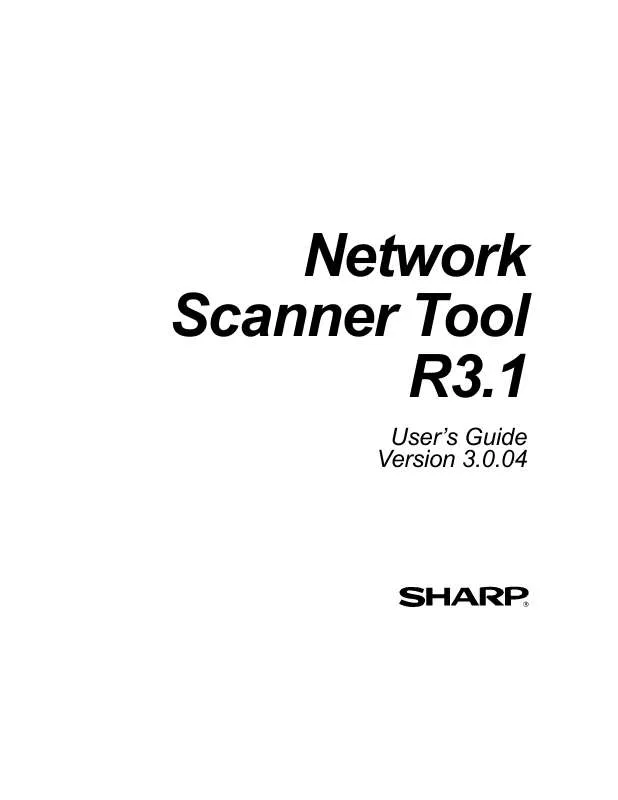User manual SHARP NETWORK SCANNER TOOL R3.1
Lastmanuals offers a socially driven service of sharing, storing and searching manuals related to use of hardware and software : user guide, owner's manual, quick start guide, technical datasheets... DON'T FORGET : ALWAYS READ THE USER GUIDE BEFORE BUYING !!!
If this document matches the user guide, instructions manual or user manual, feature sets, schematics you are looking for, download it now. Lastmanuals provides you a fast and easy access to the user manual SHARP NETWORK SCANNER TOOL R3.1. We hope that this SHARP NETWORK SCANNER TOOL R3.1 user guide will be useful to you.
Lastmanuals help download the user guide SHARP NETWORK SCANNER TOOL R3.1.
Manual abstract: user guide SHARP NETWORK SCANNER TOOL R3.1
Detailed instructions for use are in the User's Guide.
[. . . ] Network Scanner Tool R3. 1
User's Guide Version 3. 0. 04
Copyright
© 2000-2004 by Sharp Corporation. Reproduction, adaptation or translation without prior written permission is prohibited, except as allowed under copyright laws.
Trademark Acknowledgements
Sharpdesk is a trademark of Sharp Corporation. Microsoft® and Windows® are registered trademarks of Microsoft Corporation. Internet Explorer® is a registered trademark of Microsoft Corporation. [. . . ] Note: To the Users of AR-507, AR-407, AR-337, and AR-287 With AR-507, AR-407, AR-337, and AR-287, "Initial" in the screen displayed in the setup of Network Scanner Tool is not available. With a model other than those above, set "Initial" referring to the operation manual for the network scanner expansion kit. The Profile Selection screen displays.
12
Network Scanner Tool User's Guide
Profile Selection screen
9. Select the profiles you want to apply when working with the Network Scanner Tool by highlighting the profile in the Available Profiles list and clicking Add. To remove a profile from your profile list, highlight it and click Remove. Available profiles include: · · · OCR: automatically converts a scanned document to editable text (using OCR) and stores it in your Sharpdesk desktop folder. Email: opens your email application and attaches the scanned document as an email attachment.
10. 13.
Folder: scans documents to a folder of your choice. When added to your profile list, a Browse for Folder dialog displays. Select the folder where you want to store your scanned documents and click OK. To rename a profile, highlight it, click Rename Profile, and type the name you want to use. After making your selections, click Next. Once your profiles have been saved, click Next. Click Finish.
The Network Scanning Tool setup is complete and is ready to use.
Network Scanner Tool User's Guide
13
Chapter 4 Using the Network Scanner Tool
Introduction
The Network Scanner Tool user interface lets you setup and configure network-scanning processes using three configuration tabs: 1. System Options Each tab lets you select processing steps to follow each time your computer receives a scanned image from a networked scanner. You can access these tabs from either the Sharpdesk Product Configuration/Tools menu or the Network Scanner Tool icon in the Windows system tray.
Network Scanner Tool User's Guide
14
Network Scanner Tool Menu (system tray icon)
Right-clicking on the icon located in the Windows system tray lets you access the Network Scanner Tool menu. If you need the current status of the Network Scanner Tool, simply mouse-over the icon to display information such as "Network Scanner Tool is Started", "Network Scanner Tool is stopped", and so on. You can also receive Network Scanner Tool status as indicated by the different icons displayed in the system tray:
Network Scanner service is Started Network Scanner service is stopped
The Network Scanning Tool icon is placed on the Windows system tray during installation and will automatically start up each time your computer restarts. Right-clicking on the Network Scanner Tool icon displays the following menu for controlling the Network Scanner Tool:
Network Scanner Tool Menu
When an image file is received in the server folder, the Network Scanner Tool takes action to process it based on the configuration profile settings. Note: the Network Scanner Tool can monitor one or more server folders, and then perform actions on files that arrive in the folder(s). After processing completes, the original image file is removed from the server folder.
Open
Opens and displays the Network Scanner Tool.
Start/Stop/Exit
You can start the Network Scanner Tool service, stop it, or close it down using these commands.
About
Selecting this option displays the Network Scanner Tool About screen.
Network Scanner Tool User's Guide
15
Configuring the Network Scanner Tool
The Network Scanner Tool application can be started in a number of different ways: from the Network Scanner Tool context menu (or by simply double-clicking the icon in the Windows system tray), or from the Start->Programs->Sharpdesk->Network Scanner Tool menu, or from the Sharpdesk application, using the Tools -> Product Configuration -> Network Scanner Tool menu. The following sections describe how to configure the Network Scanner Tool using the three configuration tabs.
Profiles Tab
Profiles Tab
A profile lists the steps that will automatically take place on a file once it arrives at the desktop. [. . . ] These pages are accessible by selecting a scanner from the Known Scanners list and then clicking the Web Setup button. Adding or deleting profiles with the web page will not update the listing of profiles used by the Network Scanner Tool. Changing options from a scanner's web page is not recommended. After entering or updating information on the Scanners tab, click Apply to apply your updates and keep the Network Scanner Tool screen active. [. . . ]
DISCLAIMER TO DOWNLOAD THE USER GUIDE SHARP NETWORK SCANNER TOOL R3.1 Lastmanuals offers a socially driven service of sharing, storing and searching manuals related to use of hardware and software : user guide, owner's manual, quick start guide, technical datasheets...manual SHARP NETWORK SCANNER TOOL R3.1