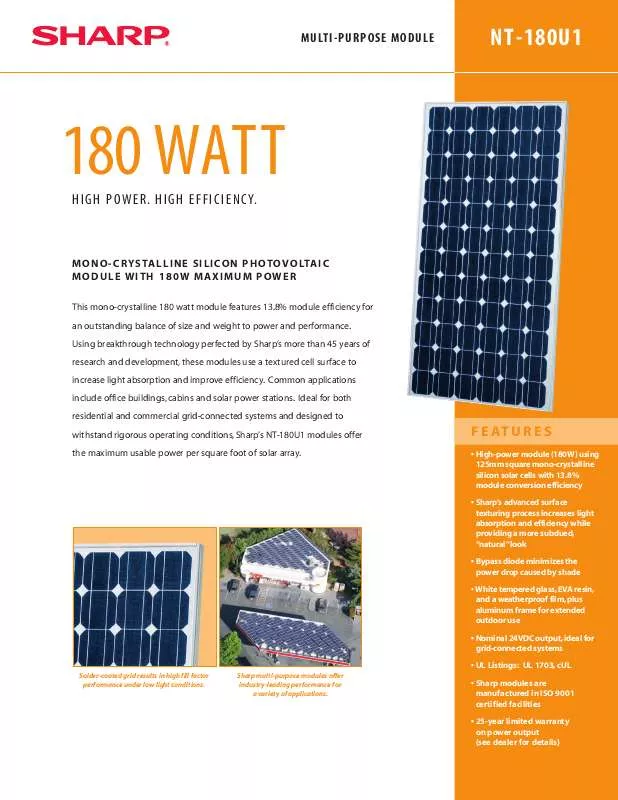User manual SHARP NT-180U1 DATASHEET
Lastmanuals offers a socially driven service of sharing, storing and searching manuals related to use of hardware and software : user guide, owner's manual, quick start guide, technical datasheets... DON'T FORGET : ALWAYS READ THE USER GUIDE BEFORE BUYING !!!
If this document matches the user guide, instructions manual or user manual, feature sets, schematics you are looking for, download it now. Lastmanuals provides you a fast and easy access to the user manual SHARP NT-180U1. We hope that this SHARP NT-180U1 user guide will be useful to you.
Lastmanuals help download the user guide SHARP NT-180U1.
Manual abstract: user guide SHARP NT-180U1DATASHEET
Detailed instructions for use are in the User's Guide.
[. . . ] Copyright © 2002 SHARP CORPORATION, Japan
1
< INTRODUCTION >
Thank you for your purchase. This product is supplied to customers who agree to the following items; please read them before using this product. We shall determine that you've approved them at setting up this product's software.
Terms of Use
Sharp Corporation (hereinafter called "our Company") shall grant a nonexclusive right of this product "NT-180U1" upon the following terms to you. You shall agree to the following terms at setting up this product's software. [. . . ] Select the Model Type from the Tools menu. Click on the same Model as your calculator. (While using EL-9600c, select "EL-9600/9650". )
Creating and Saving a New Program
1 Creating a New Program
NOTE: Only programs can be created.
1. (For details on entering a program, refer to "Using Edit Functions" on page 14. )
2 Saving a Created Program
1. Specify the drive and folder, and then enter the file name and extension. The extension is different depending on your calculator. The created program is saved as a new program file with the contents specified in 2.
* Alphanumeric characters can be used for file names. If a program file stored with a file name that consists of non-alphanumeric characters is sent to the EL-94xx/96xx, the file name may change.
10
Sending, Receiving, and Backup Programs and Various Data
(1) Programs and various data can be received from the EL-94xx/96xx in order to save them in a file. The contents saved in the file can also be sent to the EL-94xx/ 96xx. (2) Back up all data of the EL-94xx/96xx to the file. Also, restore the backup data to the EL-94xx/96xx.
1 Setting a Communication Port
Set a communication port. The selected string is cut on the Edit screen and moved to the clipboard.
(2)Copying a string
1. The selected string is copied to the clipboard.
(3)Deleting a string
1. Select the Delete from the Edit menu, or press the Delete on the PC keyboard. The selected string is deleted.
· Selecting Select All from the Edit menu selects all strings on the Edit screen.
15
(4)Pasting the contents of a clipboard to the Edit Screen
The contents moved to the clipboard by "Cutting a string" and "Copying a string" can be pasted at the cursor position on the Edit screen.
* Selecting the Paste from the Edit menu pastes the contents of the clipboard at the cursor position on the Edit screen.
(5)Finding a string
1. If necessary, specify the option to differentiate between uppercase and lowercase. The cursor moves to the found string.
(6)Replacing a string
1. Enter the string to be searched for, and then the string after replacement. If necessary, specify the option to differentiate between uppercase and lowercase. Perform either of the following: Click the Find Next button to find the next string without replacing the string. Click the Replace button to find the next string after replacing the found string. Click the Replace All button to replace all found strings without checking.
* To return to the state immediately before making an operation (such as after making an input error), select the Undo from the Edit menu.
16
Saving and Printing the Contents of the Edit Screen
1 Overwriting
NOTE: Program files can be overwritten. [. . . ] For conversion to a text file, letters are included in @s for special symbols. (For details on special symbols, see the "Table for Converting Special Symbols into TXT Letters" on page 21. )
1. Open or display the contents of the file to be converted to a text file on the screen. Perform the same procedure as in step 1 or from "2 Save As" on page 17; however, enter "txt" as the extension.
2 Converting a Program Text File into a Program File
Program text files can be converted into program files that can be sent to the EL94xx/96xx. [. . . ]
DISCLAIMER TO DOWNLOAD THE USER GUIDE SHARP NT-180U1 Lastmanuals offers a socially driven service of sharing, storing and searching manuals related to use of hardware and software : user guide, owner's manual, quick start guide, technical datasheets...manual SHARP NT-180U1