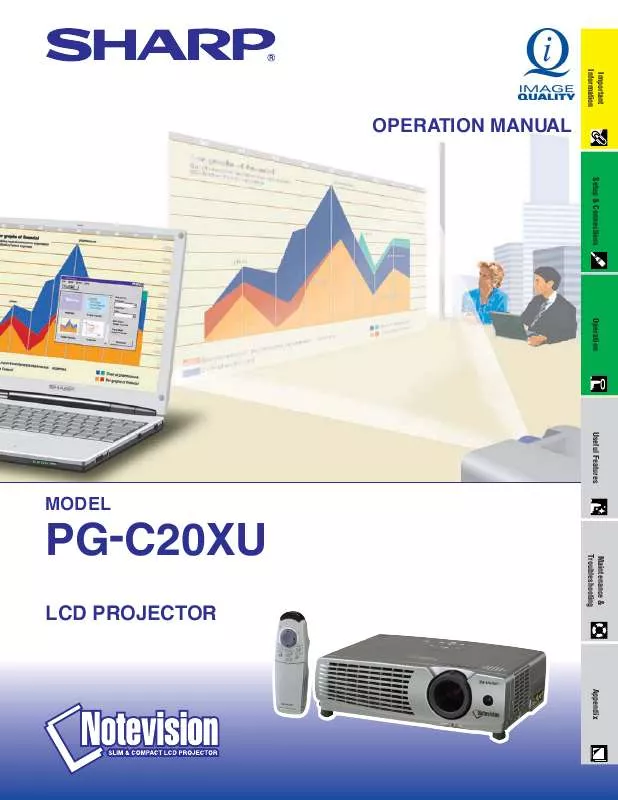User manual SHARP PG-C20X
Lastmanuals offers a socially driven service of sharing, storing and searching manuals related to use of hardware and software : user guide, owner's manual, quick start guide, technical datasheets... DON'T FORGET : ALWAYS READ THE USER GUIDE BEFORE BUYING !!!
If this document matches the user guide, instructions manual or user manual, feature sets, schematics you are looking for, download it now. Lastmanuals provides you a fast and easy access to the user manual SHARP PG-C20X. We hope that this SHARP PG-C20X user guide will be useful to you.
Lastmanuals help download the user guide SHARP PG-C20X.
Manual abstract: user guide SHARP PG-C20X
Detailed instructions for use are in the User's Guide.
[. . . ] Dette udstyr overholder kravene i direktiv nr. 89/336/EEC og 73/23/EEC med tillæg nr. Quest' apparecchio è conforme ai requisiti delle direttive 89/336/EEC e 73/23/EEC, come emendata dalla direttiva 93/68/EEC. « Â, , Í·Ù<ÛÙ·ÛÁ ·iÙfi ·ÌÙ·ÔÍÒflÌÂÙ·È ÛÙÈÚ ··ÈÙfiÛÂÈÚ ÙÌ ÔÁ, , ÈÌ ÙÁÚ EiÒ·ÍfiÚ EÌÛÁÚ 89/336/EOK Í·È 73/23/EOK, ¸Ú ÔÈ Í·ÌÔÌÈÛÏÔfl ·iÙÔfl ÛiÏÎÁÒËÁÍ·Ì ·¸ ÙÁÌ ÔÁ, , fl· 93/68/EOK. [. . . ] 2 Press ß/© to select "Fine Sync". 3 3 Press / to select a specific adjustment item. 4 Press ß/© to move the mark of the selected adjustment item to the desired setting. 5 To exit from the GUI, press MENU.
· To reset all adjustment items, select "Reset" on the "Fine Sync" menu screen and press ENTER.
29
Computer Image Adjustments (INPUT 1 or 2 mode Only)
Projector Remote control
Saving and Selecting Adjustment Settings
This projector allows you to store up to seven adjustment settings for use with various computers. Once these settings are stored, they can be easily selected each time you connect a computer to the projector.
1, 6 2, 3, 4 5
Saving the adjustment setting
(Slide the MOUSE/ADJUSTMENT switch on the remote control to the ADJ. position. )
1 Press MENU.
MOUSE ADJ.
(GUI) On-screen Display 2
2 Press ß/© to select "Fine Sync". 3 Press / to select "Save Setting", and then press ©. 4 Press / to select the desired memory location of the setting. 6 To exit from the GUI, press MENU.
Operation
3
Selecting a saved setting
(Slide the MOUSE/ADJUSTMENT switch on the remote control to the ADJ. 2 Press ß/© to select "Fine Sync". 3 Press / to select "Select Setting", and then press ©. 2 Press ß /© to select "Fine Sync".
MOUSE
ADJ.
3 Press / to select "Auto Sync Disp". 4 Press ß/© to select " " to superimpose a background image or " " to remove the background image during Auto Sync adjustment. 5 To exit from the GUI, press MENU.
32
Useful Features
Freeze Function
Projector
Useful Features
Remote control
This function allows you to instantly freeze a moving image. This is useful when you want to display a still image from a computer or video, giving you more time to explain the image to the audience. You can also use this function to display a still image from a computer while you make preparations for the next computer images to be presented. 2 Press FREEZE again to return to the moving image.
1, 2
On-screen Display
33
Digital Image Magnification
Projector Remote control This function allows you to magnify a specific portion of an image. This is useful when you want to display a detailed portion of the image. (Slide the MOUSE/ADJUSTMENT switch on the remote control to the ADJ. ) 2 1 Press ENLARGE. Each time ENLARGE is pressed, the image will be magnified. 1 3 2 When the image is magnified, you can pan and scan around the image by using //ß/©.
MOUSE ADJ.
On-screen Display
· Each time ENLARGE is pressed, image magnification toggles as shown below.
1 2 3 4 6 8
· If the input signal is changed during digital image magnification, the image will return to 1. The input signal is changed (a) when INPUT is pressed, (b) when the input signal is interrupted, or (c) when the input resolution and refresh rate changes.
sg
3 To return to
1, press UNDO.
34
Useful Features
Gamma Correction
Projector Remote control · Gamma is an image quality enhancement function that offers a richer image by brightening the darker portions of the image without altering the brightness of the brighter portions. [. . . ] 34 ENTER button . . . . . . . . . . . . . . . . . . . . . . . . . . . . . . . . . . . . . . . . . . . . . . . . . . . . . . . . . . . . . . . . . . . 23 Extra air filter . . . . . . . . . . . . . . . . . . . . . . . . . . . . . . . . . . . . . . . . . . . . . . . . . . . . . . . . . . . . . . . . . . . . 10
F
Fit to screen . . . . . . . . . . . . . . . . . . . . . . . . . . . . . . . . . . . . . . . . . . . . . . . . . . . . . . . . . . . . . . . . . . . . . 36 Foot release . . . . . . . . . . . . . . . . . . . . . . . . . . . . . . . . . . . . . . . . . . . . . . . . . . . . . . . . . . . . . . . . . . . . . [. . . ]
DISCLAIMER TO DOWNLOAD THE USER GUIDE SHARP PG-C20X Lastmanuals offers a socially driven service of sharing, storing and searching manuals related to use of hardware and software : user guide, owner's manual, quick start guide, technical datasheets...manual SHARP PG-C20X