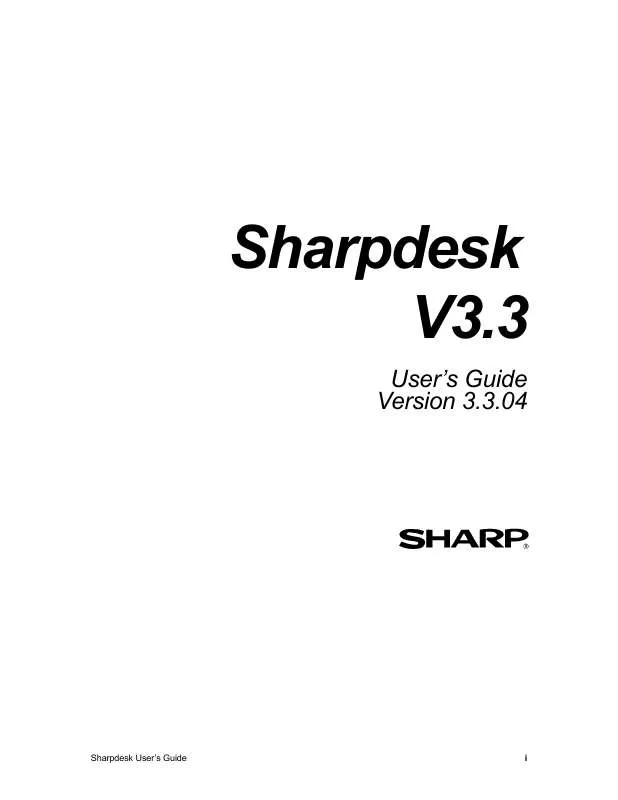User manual SHARP PPC-ALL
Lastmanuals offers a socially driven service of sharing, storing and searching manuals related to use of hardware and software : user guide, owner's manual, quick start guide, technical datasheets... DON'T FORGET : ALWAYS READ THE USER GUIDE BEFORE BUYING !!!
If this document matches the user guide, instructions manual or user manual, feature sets, schematics you are looking for, download it now. Lastmanuals provides you a fast and easy access to the user manual SHARP PPC-ALL. We hope that this SHARP PPC-ALL user guide will be useful to you.
Lastmanuals help download the user guide SHARP PPC-ALL.
Manual abstract: user guide SHARP PPC-ALL
Detailed instructions for use are in the User's Guide.
[. . . ] Sharpdesk V3. 3
User's Guide Version 3. 3. 04
Sharpdesk User's Guide
i
Copyright
© 2000-2009 by SHARP CORPORATION. Reproduction, adaptation or translation without prior written permission is prohibited, except as allowed under copyright laws.
Trademark Acknowledgements
SHARP® is a registered trademark of SHARP CORPORATION. Microsoft® and Windows® are registered trademarks of Microsoft Corporation.
Internet Explorer®, Word®, and Excel® are registered trademarks of Microsoft Corporation. All other trademarks identified herein are the property of their respective owners.
ii
Sharpdesk User's Guide
Table of Contents
Chapter 1 Introduction. . . . . . . . . . . . . . . . . . . . . . . . . . . . . . . . . . . . . . . . . . . . . . . . . . . . . . . . . . . . . . . . . . . . . . . . . . . . . . . . . . . . . . . . . . . . . . . . . . . . . . . 1 Overview . . . . . . . . . . . . . . . . . . . . . . . . . . . . . . . . . . . . . . . . . . . . . . . . . . . . . . . . . . . . . . . . . . . . . . . . . . . . . . . . . . . . . . . . . . . . . . . . . . . . . . . . . . . . . . . . . . . . . . . . . . . . . . . . [. . . ] The indexes can be created or updated while you sleep. Once the original index is created, updating the index, either manually or on a timed schedule, can be much quicker. Only those files changed or added to the folders covered by the index will be accessed to update the index. When Sharpdesk is first installed, a small index will be created using sample files provided with Sharpdesk. Once you are familiar with the basic search process, you can create additional indexes that match your own preferences. Creating new indexes is covered later in this Chapter. Index Databases All Index Databases are common to all users of the local PC. Regardless of the user's authority (i. e. whether the logged-in user belongs to Administrators, Power Users, Standard Users, or Restricted Users Group, etc. ), the user is capable of accessing any existing Index Databases as well as creating one. The following table illustrates the details about what operation is permitted by every user. · · Create create new Index Databases Read read-only access to Index Databases Update update (indexing) Index Databases with new files being indexed or new configurations specified Modify change configurations (such as target folders, file extensions etc. ) of existing Index Databases. Delete delete existing Index Databases Any user can create new Index Databases. Any user can search (and get correct results) for all Index Databases created, updated, or modified by any other user. Any user can perform indexing on any Index Database(s) (individually or all at once) regardless of who created, updated or modified the Index Database previously. Any user can change configurations of any Index Database created, updated, or modified previously by any user.
·
·
Any user can delete any Index Database regardless of who created, updated, or modified previously. In summary, a set of Index Databases residing on the local PC is treated as shared, common resources to all users of that PC regardless of user authorities. Note: Important information regarding searching for documents
·
40
Sharpdesk User's Guide
Since all Index Databases are common to all users of the local PC, if a user indexes a private directory, either local or networked, some information regarding this data will be available to any other user of the PC, even if they logon under a different username. Information such as file name and number of hits is shown in the Search Results table, although the private entries are grayed out and a non-privileged user will not be able to access the files. Ignored Words Some words are so common in documents that they are not useful as search criteria. Sharpdesk ignores the following words when creating an index (and will never get a `hit' on them):
a any being could furthermore here in made must or she that they up when you about are between did get hi indeed many my other should the this very where your after as both do got him into me never our since their those was which all at but each had himself is might not out some them through way while also be by even has how it more now over still then thus we who an because came for have however its moreover of said such there to well will and been can from he i just most on same take therefore too were with another before come further her if like much only see than these under what would
Restrictions 1. If the user logs off while indexing is in progress, indexing will be automatically stopped. However, in this case the index is not in a complete state. [. . . ] Make sure the Output Zone bar appears by selecting the Output Zone command from the View menu. Drag and drop the image onto the Convert by OCR option on the Output Zone bar. A dialog appears showing you the progress of the conversion.
98
Sharpdesk User's Guide
Conversion in Progress Dialog
[If the "Show this dialog every time OCR is processed" is checked (see Properties discussion below), the Convert by OCR Preference tab will be displayed first. ] This dialog shows you the name of the file being converted and the progress of the entire job. Once the conversion completes, the dialog automatically closes and the finished text document appears in the appropriate application. [. . . ]
DISCLAIMER TO DOWNLOAD THE USER GUIDE SHARP PPC-ALL Lastmanuals offers a socially driven service of sharing, storing and searching manuals related to use of hardware and software : user guide, owner's manual, quick start guide, technical datasheets...manual SHARP PPC-ALL