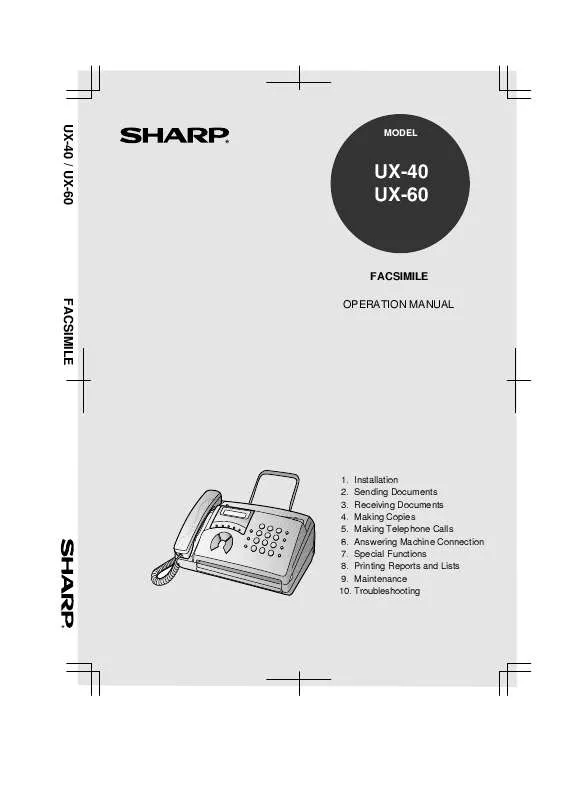Detailed instructions for use are in the User's Guide.
[. . . ] UX-40 / UX-60 FACSIMILE
MODEL
UX-40 UX-60
FACSIMILE OPERATION MANUAL
1. Troubleshooting
all-ux40. book
Page 9
Thursday, November 18, 1999
2:35 PM
1. Installation
Unpacking Checklist
Before setting up, make sure you have all of the following items. If any are missing, contact your dealer or retailer.
Handset
Original document support
Emergency labels
Handset lead
Operation manual
Fax paper (Sample roll)
Extension telephone socket adapter
Telephone line cord
9
1. [. . . ] When you have finished the enquiry call, you will be automatically returned to the original caller as soon as the third party hangs up.
3
64
all-ux40. book
Page 65
Thursday, November 18, 1999
2:35 PM
Making Telephone Calls
Transferring calls
1
During the telephone conversation, press the SEARCH/R key. This puts the other party on hold.
SEARCH R
2
When you hear the dial tone, dial the number to which you want to transfer the call. When the other party answers, hang up, and the call will be transferred. · If the other party does not answer, press the SEARCH/R key again to return to the original caller.
65
5. Making Telephone Calls
all-ux40. book
Page 55
Thursday, November 18, 1999
2:35 PM
Using FAX Mode
Using A. M. mode, your fax will automatically receive voice and fax messages. See Chapter 6 for more information.
Using FAX Mode
To select FAX mode, press the RESOLUTION/ RECEPTION MODE key until the arrow in the display points to FAX.
3. Receiving Documents
RESOLUTION RECEPTION MODE
TEL
FAX
TEL/FAX A. M.
When the reception mode is set to FAX, the fax machine will automatically answer all calls on two rings and receive incoming faxes.
2 rings Fax reception
If you pick up the handset before the machine answers, you can talk to the other party and/or receive a document as explained in Using TEL Reception mode. (see page 57)
55
all-ux40. book
Page 56
Thursday, November 18, 1999
2:35 PM
Using FAX Mode
Changing the number of rings If desired, you can change the number of rings on which the fax machine answers incoming calls in FAX and TEL/FAX modes. Any number from 2 to 5 can be selected.
1
Press these keys: The display will show:
NUMBER OF RINGS ENTER (2-5) (2)
FUNCTION
4
2
Enter the desired number of rings (any number from 2 to 5). The display will show:
TEL/FAX REMOTE #
3
Example: 3 rings
3
Press the STOP key to return to the date and time display.
STOP
56
all-ux40. book
Page 57
Thursday, November 18, 1999
2:35 PM
Using TEL Reception Mode
Using TEL Reception Mode
To select TEL mode, press the RESOLUTION/ RECEPTION MODE key until the arrow in the display points to TEL.
3. Receiving Documents
RESOLUTION RECEPTION MODE
TEL
FAX
TEL/FAX A. M.
When the reception mode is set to TEL, you must answer all calls by picking up the fax machine's handset or an extension phone connected to the same line. Answering with the fax's handset
1
When the fax machine rings, pick up the handset.
2
If you hear a fax tone, wait until the display shows RECEIVING and then replace the handset.
Beep
RECEIVING
Note: If you have set the Fax Signal Receive setting to NO, press the START key to begin reception. (see page 60)
57
all-ux40. book
Page 58
Thursday, November 18, 1999
2:35 PM
Using TEL Reception Mode
3
If the other party first speaks with you and then wants to send a fax, press the START key after speaking. (Press your START key before the sender presses their Start key. ) · When RECEIVING appears in the display, hang up.
START
RECEIVING
Answering with an extension phone
1
Answer the extension phone when it rings.
2
If you hear a soft fax tone, wait until your fax responds (the extension phone will go dead if it is connected to your fax, or you will hear pronounced, high-pitched tones if the phone is connected to a separate wall socket), then hang up.
Beep
Phone goes dead or pronounced, high-pitched tones
58
all-ux40. book
Page 59
Thursday, November 18, 1999
2:35 PM
Using TEL Reception Mode
3
If the fax doesn't respond, or if the other party first talks to you and then wants to send a fax, press 5, *, and * on the extension phone (only on a tone dial phone). When you hear a pronounced tone, hang up.
3. Receiving Documents
5
Comments: Your fax will not accept the signal to begin reception (5**) if a document is loaded in its feeder. If you have set the Fax Signal Receive setting to NO, press 5, *, and * on the extension phone to begin reception.
Changing the number for remote fax activation If desired, you can use a number other than 5 to activate fax reception from an extension telephone. You can select any number from 0 to 9.
1
Press these keys: The display will show:
TEL/FAX REMOTE #
FUNCTION
4
2
Press a number from 0 to 9 .
1
(Example)
59
all-ux40. book
Page 60
Thursday, November 18, 1999
2:35 PM
Using TEL Reception Mode
3
STOP
Press the STOP key to return to the date and time display.
Fax Signal Receive Your fax will automatically begin reception if you hear a high-pitched fax tone after answering a call on your fax or an extension phone. If you use a computer fax modem to send documents on the same line, you must turn this function off in order to prevent your fax from mistakenly attempting to receive documents from the computer fax modem. Follow the steps below to change the setting.
1
Press these keys: The display will show:
FAX SIGNAL RX
FUNCTION
4
2
Press 1 to turn on the function, or 2 to turn it off.
YES
NO or
1
2
3
Press the STOP key to return to the date and time display.
STOP
60
all-ux40. book
Page 34
Thursday, November 18, 1999
2:35 PM
Transmittable Documents
Note: Letters or graphics on the edges of a document will not be scanned.
5 mm
Letters in the shaded area will not be scanned.
4 mm
4 mm
5 mm
Other restrictions The scanner cannot recognise yellow, greenish yellow, or light blue ink. Ink, glue, and correcting fluid on documents must be dry before they pass through the document feeder. [. . . ] Connecting it to any other kind of outlet may damage the machine. · Do not install or use the machine near water, or when you are wet. For example, do not use the machine near a bath tub, wash bowl, kitchen sink or laundry tub, in a wet basement, or near a swimming pool. Take care not to spill any liquids on the machine. [. . . ]