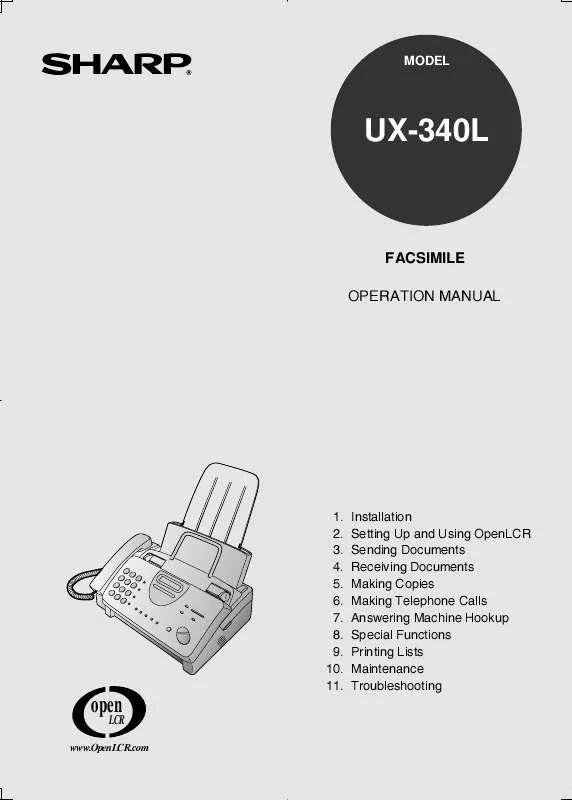Detailed instructions for use are in the User's Guide.
[. . . ] MODEL
UX-340L
FACSIMILE OPERATION MANUAL
1. 11.
Installation Setting Up and Using OpenLCR Sending Documents Receiving Documents Making Copies Making Telephone Calls Answering Machine Hookup Special Functions Printing Lists Maintenance Troubleshooting
open
LCR
www. OpenLCR. com
WARNING - FCC Regulations state that any unauthorized changes or modifications to this equipment not expressly approved by the manufacturer could void the user's authority to operate this equipment. Note: This equipment has been tested and found to comply with the limits for a Class B digital device, pursuant to Part 15 of the FCC Rules. These limits are designed to provide reasonable protection against harmful interference in a residential installation. [. . . ] Answering Machine
When you return and turn off your answering machine, be sure to change the reception mode back to FAX or TEL!
Optional A. M. Mode Settings
If necessary, you can use the following settings to improve the response of the answering machine hookup to incoming calls. Quiet Detect Time The fax machine is set to take over the line and begin reception if it detects 4 seconds of silence after the answering machine answers. If needed, you can change this setting to any number of seconds from 1 to 10. We recommend that you do not set Quiet Detect Time under 3 seconds. If the fax machine is interrupting callers before they can leave a message, try a longer Quiet Detect Time setting. If your outgoing message includes a period of silence, make sure that the setting is longer than that period of silence, or re-record your outgoing message to shorten the silence.
Note: Quiet Detect Time can be turned off by entering "00" for the time. Note, however, that the fax machine may not be able to receive manually-sent faxes from some older fax machines.
1
Press these keys:
FUNCTION
4
The display will show:
QUIET DETECT TM.
2
Enter a number from 01 to 10, or enter 00 to turn off the function.
0
4
(Example)
90
Optional A. M. Mode Settings
3
Press the STOP key to return to the date and time display.
STOP
Fax when Answering machine Fails When this function is turned on, your fax will answer the call after 5 rings if the answering machine for some reason fails to answer before that time. This ensures that you will receive fax messages even if the answering machine's tape fills up or the answering machine is not turned on. This function has been turned off at the factory. If you want to turn it on, follow the steps below:
Note: When this function is turned on, make sure that the answering machine is set to answer on 4 rings or less. If it isn't, the fax will always answer first, preventing callers from leaving voice messages.
1
Press these keys:
FUNCTION
4
The display will show:
FAX RX TAD FAILS
Press 1 to turn on the function, or 2 to turn it off.
YES
NO or
1
2
3
Press the STOP key to return to the date and time display.
STOP
91
7. Special Functions
Caller ID (Requires Subscription to Service)
If you subscribe to a caller identification service from your telephone company, you can set your fax machine to display the name and number of the caller while the fax rings. Important: To use this function, you must subscribe to a caller identification service from your telephone company. Your fax may not be compatible with some caller identification services.
.
1
Press these keys: The display will show:
OPTION SETTING PRESS * OR #
FUNCTION
4
2
Press the * key three times. The display will show:
CALLER-ID 1=YES, 2=NO
92
Caller ID
8. Special Functions
3
Press 1 to turn on Caller ID, or 2 to turn it off. (If you selected 2 (NO), go to Step 7. ) If you selected 1, the display will show:
AREA CODE # MODE 1=SET, 2=CLEAR
YES
NO or
1
2
4
Press 1 to select SET. (To clear a previously programmed area code, press 2 and go to Step 7. ) The display will show:
ENTER AREA CODE
1
5
Enter the three digits of your area code.
4
2
5
(Example)
6
Press the START/MEMORY key to store your area code.
START/MEMORY
The display will show:
COVER SHEET
7
Press the STOP key to return to the date and time display.
STOP
93
Caller ID
How Caller ID operates When you receive a call, the name and phone number of the caller will alternately appear in the display, beginning just before the second ring. The information will continue to be displayed until the line is disconnected.
Note: Some caller ID services may not provide the name of the caller. In this case, only the phone number will appear. [. . . ] Mermelstein (1991) Pulmonary Response to Toner upon Chronic Inhalation Exposure in Rats. Fundamental and Applied Toxicology 17, pp. reception mode, 32, 88 Activity Report, 118 Auto print-out, 120 Answering machine hookup Activating, 88 Connecting, 87 Fax reception when TAD fails, 91 Quiet Detect Time, 90 Troubleshooting, 132 Anti Junk Fax, 107 - 108 Anti Junk Number List, 122 Audible signals, 136 Auto-dial numbers, storing, 61 Direct Keypad Dialing, 67 Display messages, 134 Distinctive ring, 98 Document feeder, 52 Document guides, 52 Document restrictions, 51 Document sizes, 50 Document, maximum scanning size, 51
E
Extension telephone Connecting, 15 Using, 74
F
FAX reception mode, 32, 71 Fax Signal Receive, 77 Fine resolution priority, 57
B
Batch page numbering, 105
C
Caller ID, 92 - 97 Caller ID List, 123 Chain Dialing, 63, 85 Contrast, 55 Copies, 80 - 82 Copy cut-off setting, 83 Cover sheet, 102 - 104
H
Halftone setting, 55 Handset, 11 Handset receiver volume, 33 Hold, 86 Housing, cleaning, 128
I
Imaging film, loading and replacing, 16 21 Initialize film setting, 20
D
Date, setting, 29 Daylight Saving Time, 31 Dial mode, 13 Dialing Chain, 63, 85 Direct Keypad, 67 Normal, 58, 84 Rapid Key, 65, 84 Speed, 66, 84 150
J
Jams, clearing, 137 - 139
L
Letters, entering, 27 Line error, 129
Index Loading printing paper, 22 Loading the document, 52
- 23
M
Memory Sending documents from, 109 Substitute reception to, 79
N
Normal Dialing, 58, 84 Number of rings in FAX reception mode, 72
Recall times, 70 Reception mode A. M. mode, 32, 88 FAX mode, 32, 71 Setting, 32 TEL mode, 32, 73 Reception Ratio setting, 78 Redialing, 59, 69, 85 Remote reception setting, 76 Removing original document, 53 Resolution, 55 Ringer volume, 34
O
OpenLCR, 35 - 49 Option Setting List, 122 Ordering parts, 140 Original document support, 14
S
Scanning glass, cleaning, 128 Search Dial, 68, 85 Sender's name and number, entering, 25 - 28 Speaker volume, 33 Speed Dialing, 66, 84
P
Paper jams, clearing, 137 - 139 Paper size setting, 23 Paper, loading, 22 - 23 Passcode List, 121 Pauses in automatic dialing, 61 Polling, 111 - 114 Power cord, 12 Print contrast setting, 24 Print head, cleaning, 125 - 127 Print Setup List, 123 Priority Call, 96
T
TEL reception mode, 32, 73 TEL. [. . . ]