Detailed instructions for use are in the User's Guide.
[. . . ] Setting an IP Address for the Computer . . . . . . . . . . . . 11 3. Setting up a Network Connection for the Projector . . . . . . . . . . . . . . . . . . . . . . . . . . . . . . . . . . . . . . . . . . . . . . . . . . . . . . . 13 Quit without Saving Settings ([Q]Quit Unchanged). . . 24 IP Address Setting ([1]IP Address) . . . . . . . . . . . . . . . . . . . . . . . . . 25 Subnet Mask Setting ([2]Subnet Mask) . . . . . . . . . . . . . . . . . . 25 Default Gateway Setting ([3]Default Gateway) . . . . . . . 25 User Name Setting ([4]User Name) . . . . . . . . . . . . . . . . . . . . . . . . 25 Password Setting ([5]Password) . . . . . . . . . . . . . . . . . . . . . . . . . . . . . 26 RS-232C Baud Rate Setting ([6]RS-232C Baud Rate) . . . . . . . . . . . . . . . . . . . . . . . . . . . . . . . 26 Projector Name Setting ([7]Projector Name) . . . . . . . . . . 26 DHCP Client Setting ([8]DHCP Client) . . . . . . . . . . . . . . . . . . . . 26 Disconnecting All Connections ([D]Disconnect All) . . . . . . . . . . . . . . . . . . . . . . . . . . . . . . . . . . . . . . . . 27 Entering ADVANCED SETUP MENU ([A]Advanced Setup). . . . . . . . . . . . . . . . . . . . . . . . . . . . . . . . . . . . . 27 Setting Auto Logout Time (ADVANCED[1]Auto Logout Time) . . . . . . . . . . . . . . . . 27 Data Port Setting (ADVANCED[2]Data Port) . . . . . . . . . . . 27 Carrying out Network Ping Test (ADVANCED[5]Network Ping Test) . . . . . . . . . . . . . . . 28 Setting of Accept IP Address (ADVANCED [6]Accept IP Addr(1) [8]Accept IP Addr(3)) . . 28 Accepting All IP Addresses (ADVANCED[9]Accept All IP Addr) . . . . . . . . . . . . . . . 28 Setting of Search Port (ADVANCED[0]Search Port). . . . . . . . . . . . . . . . . . . . . . . . . . 29 Return to Default Settings (ADVANCED[!]Restore Default Setting) . . . . . . . . 29 Return to Main Menu (ADVANCED[Q]Return to Main Menu) . . . . . . . . . . 29
Controlling the Projector via LAN . . . . . . . . . . . . . . . . . . . . . 15
Controlling the Projector Using Internet Explorer (Version 5. 0 or later). . . . . . . . . . . . . . . . . . . . . . . . . . . . . . . . . . . . . . 15 Confirming the Projector Status (Status) . . . . . . . . . . . . . . . . 16 Controlling the Projector (Control) . . . . . . . . . . . . . . . . . . . . . . . . . . 16 Setting and Adjusting the Projector (Settings & Adjustments) . . . . . . . . . . . . . . . . . . . . . . . . . . . . . . 17 Setting the Security (Network Security) . . . . . . . . . . . . . . . 17 Making General Settings for the Network (Network General) . . . . . . . . . . . . . . . . . . . . . . . . . . . . . . . . . . . . . 18 Setting for Sending E-mail when an Error Occurs (Mail Originator Settings) . . . . . . . . . . . . . . . . . . . . . . . . . . 18 Setting Error Items and Destination Addresses to which E-mail is to be Sent when an Error Occurs (Mail Recipient Settings) . . . . . . 19 Setting Error Items and the URL that are to be Displayed when an Error Occurs (Service & Support Access URL) . . . . . . . . . . . . . . . 19
Setting up the Projector Using RS-232C or Telnet . . . . . . . . . . . . . . . . . . . . . . . . . . . . . . . . . . . . . . . . . . . . . . . . . . . . . . . . . . 20
When Connecting Using RS-232C . . . . . . . . . . . . . . . . . . . . . . . . . 20 When Connecting Using Telnet . . . . . . . . . . . . . . . . . . . . . . . . . . . . . . 21 SETUP MENU (Main Menu) . . . . . . . . . . . . . . . . . . . . . . . . . . . . . . . . . . . . 22 ADVANCED SETUP MENU . . . . . . . . . . . . . . . . . . . . . . . . . . . . . . . . . . . . 22 View Setting Detail List ([V]View All Setting) . . . . . . . . . . . 23 Set Items . . . . . . . . . . . . . . . . . . . . . . . . . . . . . . . . . . . . . . . . . . . . . . . . . . . . . . . . . . . . . . . . 23 Save Settings and Quit ([S]Save & Quit) . . . . . . . . . . . . . . . . . 24
Resetting the Lamp Timer of the Projector via LAN . . . . . . . . . . . . . . . . . . . . . . . . . . . . . . . . . . . . . . . . . . . . . . . . . . . . . . . [. . . ] The name set here appears in the "Originator Name" column of the body of the message.
Originator Email Address Originator Name
Data Port
Search Port
After clicking the "Apply" button, the set values appear. Confirm that the values are set properly, and then click the "Confirm" button.
Note
· After setting items, wait for about 15 seconds and then re-access. · Projector Name can be up to 12 characters. · You can input the characters below: A-Z, 0-9, -, _, (, ), space (When "a-z" are input, they are converted to "A-Z" automatically. )
Note
· SMTP Server, Originator E-mail Address and Originator Name can be up to 64 characters. · You can input the characters below: SMTP Server and Originator E-mail Address: a-z, A-Z, 0-9, !, #, $, %, &, *, +, -, /, =, ?, ^, {, |, }, ~, _, ', . , @, ` (You can input "@" only one time for "Originator E-mail Address". ) Originator Name : a-z, A-Z, 0-9, -, _, (, ), space · If the settings of "3. Setting up a Network Connection for the Projector" on pages 13 and 14 are incorrectly set, e-mail will not be sent.
-18
Controlling the Projector via LAN
Setting Error Items and Destination Addresses to which E-mail is to be Sent when an Error Occurs
(Mail Recipient Settings)
Setting Error Items and the URL that are to be Displayed when an Error Occurs (Service & Support
Access URL)
On this screen, you can input e-mail destinations to which error notification (error items) e-mails are sent.
Items E-mail Address Description Set addresses to which error notification e-mail is sent. You can set up to five addresses.
On this screen, you can make settings of the URL and error items that are to be displayed when the projector has generated an error.
Items Access URL Description Set the URL that is to be displayed when an error occurs. The URL is displayed when an error checked in their check boxes occurs.
Error e-mail is sent on the error items Error Mail (Lamp, Temp, checked in their check boxes. This allows you to confirm that the settings for e-mail transmission are properly set.
Condition (Always, Lamp, Temp, Fan, Cover) Test
The set URL site is test-displayed. This allows you to confirm that the URL site is properly displayed.
Note
· E-mail Address can be up to 64 characters. · You can input the characters below: a-z, A-Z, 0-9, !, #, $, %, &, *, +, -, /, =, ?, ^, {, |, }, ~, _, ', . , @, ` (You can input "@" only one time. ) · For details about error items, refer to the projector's operation manual.
Example of the display when an error occurs
-19
Setting up the Projector Using RS-232C or Telnet
Connect the projector to a computer using RS-232C or Telnet, and open the SETUP MENU on the computer to carry out various settings for the projector.
When Connecting Using RS-232C
7
Input "setup" and press the "Enter" key.
· SETUP MENU will be displayed.
1 2
Launch general purpose terminal emulator. (Page 23) Can also be used with ADVANCED SETUP MENU. [S] Save & Quit Save set values and quit menu. (Page 24) [Q] Quit Unchanged Quit menu without saving setting values. (Page 24)
advanced>
[1] Auto Logout Time (Factory default setting: 5 minutes) Setting of time until automatic disconnection of network connection. (Page 27) [2] Data Port (Factory default setting: 10002) Setting the TCP port number used when exchanging data. (Page 27) [5] Network Ping Test It is possible to confirm that a network connection between the projector and a computer etc. (Page 28) [6] Accept IP Addr(1) [7] Accept IP Addr(2) [8] Accept IP Addr(3) [9] Accept All IP Addr (Factory default setting: Accept All) For improved security, it is possible to set up to three IP addresses allowing connection to the projector. Set IP addresses can be cancelled using [9] Accept All IP Addr. (Page 28) [0] Search Port (Factory default setting: 5006) Setting the port number used when searching for the projector. (Page 29) [!] Restore Default Setting Restores all setting values that can be set using the menu to the default state. (Page 29) [Q] Return to Main Menu Return to the main SETUP MENU. [. . . ] · The IP address parts shown by the subnet mask for the projector and the computer should be the same. (Example) When the IP address is "192. 168. 150. 2" and the subnet mask is "255. 255. 255. 0" for the projector, the IP address for the computer should be "192. 168. 150. X" (X=3-254) and the subnet mask should be "255. 255. 255. 0". · Gateway When the gateway setting for the projector is "0. 0. 0. 0" (Not Used), or the gateway setting for the projector and the default gateway setting for the computer are the same: · The subnets for the projector and the computer should be the same. · The IP address parts shown by the subnet mask for the projector and the computer should be the same. [. . . ]

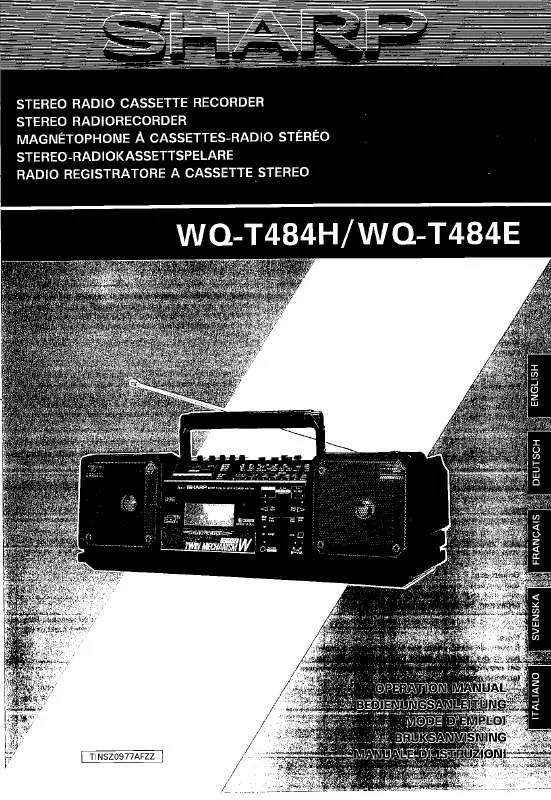
 SHARP WQ-T484H (717 ko)
SHARP WQ-T484H (717 ko)
