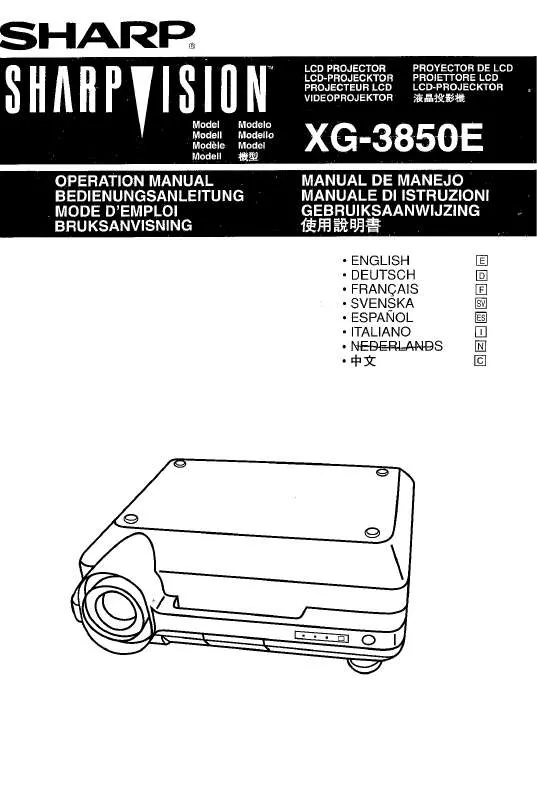User manual SHARP XG-3850E
Lastmanuals offers a socially driven service of sharing, storing and searching manuals related to use of hardware and software : user guide, owner's manual, quick start guide, technical datasheets... DON'T FORGET : ALWAYS READ THE USER GUIDE BEFORE BUYING !!!
If this document matches the user guide, instructions manual or user manual, feature sets, schematics you are looking for, download it now. Lastmanuals provides you a fast and easy access to the user manual SHARP XG-3850E. We hope that this SHARP XG-3850E user guide will be useful to you.
Lastmanuals help download the user guide SHARP XG-3850E.
Manual abstract: user guide SHARP XG-3850E
Detailed instructions for use are in the User's Guide.
[. . . ] Dit apparaat voldoet aan de eisen van de richtlijnen 89/336/EEG en 73/23/EEG, gewijzigd door 93/68/EEG. Dette udstyr overholder kravene i direktiv nr. 89/336/EEC og 73/23/EEC med tillæg nr. Quest' apparecchio è conforme ai requisiti delle direttive 89/336/EEC e 73/23/EEC, come emendata dalla direttiva 93/ 68/EEC. [. . . ] When the image is magnified, press //ß/© to pan and scan around the image.
Press //ß/©.
E-33
Displaying and Setting the Break Timer
Remote control This function can be used to show the remaining time for break during meeting.
1 Press
//ß/©
BREAK TIMER. The timer starts to count down from 5 minutes.
· You can set the Break Timer 1 to 60 minutes with // ß/©. The timer starts to count down as soon as // ß/© is pressed.
2 Press BREAK TIMER to cancel the Break Timer.
· The Break Timer is displayed against the background image selected in "Selecting a Startup Image. " (See page 49 )
Operation Buttons
BREAK TIMER
On-screen Display
Computer Image Adjustments using AUTO SYNC
Projector Remote control This function can be used to automatically adjust a computer image. During Auto Sync adjustment, the On-screen Display changes as shown on the bottom left.
AUTO SYNC · See page 45 "Auto Sync Adjustment" for setting the Auto Sync. · Auto Sync adjustment may take some time to complete, depending on the image of the computer connected to the projector.
On-screen Display
g f s
E-34
Adjusting the Picture Aspect Ratio
Projector
UNDO
Remote control
This function allows you to modify or customize the picture display mode to enhance the input image. Depending on the input signal, you can choose NORMAL, FULL, DOT BY DOT, BORDER, STRETCH or SMART STRETCH image.
1
RESIZE
Press RESIZE. Each time RESIZE is pressed, the picture mode changes as shown below. To return to the standard image, press UNDO while "RESIZE" is displayed on the screen.
2
COMPUTER
Operation Buttons
NORMAL
SVGA (800 XGA (1024 600) 768) 960) 1200) 1024) 1024 1024 1024 1024 960 768 768 768 768 768 1024
FULL
768
DOT BY DOT
800 1280 1600 1280 960 1200 1024 600
4:3 aspect ratio
SXGA (1280 UXGA (1600
Other aspect ratios
SXGA (1280
· "NORMAL" is fixed when XGA (1024
768) signals are entered.
Output screen image NORMAL FULL Projects a full screen image while ignoring the aspect ratio. DOT BY DOT Projects the original resolution signal of the image.
Input Signal
Projects a full screen image while maintaining the aspect ratio.
Resolution lower than XGA
4:3 aspect ratio
XGA
4:3 aspect ratio
Resolution higher than XGA
4:3 aspect ratio
SXGA (1280 1024)
E-35
Adjusting the Picture Aspect Ratio
VIDEO
NORMAL 4:3 aspect ratio 480I, 480P, 580I, 580P, NTSC, PAL, SECAM Letter box, squeeze
720P, 1035I, 1080I 1024 768
BORDER
768 576*
STRETCH
SMART STRETCH
1024 576*
1024
576*
16:9 aspect ratio
· "STRETCH" is fixed when 720P, 1035I or 1080I signals are entered. * The Digital Shift function can be used with these images.
Output screen image NORMAL Projects a full screen image. BORDER Projects 4:3 image fully in STRETCH (the following column) image. For INPUT 3 (DVI), in "Picture" menu, only "CLR Temp" is active and the other menus are displayed in gray. In "Fine Sync" menu, only "Signal Info" is active and the other menus are displayed in gray. · Only the items highlighted in the tree charts above can be adjusted. · To adjust the items under the sub menu, press © after selecting the sub menu.
E-39
Menu Bars
Items on the INPUT 4 or 5 Mode Menu Bar
Main menu
Picture
Sub menu
Contrast Bright Color Tint Sharp Red Blue CLR Temp Reset Progressive Mode 2D Progressive 3D Progressive Film Mode 30 30 30 30 30 30 30 3 30 30 30 30 30 30 30 3
Main menu
Options (2)
Sub menu
Lamp Timer PRJ Mode Front Ceiling Rear Ceiling Stack Setting Normal Master Slave Keylock Level Normal Level A Level B Set Inputs Input 1 Input 2 Input 3 Input 4 Input 5 [ON/OFF] [ON/OFF] [ON/OFF] [ON/OFF] [ON/OFF] Rear Front
Audio
Balance Treble Bass Reset Audio Out Speaker
30 30 30
30 30 30
FAO [ON/OFF] [ON/OFF] Normal Level A Level B VAO
RS-232C
9600bps 38400bps 115200bps
Options (1)
DNR OSD Display
Set ID No. Password
ID No.
Basic Operation
Old Password New Password Reconfirm
Video System
Auto PAL (50/60Hz) SECAM NTSC4. 43 NTSC3. 58 PALM PALN Language English Deutsch Español Nederlands Français Italiano Svenska Português
Background
Sharp Custom Blue None
Startup Image
Sharp Custom None Status
Economy Mode Power Save[LOW POWER/STANDARD] MNTR Out/RS232C [ON/OFF] Auto Power Off [ON/OFF]
· Only the items highlighted in the tree charts above can be adjusted. · To adjust the items under the sub menu, press © after selecting the sub menu.
E-40
Adjusting the Picture
You can adjust the projector's picture to your preferences with the following picture settings. See page 38 for the procedure details.
e. RGB input in INPUT 1 or 2 mode
Selected item
Contrast Bright Color Tint Sharp Red Blue Reset
ß button
For less contrast For less brightness For less color intensity Skin tones become purplish For less sharpness For weaker red
© button
For more contrast For more brightness For more color intensity Skin tones become greenish For more sharpness For stronger red
For stronger blue For weaker blue All image adjustment items are returned to the factory preset settings.
· · · ·
Basic Operation
"Color", "Tint" and "Sharp" do not appear for RGB input in INPUT 1 or 2 mode. To reset all adjustment items, select "Reset" on the "Picture" menu screen and press ENTER. The adjustments can be stored separately in the INPUT 1 to 5 modes. Depending on the type of signal received, "Sharp" may not be adjustable for COMPONENT input in INPUT 1 or 2 mode.
Adjusting the Color Temperature
This function can be used to adjust the color temperature to suit the type of image input to the projector (video, computer image, TV broadcast, etc. ). [. . . ] ENTER button . . . . . . . . . . . . . . . . . . . . . . . . . . . . . . . . . . . . . . . . . . . . . . . . . . . . . . . . . . . . . . . . . . Exhaust vent . . . . . . . . . . . . . . . . . . . . . . . . . . . . . . . . . . . . . . . . . . . . . . . . . . . . . . . . . . . . . . . . . . . . Extra air filter . . . . . . . . . . . . . . . . . . . . . . . . . . . . . . . . . . . . . . . . . . . . . . . . . . . . . . . . . . . . . . . . . . .
T
TEMPERATURE WARNING indicator . . . . . . . . . . . . . . . . . . . . . . . . . . . . . . 63 Transmission Speed (RS-232C) . . . . . . . . . . . . . . . . . . . . . . . . . . . . . . . . . . . . . . [. . . ]
DISCLAIMER TO DOWNLOAD THE USER GUIDE SHARP XG-3850E Lastmanuals offers a socially driven service of sharing, storing and searching manuals related to use of hardware and software : user guide, owner's manual, quick start guide, technical datasheets...manual SHARP XG-3850E