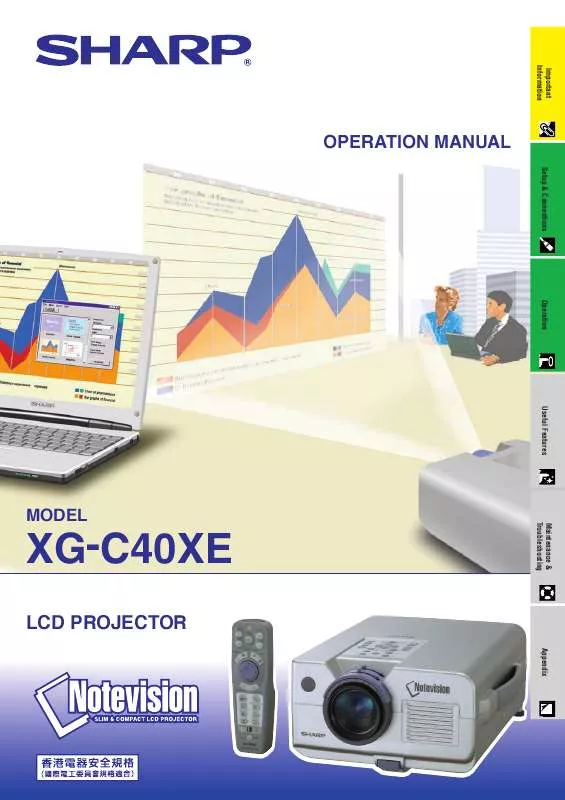User manual SHARP XG-C40XE
Lastmanuals offers a socially driven service of sharing, storing and searching manuals related to use of hardware and software : user guide, owner's manual, quick start guide, technical datasheets... DON'T FORGET : ALWAYS READ THE USER GUIDE BEFORE BUYING !!!
If this document matches the user guide, instructions manual or user manual, feature sets, schematics you are looking for, download it now. Lastmanuals provides you a fast and easy access to the user manual SHARP XG-C40XE. We hope that this SHARP XG-C40XE user guide will be useful to you.
Lastmanuals help download the user guide SHARP XG-C40XE.
Manual abstract: user guide SHARP XG-C40XE
Detailed instructions for use are in the User's Guide.
[. . . ] Important Information Setup & Connections Operation Useful Features
Maintenance & Troubleshooting
Appendix
OPERATION MANUAL
XG-C40XE
MODEL
LCD PROJECTOR
This equipment complies with the requirements of Directives 89/336/EEC and 73/23/EEC as amended by 93/68/EEC. Dieses Gerät entspricht den Anforderungen der EG-Richtlinien 89/336/ EWG und 73/23/EWG mit Änderung 93/68/EWG. Ce matériel répond aux exigences contenues dans les directives 89/ 336/CEE et 73/23/CEE modifiées par la directive 93/68/CEE. Dit apparaat voldoet aan de eisen van de richtlijnen 89/336/EEG en 73/ 23/EEG, gewijzigd door 93/68/EEG. [. . . ] 6 To exit from the GUI, press MENU.
· When the system mode is set to "Auto", you may not receive a clear picture due to signal differences. Should this occur, switch to the video system of the source signal.
MOUSE ADJ.
1, 6 2, 3, 4 5
27
Picture Adjustments
Projector Remote control
Adjusting the Picture
You can adjust the projector's picture to your preferences with the following picture settings.
Description of Adjustment Items
1, 4 2, 3
Selected item Contrast Bright Color Tint Sharp Red Blue Reset ß button © button For less contrast For more contrast For less brightness For more brightness For less colour intensity For more colour intensity Skin tones become purplish Skin tones become greenish For less sharpness For more sharpness For weaker red For stronger red For weaker blue For stronger blue All image adjustment items are returned to the factory preset settings.
(GUI) On-screen Display (COMPUTER/RGB input in INPUT 1 or 2 mode) 1
· "Color", "Tint" and "Sharp" adjustments are not available in COMPUTER/RGB mode (Input 1 or 2). · "Sharp" adjustment is not available in COMPONENT mode (Input 1 or 2).
(Slide the MOUSE/ADJUSTMENT switch on the remote control to the ADJ. position. )
Operation
MOUSE
ADJ.
1 Press MENU. Menu bar and "Picture" menu screen appear. 2 2 Press / to select a specific adjustment item. 3 Press ß/© to move the mark of the selected adjustment item to the desired setting. 4 To exit from the GUI, press MENU.
· To reset all adjustment items, select "Reset" on the "Picture" menu screen and press ENTER. · The adjustments can be stored separately in the "INPUT 1", "INPUT 2", "INPUT 3 (VIDEO)" and "INPUT 4 (S-VIDEO)" modes.
28
Picture Adjustments
Projector Remote control
Adjusting the Colour Temperature
This function can be used to adjust the colour temperature to suit the type of image input to the projector (video, computer image, TV broadcast, etc. ). Decrease the colour temperature to create warmer, reddish images for natural flesh tones. Increase the colour temperature to create cooler, bluish images for a brighter picture.
1, 4 2, 3
Description of Colour Temperature
3 3
(Red) ß button Decreases colour temperature for warmer, reddish, incandescent-like images. (Low colour temperature)
© button (Blue) Increases colour temperature for cooler, bluish, florescent-like images. (High colour temperature)
(GUI) On-screen Display
(Slide the MOUSE/ADJUSTMENT switch on the remote control to the ADJ. position. )
MOUSE
ADJ.
Operation
1 Press MENU. Menu bar and "Picture" menu screen appear. 2 Press / to select "CLR Temp". 3 Press ß/© to move the mark of the selected adjustment item to the desired setting. 4 To exit from the GUI, press MENU.
Projector
Remote control
Selecting the Signal Type
This function allows you to select the input signal type (COMPUTER/RGB or COMPONENT) for INPUT 1 or 2 port.
1, 6 2, 3, 4 5
(Slide the MOUSE/ADJUSTMENT switch on the remote control to the ADJ. 2 Press ß/© to select "Picture".
MOUSE
ADJ.
3 Press / to select "Signal Type", and then press ©. (GUI) On-screen Display 4 Press / to select "Computer/RGB" or "Component". 6 To exit from the GUI, press MENU.
29
Picture Adjustments
Projector Remote control
I/P Conversion
This function allows you to select either an interlaced display or a progressive display of a video signal. The progressive display projects a smoother video image.
1, 6 2, 3, 4 5
(Slide the MOUSE/ADJUSTMENT switch on the remote control to the ADJ. [. . . ] 21 FREEZE button . . . . . . . . . . . . . . . . . . . . . . . . . . . . . . . . . . . . . . . . . . . . . . . . . . . . . . . . . . . . . . . . . 35
T
TEMPERATURE WARNING indicator . . . . . . . . . . . . . . . . . . . . . . . . . . . . . . . 49 TOOLS button . . . . . . . . . . . . . . . . . . . . . . . . . . . . . . . . . . . . . . . . . . . . . . . . . . . . . . . . . . . . . . . . . . 45
U
UNDO button . . . . . . . . . . . . . . . . . . . . . . . . . . . . . . . . . . . . . . . . . . . . . . . . . . . . . . . . . . . . . . . . . . . [. . . ]
DISCLAIMER TO DOWNLOAD THE USER GUIDE SHARP XG-C40XE Lastmanuals offers a socially driven service of sharing, storing and searching manuals related to use of hardware and software : user guide, owner's manual, quick start guide, technical datasheets...manual SHARP XG-C40XE