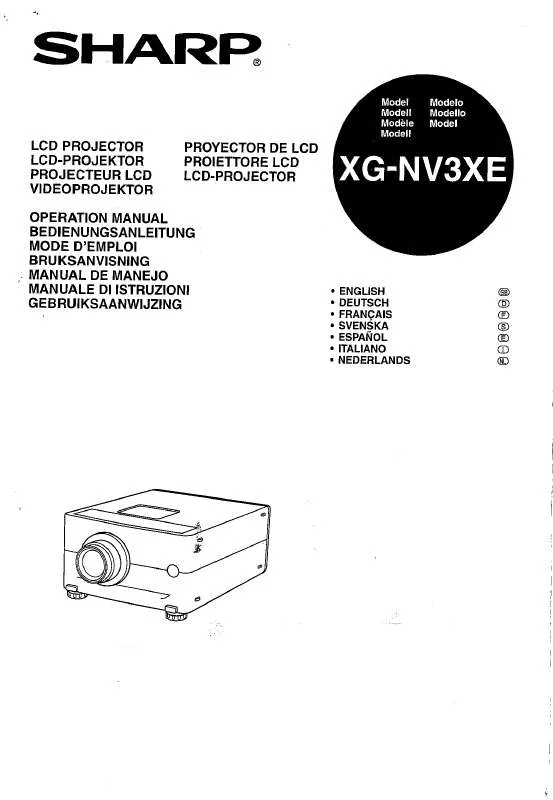User manual SHARP XG-NV3XE
Lastmanuals offers a socially driven service of sharing, storing and searching manuals related to use of hardware and software : user guide, owner's manual, quick start guide, technical datasheets... DON'T FORGET : ALWAYS READ THE USER GUIDE BEFORE BUYING !!!
If this document matches the user guide, instructions manual or user manual, feature sets, schematics you are looking for, download it now. Lastmanuals provides you a fast and easy access to the user manual SHARP XG-NV3XE. We hope that this SHARP XG-NV3XE user guide will be useful to you.
Lastmanuals help download the user guide SHARP XG-NV3XE.
Manual abstract: user guide SHARP XG-NV3XE
Detailed instructions for use are in the User's Guide.
[. . . ] Dette udstyr overholder kravene i direktiv nr. 89/336/EEC og 73/23/EEC med tillæg nr. Quest' apparecchio è conforme ai requisiti delle direttive 89/336/EEC e 73/23/EEC, come emendata dalla direttiva 93/68/EEC. « Â, , Í·Ù<ÛÙ·ÛÁ ·iÙfi ·ÌÙ· ÔÍÒflÌÂÙ·È ÛÙÈÚ · ·ÈÙfiÛÂÈÚ ÙÌ ÔÁ, , ÈÌ ÙÁÚ EiÒ ·ÍfiÚ EÌÛÁÚ 89/336/EOK Í·È 73/23/EOK, ¸ Ú ÔÈ Í·ÌÔÌÈÛÏÔfl ·iÙÔfl ÛiÏ ÎÁÒËÁÍ·Ì · ¸ ÙÁÌ ÔÁ, , fl· 93/68/EOK. [. . . ] 3 Press ß/© to move the mark of the selected adjustment item to the desired setting. 4 To exit from the GUI, press MENU.
Operation
2
· To reset all adjustment items, select "Reset" on the "Picture" menu screen and press ENTER. · The adjustments can be stored separately in the "COMPUTER1" and "COMPUTER2" modes.
Audio Adjustments
Projector
ON MUTE OFF
BLACK SCREEN LASER TOOLS MENU
MOUSE
ADJ.
VOL
This projector's audio is factory preset to standard settings. However, you can adjust it to suit your own preferences by adjusting the following audio settings.
Description of Adjustment Items
Selected item Treble Bass Reset ß button © button For weaker treble For stronger treble For weaker bass For stronger bass All audio adjustment items are returned to the factory preset settings.
1, 5 2, 3, 4
R-CLICK ENTER
INPUT
IrCOM
FREEZE
AUTO SYNC
(GUI) On-screen Display 2
(For use with the "Power" remote control, slide the MOUSE/ADJUSTMENT switch to the ADJ. Menu bar and "Picture" menu screen appears. 2 Press ß/© to select "Audio". 3 Press / to select a specific adjustment item. 4 Press ß/© to move the mark of the selected adjustment item to the desired setting. 5 To exit from the GUI, press MENU.
· To reset all adjustment items, select "Reset" on the "Audio" menu screen and press ENTER.
3
24
Computer Image Adjustments
Projector
ON MUTE OFF
BLACK SCREEN LASER TOOLS MENU
MOUSE
ADJ.
VOL
1, 5 2, 3, 4
When displaying computer patterns which are very detailed (tiling, vertical stripes, etc. ), interference may occur between the LCD pixels, causing flickering, vertical stripes, or contrast irregularities in portions of the screen. Should this occur, adjust "Clock", "Phase", "H-Pos" and "V-Pos" for optimum computer image.
Description of Adjustment Items
Selected item
R-CLICK ENTER INPUT IrCOM
Description Adjusts vertical noise. Adjusts horizontal noise (similar to tracking on your VCR). Press / to select "Auto Sync Disp". Press ß /© to select " " to superimpose a Sharp image or " " to remove the Sharp image during Auto Sync adjustment. 5 To exit from the GUI, press MENU.
26
Computer Image Adjustments
Projector
ON MUTE OFF
BLACK SCREEN LASER TOOLS MENU
MOUSE
ADJ.
Saving and Selecting Adjustment Settings
VOL
This projector allows you to store up to seven adjustment settings for use with various computers. Once these settings are stored, they can be easily selected each time you connect the computer to the projector.
1, 6 2, 3, 4 5
R-CLICK ENTER
Saving the adjustment setting
(For use with the "Power" remote control, slide the MOUSE/ADJUSTMENT switch to the ADJ. position. )
INPUT IrCOM
FREEZE
AUTO SYNC
(GUI) On-screen Display 2
1 Press MENU. 2 Press ß/© to select "Fine Sync". 3 Press / to select "Save Setting", and then press ©. 4 Press / to select the desired memory location of the setting. 6 To exit from the GUI, press MENU.
Selecting a saved setting
(For use with the "Power" remote control, slide the MOUSE/ADJUSTMENT switch to the ADJ. 2 Press ß/© to select "Fine Sync". 3 Press / to select "Select Setting", and then press ©. [. . . ] 20 Extra air filter . . . . . . . . . . . . . . . . . . . . . . . . . . . . . . . . . . . . . . . . . . . . . . . . . . . . . . . . . . . . . . . . . . . . 35
S
Speaker . . . . . . . . . . . . . . . . . . . . . . . . . . . . . . . . . . . . . . . . . . . . . . . . . . . . . . . . . . . . . . . . . . . . . . . . . . . . Startup image . . . . . . . . . . . . . . . . . . . . . . . . . . . . . . . . . . . . . . . . . . . . . . . . . . . . . . . . . . . . . . . . . . Status confirmation . . . . . . . . . . . . . . . . . . . . . . . . . . . . . . . . . . . . . . . . . . . . . . . . . . . . . . . . . . [. . . ]
DISCLAIMER TO DOWNLOAD THE USER GUIDE SHARP XG-NV3XE Lastmanuals offers a socially driven service of sharing, storing and searching manuals related to use of hardware and software : user guide, owner's manual, quick start guide, technical datasheets...manual SHARP XG-NV3XE