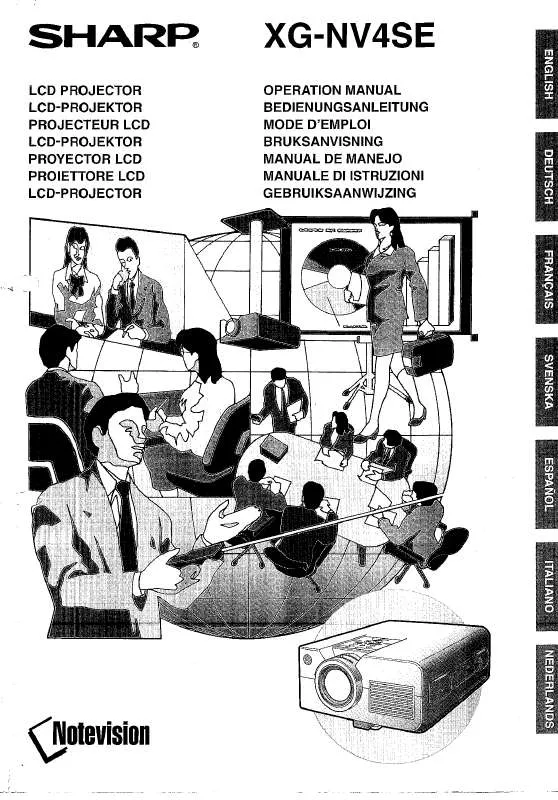User manual SHARP XG-NV4SE
Lastmanuals offers a socially driven service of sharing, storing and searching manuals related to use of hardware and software : user guide, owner's manual, quick start guide, technical datasheets... DON'T FORGET : ALWAYS READ THE USER GUIDE BEFORE BUYING !!!
If this document matches the user guide, instructions manual or user manual, feature sets, schematics you are looking for, download it now. Lastmanuals provides you a fast and easy access to the user manual SHARP XG-NV4SE. We hope that this SHARP XG-NV4SE user guide will be useful to you.
Lastmanuals help download the user guide SHARP XG-NV4SE.
Manual abstract: user guide SHARP XG-NV4SE
Detailed instructions for use are in the User's Guide.
[. . . ] Dette udstyr overholder kravene i direktiv nr. 89/336/EEC og 73/23/EEC med tillæg nr. Quest' apparecchio è conforme ai requisiti delle direttive 89/336/EEC e 73/23/EEC, come emendata dalla direttiva 93/68/EEC. « Â, , Í·Ù<ÛÙ·ÛÁ ·iÙfi ·ÌÙ·ÔÍÒflÌÂÙ·È ÛÙÈÚ ··ÈÙfiÛÂÈÚ ÙÌ ÔÁ, , ÈÌ ÙÁÚ EiÒ·ÍfiÚ EÌÛÁÚ 89/336/EOK Í·È 73/23/EOK, ¸Ú ÔÈ Í·ÌÔÌÈÛÏÔfl ·iÙÔfl ÛiÏÎÁÒËÁÍ·Ì ·¸ ÙÁÌ ÔÁ, , fl· 93/68/EOK. [. . . ] 4 Press / to select the desired video system mode. 6 To exit from the GUI, press MENU.
· When the system mode is set to "Auto", you may not receive a clear picture due to signal differences. Should this occur, switch to the video system you are viewing.
1, 6 2, 3, 4 5
R-CLICK ENTER
INPUT
IrCOM
FREEZE
AUTO SYNC
(GUI) On-screen Display
23
Picture Adjustments
Projector
ON MUTE OFF
BLACK SCREEN LASER TOOLS MENU
MOUSE
ADJ.
You can adjust the projector's picture to your preferences with the following picture settings.
VOL
Description of Adjustment Items
Selected item in COMPUTER mode Contrast Bright Red Blue Reset Selected item in VIDEO mode Contrast Bright Color Tint Sharp Red Blue Reset ß button © button For less contrast For more contrast For less brightness For more brightness For weaker red For stronger red For weaker blue For stronger blue All computer image adjustment items are returned to the factory preset settings. ß button © button
1, 4 2, 3
R-CLICK ENTER
INPUT
IrCOM
FREEZE
AUTO SYNC
For less contrast For more contrast For less brightness For more brightness For less colour intensity For more colour intensity Skin tones become purplish Skin tones become greenish For less sharpness For more sharpness For weaker red For stronger red For weaker blue For stronger blue All video image adjustment items are returned to the factory preset settings.
(The following steps are usd as an example in adjusting the picture in "COMPUTER" mode. )
Operation
(GUI) On-screen Display 1
(For use with the "Power" remote control, slide the MOUSE/ADJUSTMENT switch to the ADJ. Menu bar and "Picture" menu screen appear. 2 Press / to select a specific adjustment item. 3 Press ß/© to move the mark of the selected adjustment item to the desired setting. 4 To exit from the GUI, press MENU.
2
· To reset all adjustment items, select "Reset" on the "Picture" menu screen and press ENTER. · The adjustments can be stored separately in the "COMPUTER1", "COMPUTER2" and "VIDEO" modes. · "Tint" appears only in "NTSC3. 58" and "NTSC4. 43" modes.
24
Audio Adjustments
Projector
ON MUTE OFF
BLACK SCREEN LASER TOOLS MENU
MOUSE
ADJ.
VOL
This projector's audio is factory preset to standard settings. However, you can adjust it to suit your own preferences by adjusting the following audio settings.
Description of Adjustment Items
Selected item Treble Bass Reset ß button © button For weaker treble For stronger treble For weaker bass For stronger bass All audio adjustment items are returned to the factory preset settings.
1, 5 2, 3, 4
R-CLICK ENTER
INPUT
IrCOM
FREEZE
AUTO SYNC
(GUI) On-screen Display 2
(For use with the "Power" remote control, slide the MOUSE/ADJUSTMENT switch to the ADJ. Press ß/© to select "ON". To exit from the GUI, press MENU.
Operation
· Automatic adjustments can be made by pressing AUTO SYNC on the projector or the "Power" remote control. · When the optimum image cannot be achieved with Auto Sync adjustment, use manual adjustments. (See the previous page. )
On-screen Display
During Auto Sync adjustment, the On-screen Display changes as shown on the left.
· Auto Sync adjustment may take some time to complete, depending on the image of the computer connected to the projector.
g f s
Auto Sync Display Function
Normally, an image is not superimposed during Auto Sync adjustment. You can, however, choose to superimpose a Sharp image during Auto Sync adjustment. (GUI) On-screen Display (For use with the "Power" remote control, slide the MOUSE/ADJUSTMENT switch to the ADJ. Press ß /© to select "Options". Press / to select "Auto Sync Disp". Press ß /© to select " " to superimpose a Sharp image or " " to remove the Sharp image during Auto Sync adjustment. 5 To exit from the GUI, press MENU.
27
Computer Image Adjustments
Projector
ON MUTE OFF
BLACK SCREEN LASER TOOLS MENU
MOUSE
ADJ.
Saving and Selecting Adjustment Settings
VOL
This projector allows you to store up to seven adjustment settings for use with various computers. Once these settings are stored, they can be easily selected each time you connect the computer to the projector.
1, 6 2, 3, 4 5
R-CLICK ENTER
Saving the adjustment setting
(For use with the "Power" remote control, slide the MOUSE/ADJUSTMENT switch to the ADJ. [. . . ] Startup image . . . . . . . . . . . . . . . . . . . . . . . . . . . . . . . . . . . . . . . . . . . . . . . . . . . . . . . . . . . . . . . . . . Status confirmation . . . . . . . . . . . . . . . . . . . . . . . . . . . . . . . . . . . . . . . . . . . . . . . . . . . . . . . . . . S-VIDEO INPUT terminal . . . . . . . . . . . . . . . . . . . . . . . . . . . . . . . . . . . . . . . . . . . . . . . . . . Sync . . . . . . . . . . . . . . . . . . . . . . . . . . . . . . . . . . . . . . . . . . . . . . . . . . . . . . . . . . . . . . . . . . . . . . . . . . . . . . . . . [. . . ]
DISCLAIMER TO DOWNLOAD THE USER GUIDE SHARP XG-NV4SE Lastmanuals offers a socially driven service of sharing, storing and searching manuals related to use of hardware and software : user guide, owner's manual, quick start guide, technical datasheets...manual SHARP XG-NV4SE