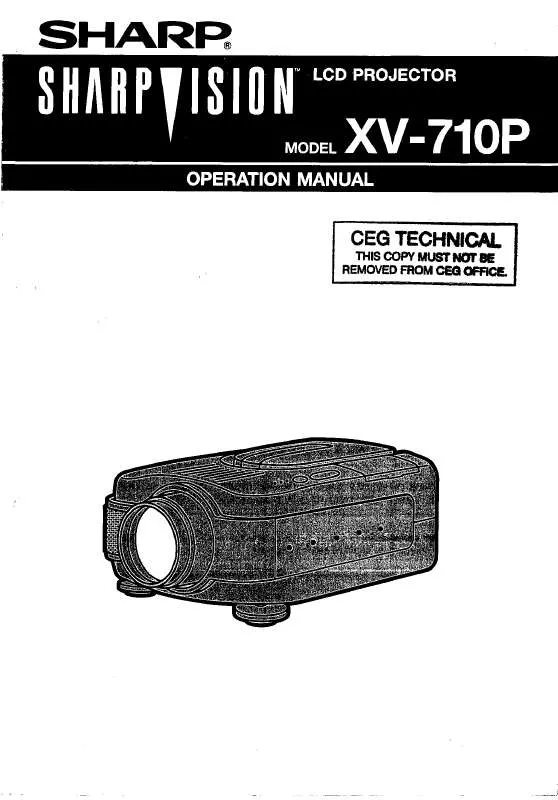Detailed instructions for use are in the User's Guide.
[. . . ] · When connected to equipment such as an amplifier, be sure to turn off the power to the equipment connected first and then to the projector.
Selecting the On-screen Display Language
· The on-screen display language of the projector can be set to English, German, Spanish, Dutch, French, Italian, Swedish, Portuguese, Chinese, Korean or Japanese.
1 2
Press
.
· The menu will be displayed.
Press \ or | to select "Language".
-34
3 4
Press ' or " to select the desired language, and then press . Press .
· The desired language will be set as the on-screen display.
Basic Operation
-35
Keystone Correction and Vertical Size Adjustment
Correcting Trapezoidal Distortion and Adjusting the Vertical Size of the Picture
This function allows for Keystone (On-screen Trapezoidal Distortion) Correction and the adjustment of the vertical size of the picture.
KEYSTONE button ENTER button UNDO button
', ", \, | buttons
Note
· When the image is projected either from top or from bottom toward the screen at an angle, the image becomes distorted trapezoidally. The function for correcting trapezoidal distortion is called Keystone Correction. · The Keystone Correction can be adjusted up to angle of approximately ±20 degrees. [. . . ] You can operate the menus from the projector or remote control using the following procedure. Menu screen for INPUT 1, INPUT 2 or INPUT 5 RGB mode Menu screen for INPUT 3, INPUT 4 or INPUT 5 VIDEO Mode
Menu Bar (Main Menu)
Menu Bar (Main Menu)
Menu Selections (Adjustments)
", ', \, | buttons ENTER button MENU button
1
Press
.
· The menu screen is displayed.
Note
· The "Picture" menu screen for the selected input mode is displayed. · The on-screen display shown on the lower right is displayed when the INPUT 1, 2 or 5 mode is selected while RGB signals are input.
ENTER button
MENU button ', ", \, | buttons
"Menu Screen
-40
2
Press \ or | to select the menu you want to adjust.
Note
· For details on the menus, see the tree charts on pages 38 and 39.
3
Press " or ' to select the item you want to adjust.
Note
· To display a single adjustment item, press after selecting the item. Only the menu bar and the selected adjustment item will be displayed. Then if you press " or ', the following item ("Bright" after "Contrast") will be displayed.
|
Basic Operation
· Press screen.
to return to the previous
4
Press \ or | to adjust the item selected.
· The adjustment is stored.
5
Press
.
· The menu screen will disappear.
-41
Using the Menu Screen
Menu Selections (Settings)
" , ', \, | buttons ENTER button MENU button
1
Press
.
· The menu screen is displayed.
Note
· The "Picture" menu screen for the selected input mode is displayed. · The on-screen displays shown on the lower right are displayed when INPUT 1, 2 or 5 mode is selected while RGB signals are input.
2
Press \ or | to select the menu you want to adjust.
Note
· For details on the menus, see the tree charts on pages 38 and 39.
ENTER button
MENU button ', " , \, | buttons
M Menu screen
3
Press " or ' to select the item you want to set.
Note
· Press to return to the previous screen. · In some menus, select the icon us". ing "
Sub menu
-42
4
Press |.
· The cursor shifts to the sub menu.
Sub menu
5
Press " or ' to select the setting of the item displayed in the sub menu.
Basic Operation
6
Press
.
· The item selected is set.
Note
· Some adjustment items will display a confirmation message. When setting an item, press \ or | to select "Yes" or "OK" and then press . to select "ON" or "OFF" for · Use the item of "Economy Mode".
7
Press
.
· The menu will disappear.
-43
Adjusting the Picture
You can adjust the projector's picture to your preferences with the following picture settings.
Adjusting Image Preferences
Note
· First select "INPUT # Memory" when you want to save the "Picture" menu settings. See page 47 for details.
Adjust the "Picture" menu on the menu screen. · Select "Custom 1" or "Custom 2" to make the more detailed gamma setting. · For selecting "SVM Gamma", refer to the SharpVison Manager operation manual (supplied).
-48
Adjusting the Gamma
Adjust the gamma curve to suit your preferences. These gamma values can be adjusted only when the gamma position is set to "Custom 1" or "Custom 2".
Select the gamma item in the "Gamma" menu on the menu screen. For operating the menu screen, see pages 40 to 43.
Selected Item R-Gamma (Red Gamma) G-Gamma (Green Gamma) B-Gamma (Blue Gamma) R-Gain (Red Gain) G-Gain (Green Gain) B-Gain (Blue Gain) R-Offset (Red Offset) G-Offset (Green Offset) B-Offset (Blue Offset)
Description For adjusting the display characteristic of red colour
\ button
| button
For giving greater depth to brighter For giving greater depth to darker portion of image in red colour. portion of image in red colour.
For adjusting the display characteristic of green colour For giving greater depth to brighter For giving greater depth to darker portion of image in green colour. For adjusting the display characteristic of blue colour For adjusting the contrast level of red colour For adjusting the contrast level of green colour For adjusting the contrast level of blue colour For adjusting the brightness level of red colour For adjusting the brightness level of green colour For adjusting the brightness level of blue colour For giving greater depth to brighter For giving greater depth to darker portion of image in blue colour. For less contrast in red colour For less contrast in green colour For less contrast in blue colour For less brightness in red colour For more contrast in red colour For more contrast in green colour For more contrast in blue colour For more brightness in red colour
Basic Operation
For less brightness in green colour For more brightness in green colour For less brightness in blue colour For more brightness in blue colour
-49
Colour Management System (C. S. )
This function allows you to individually adjust the display characteristics of six colours (R: Red, Y: Yellow, G: Green, C: Cyan, B: Blue, M: Magenta) .
Selecting the Colour Reproduction Mode
Select "Color Selected" in the "C. M. S. " menu on the menu screen. For operating the menu screen, see pages 40 to 43.
Selected item Standard Custom 1-3 Description Sharp default setting "Lightness", "Chroma" and "Hue" can be adjusted for each of the six colours.
Note
· If "Standard" is selected for "Color Selected", other items (e. g. , Target) cannot be adjusted.
Selecting the Target Colour
Select "Target" in the "C. M. S. " menu on the menu screen. For operating the menu screen, see pages 40 to 43.
Red Yellow Green
Cyan Blue Magenta
-50
Setting the Brightness of the Target Colour
Select "Lightness" in the "C. M. S. " menu on the menu screen. For operating the menu screen, see pages 40 to 43.
Setting the Chromatic Value of the Target Colour
Basic Operation
Select "Chroma" in the "C. M. S. " menu on the menu screen. [. . . ] · When selecting a stored adjustment setting with "Select Setting", you can set the projector in the stored adjustments.
Special Mode Settings
Ordinarily, the type of input signal is detected and the correct resolution mode is automatically selected. However, for some signals, the optimal resolution mode in "Special Modes" on the "Fine Sync" menu screen may need to be selected to match the computer display mode.
Set the resolution by selecting "Special Modes" in the "Fine Sync" menu on the menu screen. For operating the menu screen, see pages 40 to 43.
Note
· Avoid displaying computer patterns which repeat every other line (horizontal stripes). (Flickering may occur, making the image hard to see. ) · When a DVD player or Digital Video is connected, select 480P as the input signal. [. . . ]