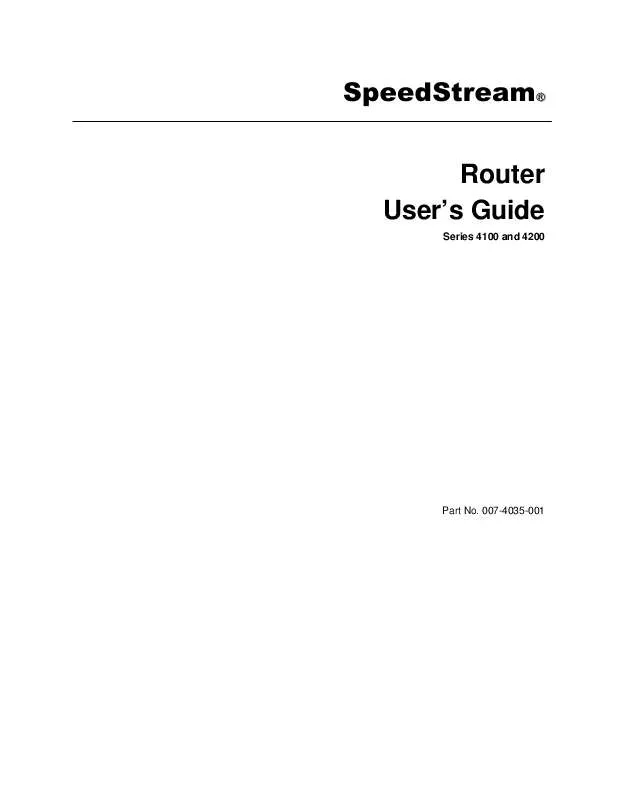User manual SIEMENS SPEEDSTREAM
Lastmanuals offers a socially driven service of sharing, storing and searching manuals related to use of hardware and software : user guide, owner's manual, quick start guide, technical datasheets... DON'T FORGET : ALWAYS READ THE USER GUIDE BEFORE BUYING !!!
If this document matches the user guide, instructions manual or user manual, feature sets, schematics you are looking for, download it now. Lastmanuals provides you a fast and easy access to the user manual SIEMENS SPEEDSTREAM. We hope that this SIEMENS SPEEDSTREAM user guide will be useful to you.
Lastmanuals help download the user guide SIEMENS SPEEDSTREAM.
Manual abstract: user guide SIEMENS SPEEDSTREAM
Detailed instructions for use are in the User's Guide.
[. . . ] SpeedStream® Router User's Guide
Series 4100 and 4200
Part No. 007-4035-001
© Copyright 2004, Siemens Subscriber Network. Product names mentioned herein may be trademarks and/or registered trademarks of their respective companies. Siemens Subscriber Networks shall not be liable for technical or editorial errors or omissions in this document; nor for incidental or consequential damages resulting from the furnishing, performance, or use of this material.
Siemens Subscriber Networks End User Software License and Limited Warranty
INSTALLATION OF THE HARDWARE AND SOFTWARE PROVIDED BY SIEMENS SUBSCRIBER NETWORKS (SSN) CONSTITUTES ACCEPTANCE BY YOU OF THE TERMS OF THE FOLLOWING SOFTWARE LICENSE AND LIMITED WARRANTY. [. . . ] · Commonly used non-Internet routed IP address ranges include: 10. 0. 0. 0 172. 16. 0. 0 192. 168. 0. 0 - 10. 255. 255. 255 - 172. 31. 255. 255 - 192. 168. 255. 255
5. In IP Netmask, enter the IP subnet mask that corresponds to the range of IP addresses defined above. In Default Gateway, do one of the following: · Enter the IP address of a default gateway, or router, to be provided to DHCP clients. · Click Self to specify that the SpeedStream Router is to be used as the default gateway. In DNS Server (primary), do one of the following: · Enter IP address of the primary Domain Name System (DNS) server to be provided to DHCP clients. A DNS server may be used by clients to resolve domain names to IP addresses. · Click Use WAN to specify that the address of the DNS server provided by your ISP is provided to DHCP clients on the LAN. In Domain Name, optionally enter the DNS domain name for the DHCP server resident on your SpeedStream device. This value must be entered as an alpha-numeric string. In Lease Time, do one of the following: · Enter the period of time an IP addresses leased from the DHCP server is valid. At the end of the lease period, the DHCP client will transmit a request to the server to extend the lease, at which time the server will extend the lease period of the IP address assigned to the client. If the lease period expires without the server receiving a request from the client to extend the lease, the server will assume the client's connection no longer exists. The server will release the IP address assigned to the client and return the address back to the pool of available addresses. (If you select this option, you must specify a DNS Server. ) · Click Infinite Time: Leaves the lease time open-ended, preventing the server from releasing the IP address. Click Save Settings.
28
Router User's Guide
Configuring Network Settings
Static Routes
The SpeedStream DSL Router directs data traffic by "learning" source and destination information, then building a routing table. In some cases, network mappings cannot be learned because of incompatible addressing schemes. Sometimes a different source and destination path may be desired over the learned paths for example when your ISP assigns you a static route. In these situations, Static Routes can be configured to map a desired pathway. Use the static routes advanced option to configure static routes to remote equipment. Static routing allows a pre-defined route to be set for the transmission of data. Static routes take precedence over all dynamic routing options and also provide enhanced security over dynamic routing. Select Setup>Static Routes from the left navigation pane of the Web interface. [. . . ] When the router is configured and working correctly, all LED indicator lights briefly turn a solid green. The following table shows the possible states indicated by the LEDs. If the LEDs indicate a problem, refer to "Resolving Specific Issues" later in this chapter. LED Off pwr No power to router dsl - No power to router - DSL signal not detected USB - No power to router - No USB device connected - USB driver not installed or installed incorrectly Normal USB operation, link okay, no user traffic USB user traffic flowing in either direction enet* - No power to router - No Ethernet device connected - Wrong Ethernet cable used (cross- over instead of straight-through) Normal Ethernet operation, link okay, no user traffic Ethernet user traffic flowing in either direction
Green
Normal system operation N/A
Connected and ready for data traffic - Steady blinking: DSL attempting to connect - Sporadic blinking: DSL connected and user traffic flowing N/A
Blinking Green
Blinking Red/ Green Red
Flash Write in progress - POST tests in progress (first 30 sec. [. . . ]
DISCLAIMER TO DOWNLOAD THE USER GUIDE SIEMENS SPEEDSTREAM Lastmanuals offers a socially driven service of sharing, storing and searching manuals related to use of hardware and software : user guide, owner's manual, quick start guide, technical datasheets...manual SIEMENS SPEEDSTREAM