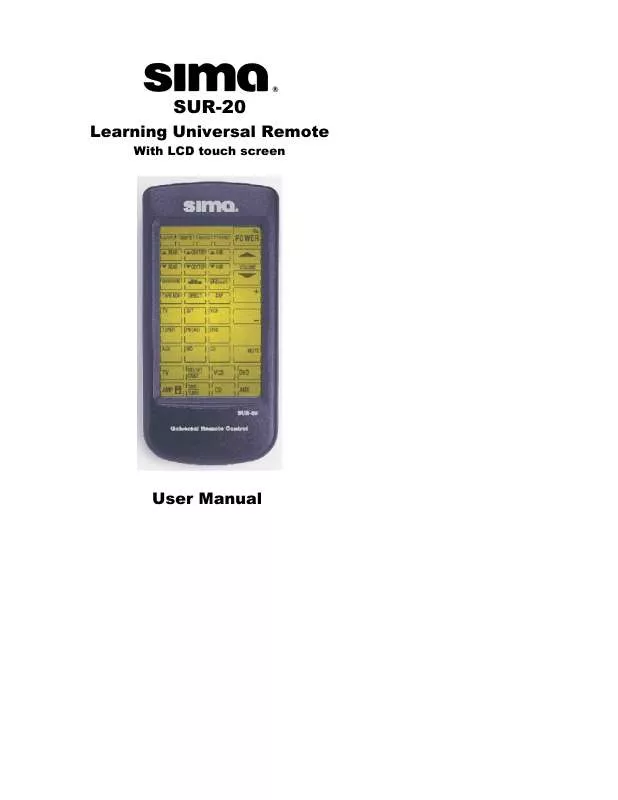User manual SIMA SUR-20
Lastmanuals offers a socially driven service of sharing, storing and searching manuals related to use of hardware and software : user guide, owner's manual, quick start guide, technical datasheets... DON'T FORGET : ALWAYS READ THE USER GUIDE BEFORE BUYING !!!
If this document matches the user guide, instructions manual or user manual, feature sets, schematics you are looking for, download it now. Lastmanuals provides you a fast and easy access to the user manual SIMA SUR-20. We hope that this SIMA SUR-20 user guide will be useful to you.
Lastmanuals help download the user guide SIMA SUR-20.
Manual abstract: user guide SIMA SUR-20
Detailed instructions for use are in the User's Guide.
[. . . ] Learning Universal Remote
With LCD touch screen
SUR-20
User Manual
The SUR-20 User's Manual Preface
About this manual
This manual is designed to make using the SUR-20 Smart Remote Control as easy as possible. Information in this document has been carefully checked for accuracy; however, no guarantee is given to the correctness of the contents. The information in this document is subject to change without notice.
Copyright
© Copyright 2001 This document contains proprietary information protected by copyright. No part of this manual may be reproduced by any mechanical, electronic or other means, in any form, without prior written permission of Sima Products Corp. .
Trademarks
All trademarks and registered trademarks are the property of their respective owners.
Sima Products Corp. [. . . ] The SUR-20 is now ready to learn your remote controls buttons. The power button is the first button to be assigned. While pointing your device's remote control at the SUR-20's learning eye, press the device's power button. When you hear a beep and see the OK icon, release the button. The next button to be assigned will start blinking on the touch screen. Continue to press the buttons on your device's remote control, which correspond to the blinking buttons on the SUR-20's touch screen.
15
The SUR-20 User's Manual
You can change the order of assigning buttons by pressing any button on the SUR-20's LCD touch screen display panel. . . and then pressing the corresponding button on your device's remote control. To customize the SUR-20 device screen buttons to match your remote control's, (see Changing the LCD Layout in Chpt. To teach another remote control while in this mode, select a different device screen and repeat the steps in the learning sequence. When you are done assigning the buttons for the devices you desire, press the learn button to complete the learning mode. You will hear three beeps and exit the learning mode.
1
1
1
Note: If you see an "error" message when
assigning a button, refer to the troubleshooting section in Appendix B
16
Chapter 5
Loading pre-programmed codes
The SUR-20 is pre-programmed with many manufacturers' codes to operate a wide range of TVs, VCRs, DVDs etc. . . These are useful if you have lost the original remote. However, because of the great variety and number of remotes on the market, not all functions may work when using the pre-programmed codes. If you have the original remote, it is recommended you teach the SUR-20 the functions most important to you (Ch. You can directly access the manufacturer's code for your device by following the steps below. Note: some codes are designed to operate more than one model. It may take several tries to find the code that works with your unit.
Press the LEARN button for three seconds.
1
You will hear two beeps and then see the password screen to the right. Note: This screen prevents you from accidentally modifying the SUR-20.
Press each number button until it disappears.
17
The SUR-20 User's Manual
The device screen appears again, with the LEARN icon above the LEARN button. The POWER button icon is blinking, to wait for a signal from your device's remote control. Select the device button for which you want to load a manufacturer's code. Press and hold for 5 seconds.
Learning icon
Blinking icon
You will hear a beep and then see the password screen shown in the right diagram again. Note: This screen prevents you from accidentally modifying the SUR-20. .
Press each number button until it disappears.
18
Chapter 5 - Loading Pre-programmed Codes
You will hear 2 beeps and then see the digital pad screen shown in diagram at right. [. . . ] Make sure the two remotes are not too far apart and are aiming directly at each other. The button that you pressed has not been taught. Teach the button using the learning procedure (Chpt. 4).
·
You cannot operate a device even after teaching the device using the learning function (Chpt. [. . . ]
DISCLAIMER TO DOWNLOAD THE USER GUIDE SIMA SUR-20 Lastmanuals offers a socially driven service of sharing, storing and searching manuals related to use of hardware and software : user guide, owner's manual, quick start guide, technical datasheets...manual SIMA SUR-20