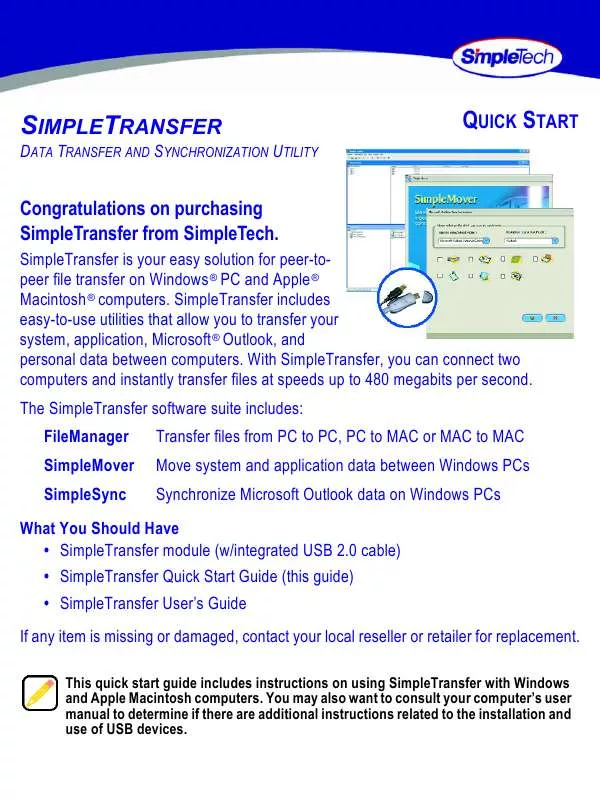User manual SIMPLETECH 60000-00096-002
Lastmanuals offers a socially driven service of sharing, storing and searching manuals related to use of hardware and software : user guide, owner's manual, quick start guide, technical datasheets... DON'T FORGET : ALWAYS READ THE USER GUIDE BEFORE BUYING !!!
If this document matches the user guide, instructions manual or user manual, feature sets, schematics you are looking for, download it now. Lastmanuals provides you a fast and easy access to the user manual SIMPLETECH 60000-00096-002. We hope that this SIMPLETECH 60000-00096-002 user guide will be useful to you.
Lastmanuals help download the user guide SIMPLETECH 60000-00096-002.
Manual abstract: user guide SIMPLETECH 60000-00096-002
Detailed instructions for use are in the User's Guide.
[. . . ] The SimpleTransfer software suite includes: FileManager SimpleMover SimpleSync Transfer files from PC to PC, PC to MAC or MAC to MAC Move system and application data between Windows PCs Synchronize Microsoft Outlook data on Windows PCs
What You Should Have · SimpleTransfer module (w/integrated USB 2. 0 cable) · SimpleTransfer Quick Start Guide (this guide) · SimpleTransfer User's Guide If any item is missing or damaged, contact your local reseller or retailer for replacement.
This quick start guide includes instructions on using SimpleTransfer with Windows and Apple Macintosh computers. You may also want to consult your computer's user manual to determine if there are additional instructions related to the installation and use of USB devices.
MINIMUM SYSTEM REQUIREMENTS
Windows Users Mac OS Users
· Pentium ® class, 450 MHz PC or equivalent · 128MB RAM or more · Windows 98SE, ME, 2000, XP · Available USB 2. 0/1. 1 port
· iMAC ®, G3, G4, G5 or iBook ® · 128MB RAM or more · Mac OS ® 9. 2 and later · Available USB 2. 0/1. 1 port
INSTALLATION REQUIREMENTS
No tools or special equipment are required to install SimpleTransfer. Windows ME, 2000 and XP No drivers are required. [. . . ] Plug one end of the SimpleTransfer cable to your local computer (Local Host) and the other end of the cable to the linked remote computer (Remote Host).
After connecting the SimpleTransfer cable and powering on the computer, FileManager automatically loads. If FileManager does not load automatically, start it manually following the instructions in "Starting FileManager".
3
STARTING FILEMANAGER
Windows Users In Windows Explorer, click on the SimpleTransfer drive, then double-click SimpleTransfer. exe.
SimpleTransfer
SimpleTransfer icon (FileManager)
Mac OS Users On the Mac OS desktop, double-click the SimpleTransfer drive icon. In the SimpleTransfer Finder window, double-click EasyMacCopy.
EasyMacCopy icon (FileManager)
4
USING FILEMANAGER
Using Drag n' Drop to Copy Files SimpleTransfer File Manager allows you to drag and drop files from the Local Host to the Remote Host computer and vice versa. To copy files or folders using drag n' drop, locate the file or folder you want to copy. Using your mouse, select (click and hold), then drag the file or folder to the destination on the connected computer.
FileManager for Windows
FileManager for Mac OS
Using the Edit Menu to Copy Files 1 Locate, then select (click on) the file or folder you want to copy. 3 Locate, then select the destination on the connected computer. 4 Open the Edit menu and click Paste.
5
USING SIMPLEMOVER
Moving System and Application Data SimpleMover allows you to move system and application files and folders between Windows PCs. To run SimpleMover, FileManager must be running on both PCs.
USING SIMPLESYNC
Synchronizing Microsoft Outlook Data SimpleSync allows you to synchronize the Microsoft ® Outlook data stored on Windows PCs. SimpleSync supports a number of Outlook objects, including Contacts, Mail, Calendar, Tasks, Notes, Journals, and user defined folders. Detailed instructions on using SimpleMover and SimpleSync are provided in the SimpleTransfer User's Guide (doc #61600-00063-001).
6
DISCONNECTING THE SIMPLETRANSFER CABLE
Stopping SimpleTransfer in Windows 1 Close FileManager. 2 Double-click the Safely Remove Hardware icon. 3 In the Safely Remove Hardware window, select the SimpleTransfer USB drive, and then click Stop. 4 When Windows prompts you to confirm the device you want to stop, select the SimpleTransfer USB drive again, and then click OK. 5 Click Close to close the Safely Remove Hardware window.
Safely Remove Hardware Window
SimpleTransfer Drive
Safely Remove Hardware icon
7
Ejecting SimpleTransfer on Mac OS Close FileManager. Double-click the SimpleTransfer drive desktop icon. In the left pane of the SimpleTransfer finder window, locate the SimpleTransfer drive and click the Eject button to the right of the drive.
SimpleTransfer Eject Button
8
SPECIFICATIONS
Interface Connector Data Transfer Rate Power Supply Operating Temperature Storage Temperature Operating Humidity Casing Operating System Support USB Cable Length Weight Warranty USB 2. 0 compliant; USB 1. 1 compatible Standard USB A-type USB 2. 0: up to 480 Mbits/sec; USB 1. 1: up to 12 Mbits/sec USB Bus powered 68° to 122° F (20° to 50° C) 32° to 158° F (0° to 70° C) 20-80% relative (non-condensing) High-impact plastic Win 98SE, ME, 2000, XP MAC OS 9. 2 and later 6 ft. [. . . ] · Consult the dealer or an experienced radio/TV technician for help.
Manufacturer Warranty SimpleTransfer carries a limited lifetime warranty. A full text version of the SimpleTech's warranty policy is available online at www. simpletech. com/warranty.
September 29, 2005 Copyright © 2005 SimpleTech, Inc. The SimpleTech name, logo and design are trademarks of SimpleTech, Inc. [. . . ]
DISCLAIMER TO DOWNLOAD THE USER GUIDE SIMPLETECH 60000-00096-002 Lastmanuals offers a socially driven service of sharing, storing and searching manuals related to use of hardware and software : user guide, owner's manual, quick start guide, technical datasheets...manual SIMPLETECH 60000-00096-002