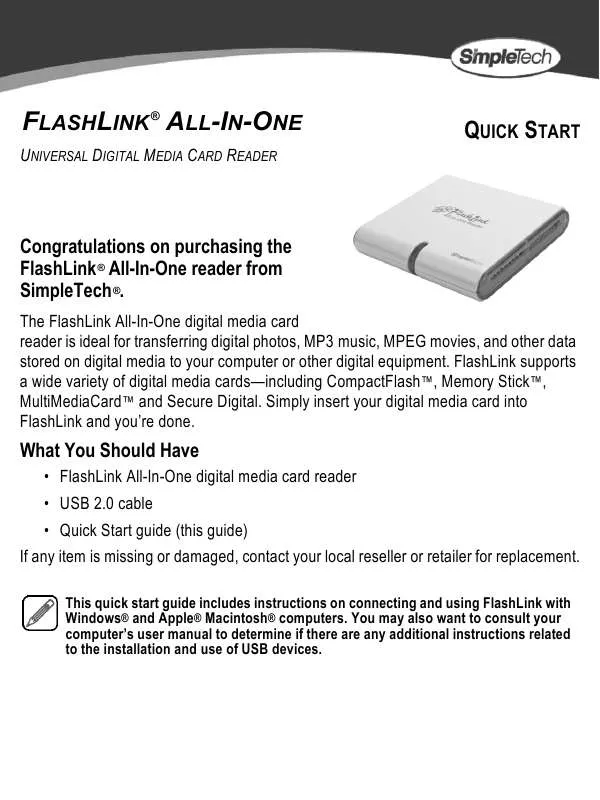User manual SIMPLETECH 60000-00097-001
Lastmanuals offers a socially driven service of sharing, storing and searching manuals related to use of hardware and software : user guide, owner's manual, quick start guide, technical datasheets... DON'T FORGET : ALWAYS READ THE USER GUIDE BEFORE BUYING !!!
If this document matches the user guide, instructions manual or user manual, feature sets, schematics you are looking for, download it now. Lastmanuals provides you a fast and easy access to the user manual SIMPLETECH 60000-00097-001. We hope that this SIMPLETECH 60000-00097-001 user guide will be useful to you.
Lastmanuals help download the user guide SIMPLETECH 60000-00097-001.
Manual abstract: user guide SIMPLETECH 60000-00097-001
Detailed instructions for use are in the User's Guide.
[. . . ] You may also want to consult your computer's user manual to determine if there are any additional instructions related to the installation and use of USB devices.
SYSTEM REQUIREMENTS
Windows® Users · Pentium®-class, 200MHz PC or compatible · 128MB RAM (or as required by system) · Windows 98SE, ME, 2000 and XP · Available USB 2. 0/1. 1 port Mac® Users · iMac®, G3, G4, G5 and iBook® · 64MB RAM (or as required by system) · Mac OS 9. 0 and later · Available USB 2. 0/1. 1 port
INSTALLATION REQUIREMENTS
No tools or special equipment are required to install FlashLink.
Windows ME, 2000 and XP
No drivers are required. Connect FlashLink into an available USB port and Windows will install the files needed to use the reader.
SimpleTech provides a Windows XP driver that enables FlashLink to display a descriptive name for the type of digital media installed in each card slot--for example, "CompactFlash. " To download the driver, go to www. simpletech. com/support. Double-click on the downloaded file and follow the on-screen instructions.
Windows 98SE
Go to www. simpletech. com/support and download the Windows 98 driver for FlashLink to your local computer. To install the driver, double-click on the downloaded file and follow the on-screen instructions. [. . . ] 2 After the computer completes booting up, insert the digital media card in the card slot for that card type. The illustration below shows the proper orientation for inserting digital media cards into FlashLink. As shown, always insert the card with the logo facing up. .
Use caution when inserting digital media cards into FlashLink. Each card is keyed so that it will only fit into the card slot in one direction. To avoid damaging FlashLink or digital media card, do not bend or attempt to force the card into the card slot.
Memory Stick
CompactFlash
Secure Digital
4
VIEWING DATA ON DIGITAL MEDIA CARDS
Viewing Card Contents in Windows
In Windows, each FlashLink card slot appears as a "Removable Disk", mapped to your computer. You can assign each drive any name support by the operating system. To access the files on your digital media card, open Windows Explorer to view the storage devices attached to your computer. Next, click on the drive icon of the digital media card you want to access. You can use the card as you would use any other storage device, saving, copying, moving and deleting files.
Viewing Card Contents in Mac OS
In Mac OS, each card slot with installed digital media card displays as a drive icon on the desktop. You can assign the drive any name the operating system supports. Unnamed cards display as "NO NAME" drive. To access the files on the digital media card, double-click on the drive icon of the digital media card you want to access. You can then use the card as you would use any other storage device, saving, copying, moving and deleting files.
REMOVING DIGITAL MEDIA CARDS
When you remove a digital media card from FlashLink, the associated drive icon immediately disappears. When you insert another media card, the drive icon for the card reappears on screen. When writing to a digital media card installed in FlashLink, wait for the operation to complete before removing the card.
HOT SWAPPING DIGITAL MEDIA CARDS
FlashLink supports hot swapping--allowing you to remove and insert digital media cards into FlashLink while the computer is powered on. Windows and Mac OS automatically detects when a card is removed or inserted. 5
DISCONNECTING FLASHLINK
Rapidly and repeatedly inserting and removing a USB device may stop the USB port from responding. [. . . ] This equipment carries the CE marking in accordance with European Directives EN55022, EN55024, EN61000-3-2, EN61000-3-3. Manufacturer Warranty The FlashLink All-In-One is warranted for a period of two years from the date of original retail purchase. A full text version of SimpleTech's warranty policy is available online at www. simpletech. com/warranty.
November 1, 2005 Copyright © 2005 SimpleTech, Inc. The SimpleTech name, logo and design are registered trademarks of SimpleTech, Inc. [. . . ]
DISCLAIMER TO DOWNLOAD THE USER GUIDE SIMPLETECH 60000-00097-001 Lastmanuals offers a socially driven service of sharing, storing and searching manuals related to use of hardware and software : user guide, owner's manual, quick start guide, technical datasheets...manual SIMPLETECH 60000-00097-001