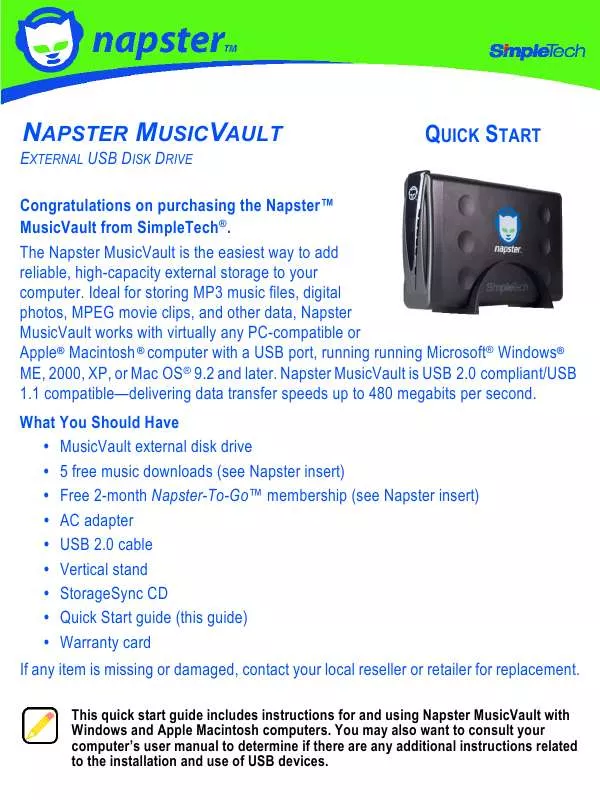User manual SIMPLETECH 60000-00134-002
Lastmanuals offers a socially driven service of sharing, storing and searching manuals related to use of hardware and software : user guide, owner's manual, quick start guide, technical datasheets... DON'T FORGET : ALWAYS READ THE USER GUIDE BEFORE BUYING !!!
If this document matches the user guide, instructions manual or user manual, feature sets, schematics you are looking for, download it now. Lastmanuals provides you a fast and easy access to the user manual SIMPLETECH 60000-00134-002. We hope that this SIMPLETECH 60000-00134-002 user guide will be useful to you.
Lastmanuals help download the user guide SIMPLETECH 60000-00134-002.
Manual abstract: user guide SIMPLETECH 60000-00134-002
Detailed instructions for use are in the User's Guide.
[. . . ] Napster MusicVault is USB 2. 0 compliant/USB 1. 1 compatible--delivering data transfer speeds up to 480 megabits per second. What You Should Have · MusicVault external disk drive · 5 free music downloads (see Napster insert) · Free 2-month Napster-To-GoTM membership (see Napster insert) · AC adapter · USB 2. 0 cable · Vertical stand · StorageSync CD · Quick Start guide (this guide) · Warranty card If any item is missing or damaged, contact your local reseller or retailer for replacement.
This quick start guide includes instructions for and using Napster MusicVault with Windows and Apple Macintosh computers. You may also want to consult your computer's user manual to determine if there are any additional instructions related to the installation and use of USB devices.
SYSTEM REQUIREMENTS
Windows® Users Mac® Users
·
Pentium® class, 200MHz PC or equivalent
· iMac®, G3, G4, G5 or iBook® · Mac OS® 9. 2 and later · 32MB RAM (or as required by system) · Available USB 2. 0/1. 1 port
· Windows® 2000, ME, XP · 32MB RAM (or as required by system) · Available USB 2. 0/1. 1 port
INSTALLATION REQUIREMENTS
No tools or special equipment are required to install MusicVault. Windows ME, 2000 and XP No drivers are required. [. . . ] Using a different power adapter may damage the drive and voids your warranty.
USB Cable
AC Adapter
After connecting the Napster MusicVault, it is ready to use. You don't need to restart your computer or install additional software.
FORMATTING MUSICVAULT
Napster MusicVault is formatted as a NTFS volume at the factory--allowing you to format the drive and access its files using standard Windows and Mac OS tools. However, Mac OS cannot write to NTFS formatted disks. To enable full read/write access to MusicVault from both Windows and Macintosh computers, reformat the drive using the FAT file system format. For instructions on formatting disk drives, refer to the documentation provided with your computer's operating system.
Formatting Napster MusicVault deletes all existing data on the drive.
4
Formatting for Mac Use Only Mac users get better performance when Napster MusicVault is formatted as a Mac OS Extended volume. To format the drive in Mac OS X, do the following: 1 Open Disk Utility and select your Napster MusicVault. 2 From the Volume Format list, choose Mac OS Extended (Journaled). 3 Click the Erase button.
Mac OS Extended volumes cannot be accessed from Windows.
Erase button
MusicVault drive
After formatting MusicVault for Mac OS, you can customize the Finder window for quick access to the files and folders on the drive.
VIEWING FILES ON MUSICVAULT
Viewing Files in Windows In Windows Explorer, the Napster MusicVault displays as a "MusicVault" disk icon, mapped to your computer. To access files on MusicVault, open My Computer to view the storage devices attached to your computer. Then, click on the MusicVault's disk icon (the drive letter assigned to MusicVault depends on the computer's hardware configuration). Viewing Files in Mac OS In the Finder, MusicVault is represented by a "MusicVault" drive icon on the desktop. To access files on MusicVault, double-click the drive's desktop icon. As shipped, MusicVault provides Read-Only access to Mac users (see "Formatting MusicVault"). 5
DISCONNECTING MUSICVAULT
Repeatedly inserting and removing a USB device may stop the USB port from responding. Once the port is in this state, it will no longer recognize any USB device. While the computer is powered on, it is recommended that you stop MusicVault from running before unplugging it from the computer.
Before disconnecting or powering off the Napster MusicVault, close any open files and exit any applications
Stopping MusicVault in Windows 1 In the System Tray, double-click the Safely Remove Hardware icon. In the Safely Remove Hardware window that appears, select MusicVault and then click Stop. 2 When Windows notifies you that it is safe to do so, unplug MusicVault from the computer's USB port or power off the drive. Stopping MusicVault in Mac OS 1 Double-click the MusicVault desktop icon. 2 In the Finder window that appears, click MusicVault's Eject button. [. . . ] · Consult the dealer or an experienced radio/TV technician for help. Manufacturer Warranty The 160GB Napster MusicVault is warranted for one year and the 250GB and 400GB models are warranted for a period of three years from the date of retail purchase. A full text version of the
SimpleTech's warranty policy is available online at www. simpletech. com/warranty.
October 31, 2005 Copyright © 2005 SimpleTech, Inc. The SimpleTech name, logo and design are registered trademarks of SimpleTech, Inc. [. . . ]
DISCLAIMER TO DOWNLOAD THE USER GUIDE SIMPLETECH 60000-00134-002 Lastmanuals offers a socially driven service of sharing, storing and searching manuals related to use of hardware and software : user guide, owner's manual, quick start guide, technical datasheets...manual SIMPLETECH 60000-00134-002