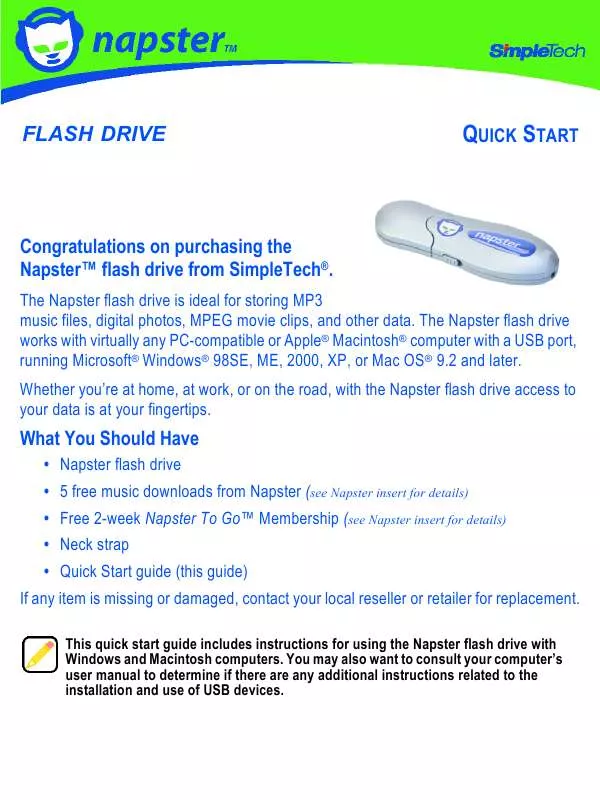User manual SIMPLETECH 60000-00135-002
Lastmanuals offers a socially driven service of sharing, storing and searching manuals related to use of hardware and software : user guide, owner's manual, quick start guide, technical datasheets... DON'T FORGET : ALWAYS READ THE USER GUIDE BEFORE BUYING !!!
If this document matches the user guide, instructions manual or user manual, feature sets, schematics you are looking for, download it now. Lastmanuals provides you a fast and easy access to the user manual SIMPLETECH 60000-00135-002. We hope that this SIMPLETECH 60000-00135-002 user guide will be useful to you.
Lastmanuals help download the user guide SIMPLETECH 60000-00135-002.
Manual abstract: user guide SIMPLETECH 60000-00135-002
Detailed instructions for use are in the User's Guide.
[. . . ] You may also want to consult your computer's user manual to determine if there are any additional instructions related to the installation and use of USB devices.
MINIMUM SYSTEM REQUIREMENTS
Windows Users Mac® Users
· Pentium® class, 200MHz PC or compatible · 32MB RAM or more (as required by system) · Windows 98SE, ME, 2000, XP · Available USB 2. 0/1. 1 port
· iMac®, G3, G4, G5 and iBook® · 32MB RAM or more (as required by system) · Mac OS 9. 2 and later · Available USB 2. 0/1. 1 port
INSTALLATION REQUIREMENTS
No tools or special equipment are required to install the Napster flash drive. Windows ME, 2000 and XP No drivers are required. Plug the flash drive into an available USB port and Windows will install the files needed to use the drive.
Windows 98SE
Go to www. simpletech. com/support and download the Windows 98SE driver for the Napster flash drive to your local computer. [. . . ] This port may not have enough power to adequately support the USB 2. 0 interface.
Remove the protective cap, then plug the flash drive into the USB connector on your computer. If necessary, use a USB extension cable (not included) to connect the flash drive to your computer. Keep in mind that the length of the extension cable cannot exceed 6 feet (1. 83 meters).
3
VIEWING FILES ON THE FLASH DRIVE
You can save, copy, move and delete files on the flash drive just as you would on any other drive on your computer.
Viewing Files in Windows
In Windows Explorer, the Napster flash drive appears as a "Removable Disk", mapped to your computer. To access files on the flash drive, open My Computer to view the storage devices attached to your computer. Then, click on the flash drive's desktop icon. (The drive letter assigned to the flash drive depends on the computer's hardware configuration. )
Viewing Files in Mac OS
In Mac OS Finder, the Napster flash drive is represented by a drive icon on the desktop. Unnamed drives appear as a "NO NAME" drive. To access files on the flash drive, doubleclick the drive's desktop icon.
4
FORMATTING THE FLASH DRIVE The Napster flash drive is formatted as a FAT16 volume at the factory--allowing you to format the flash drive and access files using standard Windows or Mac OS tools. For instructions on formatting drives, refer to the documentation provided with your computer's operating system.
Formatting the flash drive destroys all data stored on the drive.
Formatting for Mac Only Use
Mac users get better performance when flash drive is formatted as a Mac OS Extended volume. To format the drive in Mac OS X, do the following: 1 Open Disk Utility and select your flash drive. 2 From the Volume Format list, choose Mac OS Extended (Journaled). 3 Click the Erase button.
Mac OS Extended volumes cannot be accessed from Windows.
After formatting the flash drive for Mac OS, you can customize the Finder window for quick access to the files and folders on the drive.
ENABLING WRITE PROTECTION
The Napster flash drive has a write protect switch to prevent users from accidentally erasing the data on the drive. To enable write protection, slide the write protect switch aft to the locked position. To disable write protection, slide the write protect switch forward to the unlocked position.
When the write protect switch is in the Lock position, you cannot format or write data to the drive.
Write Protect Switch
Lock
5
DISCONNECTING THE FLASH DRIVE
Rapidly and repeatedly inserting and removing a USB device may stop the USB port from responding. Once the port is in this state, it will no longer recognize any USB device. While the computer is powered on, it is recommended that you stop the flash drive from running before unplugging it from your computer.
Stopping the Flash Drive in Windows
1 In the System Tray, doubleclick the Safely Remove Hardware icon. [. . . ] Manufacturer Warranty Napster flash drives are warranted for a period of two years from the date of original retail purchase. A full text version of SimpleTech's warranty policy is available online at www. simpletech. com/warranty.
October 31, 2005 Copyright © 2005 SimpleTech, Inc. The SimpleTech name, logo and design are registered trademarks of SimpleTech, Inc. Napster, Napster To Go and the Napster logos are trademarks of Napster, LLC. [. . . ]
DISCLAIMER TO DOWNLOAD THE USER GUIDE SIMPLETECH 60000-00135-002 Lastmanuals offers a socially driven service of sharing, storing and searching manuals related to use of hardware and software : user guide, owner's manual, quick start guide, technical datasheets...manual SIMPLETECH 60000-00135-002