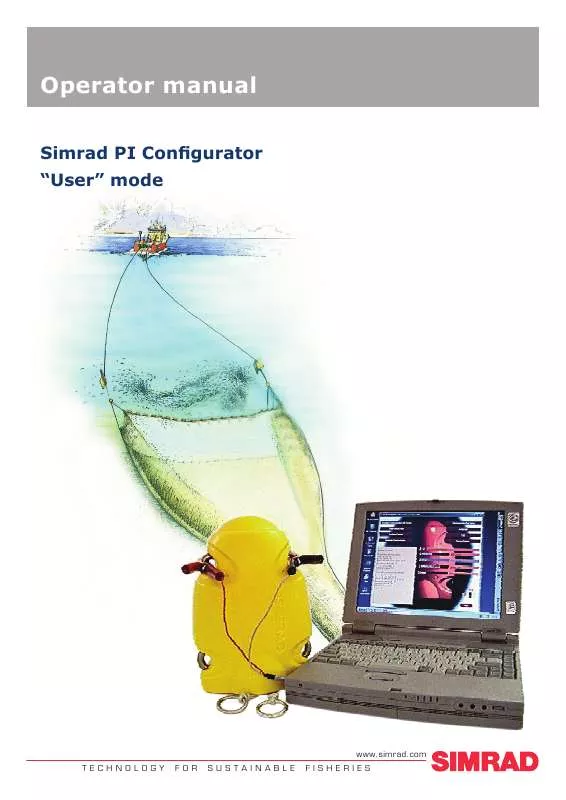User manual SIMRAD PI CONFIGURATOR REV D
Lastmanuals offers a socially driven service of sharing, storing and searching manuals related to use of hardware and software : user guide, owner's manual, quick start guide, technical datasheets... DON'T FORGET : ALWAYS READ THE USER GUIDE BEFORE BUYING !!!
If this document matches the user guide, instructions manual or user manual, feature sets, schematics you are looking for, download it now. Lastmanuals provides you a fast and easy access to the user manual SIMRAD PI CONFIGURATOR. We hope that this SIMRAD PI CONFIGURATOR user guide will be useful to you.
Lastmanuals help download the user guide SIMRAD PI CONFIGURATOR.
Manual abstract: user guide SIMRAD PI CONFIGURATORREV D
Detailed instructions for use are in the User's Guide.
[. . . ] Operator manual
Simrad PI Configurator "User" mode
www. simrad. com TECHNOLOGY FOR SUSTAINABLE FISHERIES
Simrad PI Configurator
Operator manual
Release 4. 3. X
This manual provides you with the basic information required to install and use the Simrad PI Configurator utility. Programming mode: User
164924/D
31. 05. 2010
©
Kongsberg Maritime AS
History
Document number: 164924 / ISBN-13: 978-82-8066-040-4 Rev. A Rev. B Rev. C Rev. D 01. 03. 2004 01. 11. 2005 01. 01. 2008 31. 05. 2010 First version. Revised for SW version 3. 40 Revised for SW version 4. 0x Revised for SW version 4. 3. X.
Copyright ©2010 Kongsberg Maritime AS The information contained in this document remains the sole property of Kongsberg Maritime AS. [. . . ] Disconnect the alligator clips from the sensor. If you do not wish to program additional sensors, disconnect the entire programming cable, and close the PI Configurator utility.
How to do Geometry configuration
These procedures explain how to set up a Geometry sensor with its corresponding Mini-R units. Observe the information about the Geometry sensor provided in the Introduction chapter. Topics · · Geometry configuration on page 24 MiniR configuration on page 25
164924/D
23
Simrad PI Configurator
Related topics · Geometry and Mini-R sensors configuration on page 9
Geometry configuration
This procedure explains how to set up a Geometry sensor. 1 Start the PI Configurator utility, and connect the sensor to the computer with the programming cable. 2 Connect the sensor on page 18 Click Establish Communication, and wait for the PI Configurator utility to interface with the sensor.
Establish Communication
When communication is established, the PI Configurator utility will automatically adapt to the sensor type currently connected. This means that buttons and displays that are not applicable for the sensor will be unavailable. 3 Click the Read Sensor button.
Read Sensor
Observe that the current sensor configuration parameters are displayed in the appropriate fields. 4 If required, select new communication channels in the two Channel spin boxes.
Channel 15
Two communication channels are used to read the information from the Geometry sensor. These are simply identified as #1 and #2. 5 If required, select a new update rate in the Update spin box.
Update Fast
6
If required, select the MiniR combination in the Mini-R spin box.
Mini-R 1 and 3
a b c
You can use MiniR combinations 1 and 3 or 2 and 4. The number identifies the MiniR sensors to be used, and the Geometry sensor must then be set up with the corresponding number. The combination you select here must match the two MiniR sensors you wish to use. For example, if you select combination 1 and 3, the two MiniR sensors to be used must be set up as #1 and #3.
24
164924/D
Operational procedures
7
Click the Program Sensor button to upload the new parameters.
Program Sensor
8
Click the Terminate Communication button to disable the communication between the computer and the sensor.
Terminate Communication
9
Disconnect the alligator clips from the sensor. If you do not wish to program additional sensors, disconnect the entire programming cable, and close the PI Configurator utility.
MiniR configuration
This procedure explains how to set up the Mini-R sensors for use with the Geometry sensor. 1 Start the PI Configurator utility, and connect the sensor to the computer with the programming cable. 2 Connect the sensor on page 18 Click Establish Communication, and wait for the PI Configurator utility to interface with the sensor.
Establish Communication
When communication is established, the PI Configurator utility will automatically adapt to the sensor type currently connected. This means that buttons and displays that are not applicable for the sensor will be unavailable. 3 Click the Read Sensor button.
Read Sensor
Observe that the current sensor configuration parameters are displayed in the appropriate fields. 4 If required, select the MiniR sensor's number in the MiniR spin box. · The Geometry sensor can use MiniR combinations 1 and 3 or 2 and 4. · The selection you make here must match the combination you have selected for the Geometry sensor. [. . . ] Open Ports (COM & LPT), and locate the PI Configurator Interface Cable (CIC) device on its assigned COM port. Close all windows, and identify the COM port when you start the PI Configurator application. Open the Control Panel, and select Classic View. Observe the same procedure as for Windows XP.
Observe the following procedure for Windows® 7: a b
Programming cable for RS-232
Should a PI Configurator programming cable not be available, it is possible to make an adequate substitution as described below. [. . . ]
DISCLAIMER TO DOWNLOAD THE USER GUIDE SIMRAD PI CONFIGURATOR Lastmanuals offers a socially driven service of sharing, storing and searching manuals related to use of hardware and software : user guide, owner's manual, quick start guide, technical datasheets...manual SIMRAD PI CONFIGURATOR