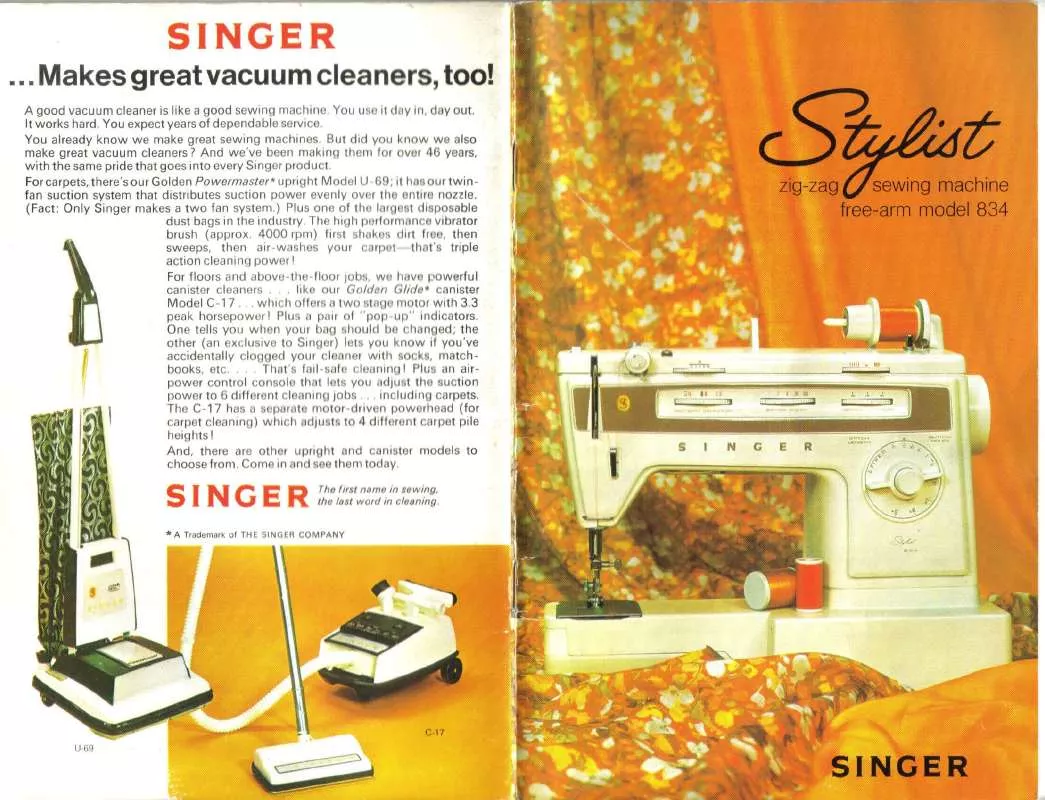Detailed instructions for use are in the User's Guide.
[. . . ] Moving parts and accessories may present physical dangers as well.
Do not disassemble or attempt to repair your camera.
This may result in electric shock or damage to the camera.
Do not use your camera near flammable or explosive gases and liquids.
This may cause a fire or explosion.
Do not expose the camera to direct sunlight or high temperatures for an extended period of time.
Prolonged exposure to sunlight or extreme temperatures can cause permanent damage to your camera's internal components.
Do not insert flammable materials into the camera or store these materials near the camera.
This may cause a fire or electric shock.
Avoid covering the camera or charger with blankets or clothes.
The camera may over-heat, which may distort the camera or cause a fire.
Do not handle your camera with wet hands.
This may result in electric shock.
If liquid or foreign objects enter your camera, immediately disconnect all power sources, such as the battery or charger, and then contact a Samsung service center.
Prevent damage to subjects' eyesight.
Do not use the flash in close proximity (closer than 1 m/3 ft) to people or animals. If you use the flash too close to your subject's eyes, this can cause temporary or permanent eyesight damage.
1
Health and safety information
Caution--situations that could cause damage to your camera or other equipment
Do not use batteries for unintended purposes.
This may cause a fire or electric shock.
Remove the batteries from your camera when storing it for an extended period of time.
Installed batteries may leak or corrode over time and cause serious damage to your camera.
Do not touch the flash while it fires.
The flash is very hot when fired and may burn your skin.
Use only authentic, manufacturer-recommended, Lithium-ion replacement batteries. Do not damage or heat the battery.
This may cause a fire or personal injuries.
When you use AC charger, turn off the camera before you disconnect the power to the AC charger.
Failing to do so may result in fire or electric shock.
Disconnect chargers from power sources when not in use.
Failing to do so may result in fire or electric shock.
Use only Samsung-approved batteries, chargers, cables and accessories.
·Unauthorized batteries, chargers, cables or accessories can cause batteries to explode, damage your camera, or cause injury. ·Samsung is not responsible for damages or injuries caused by unapproved batteries, chargers, cables or accessories.
Do not use a damaged power supply cord, plug, or loose outlet when you charge batteries.
This may cause a fire or electric shock.
Do not allow the AC charger to come in contact with the +/- terminals on the battery.
This may cause a fire or electric shock.
2
Health and safety information Do not force the camera's parts or apply pressure to the camera.
This may cause your camera to malfunction.
Check that the camera is operating properly before use.
The manufacturer takes no responsibility for any loss of files or damage that may result from camera malfunction or improper use.
Exercise caution when you connect cables or adapters and install batteries and memory cards.
If you force the connectors, improperly connect cables, or improperly install batteries and memory cards, you can damage ports, connectors, and accessories.
You must plug the end of the cable with the arrow mark( ) into your camera.
If the cable is reversed, it may damage your files. [. . . ] · The maximum number of photos depends on the capacity of your memory card. Motion Capture: · While you are pressing [Shutter], the camera takes VGA photos (6 photos per second; maximum of 30 photos). AEB: · Take 3 photos with different exposures: normal, underexposed, and overexposed. · Use a tripod to prevent blurry photos.
The options may differ depending on the shooting mode.
Shooting options
50
Improving your photos
Learn how to improve your photos by applying photo styles or colors, or by making some adjustments.
Applying photo styles
Apply a different photo style to your photos, such as Soft, Vivid, or Forest.
Defining your own RGB tone
1 2 3
In Shooting mode, press [
].
Select Shooting or Movie Photo Style Selector Custom RGB. Select a color (R: Red, G: Green, B: Blue).
Soft
Vivid
Forest
1 2
In Shooting mode, press [
].
Select Shooting or Movie Photo Style Selector an option.
· Select Custom RGB to define your own RGB tone.
If you use this function, you cannot set face detection and image adjustment options.
Back
Move
4
Adjust the amount of the selected color. (-: less or +: more)
Shooting options
51
Improving your photos
Adjusting your photos
Adjust the contrast, sharpness, and saturation of your photos.
Saturation option +
Description
Decrease the saturation. Increase the saturation.
1 2 3 4
In Shooting mode, press [
].
Select Shooting Image Adjust. Select an adjustment option.
· Contrast · Sharpness · Saturation
· Select 0 if you do not want to apply any effects (suitable for printing). · If you set an Image Adjust option, Photo Style Selector function is not available.
Select a value to adjust the selected item.
Contrast option + Sharpness option + Description
Decrease the color and brightness. Increase the color and brightness.
Description
Soften the edges on your photos. Suitable for editing the photos on your computer. View files by the weekday they were saved.
· When selecting Color, Etc is shown if color is not extracted. · It may take some time for the camera to open Smart Album or to change the category and recognize files.
Playback/Editing
55
Playing back
Viewing files as thumbnails
Scan thumbnails of files. In Playback mode, press [Zoom] left to display 9 or 20 thumbnails (press [Zoom] right to return to the previous mode).
Protecting files
Protect your files from accidental deletion.
1 2 3 4
In Playback mode, press [
].
Select File Options Protect Select. To protect a single file, select the file you want to protect, and then press [ ].
· Press [ ] again to cancel your selection.
Filter
Protected file
Do this
To Scroll through files Delete files
Press [ Press [
], [
], [
] or [
].
Select Set
], and then select Yes.
5 6
Repeat Step 4 to protect additional files individually. Press [ ].
You cannot delete or rotate a protected file.
Playback/Editing
56
Playing back
Deleting files
Delete single files or all files at once.
You cannot delete protected files.
To delete all files,
1 2
In Playback mode, press [
].
Select File Options Delete All Yes.
To delete a single file,
1 2 1 2 3 4 5
In Playback mode, select a file, and then press [ Select Yes to delete the file.
].
To delete multiple files,
In Playback mode, press [ Select Multiple Delete.
].
Select the files you want to delete, and then press [
· Press [ ] again to cancel your selection.
].
Press [
].
Select Yes.
Playback/Editing
57
Playing back
Viewing photos
Zoom in on part of a photo or view photos in a slide show.
Starting a slide show
You can apply effects and add audio to your slide show.
Enlarging a photo
In Playback mode, press [Zoom] right to enlarge a photo (press [Zoom] left to reduce a photo). The enlarged area and zoom ratio are indicated on the top of the screen. The maximum zoom ratio may vary depending on the resolution.
1 2 3
In Playback mode, press [ Select Multi Slide Show. Select a slide show effect option.
].
· Skip to step 5 to start a slide show with no effects.
Option Start Description
Set whether or not to repeat the slide show. (Play, Repeat) Select the photos you want to view as a slide show. · All: View all photos in a slide show. · Date: View photos captured on a specific date in a slide show. [. . . ] This display needs a separate backlight, such as CCFL or LED, to reproduce colors.
Macro
This feature allows you to capture close-up photos of very small objects. When using the macro feature, the camera can maintain a sharp focus on small objects at a near life-size ratio (1:1).
Appendixes
98
Glossary Metering
The metering refers to the way in which the camera measures the quantity of light to set the exposure.
Shutter speed
Shutter speed refers to the amount of time it takes to open and close the shutter, and it is an important factor in the brightness of a photo, as it controls the amount of light which pass through the aperture before it reaches the image sensor. A fast shutter speed allows less time to let light in and the photo becomes darker and more easily freezes subjects in motion.
MJPEG (Motion JPEG)
A video format which is compressed as a JPEG image.
Noise
Misinterpreted pixels in a digital image that may appear as misplaced or random, bright pixels. Noise usually occurs when photos are shot with a high sensitivity or when a sensitivity is automatically set in a dark place.
Vignetting
A reduction of an image's brightness or saturation at the periphery (outer edges) compared to the center of the image. [. . . ]