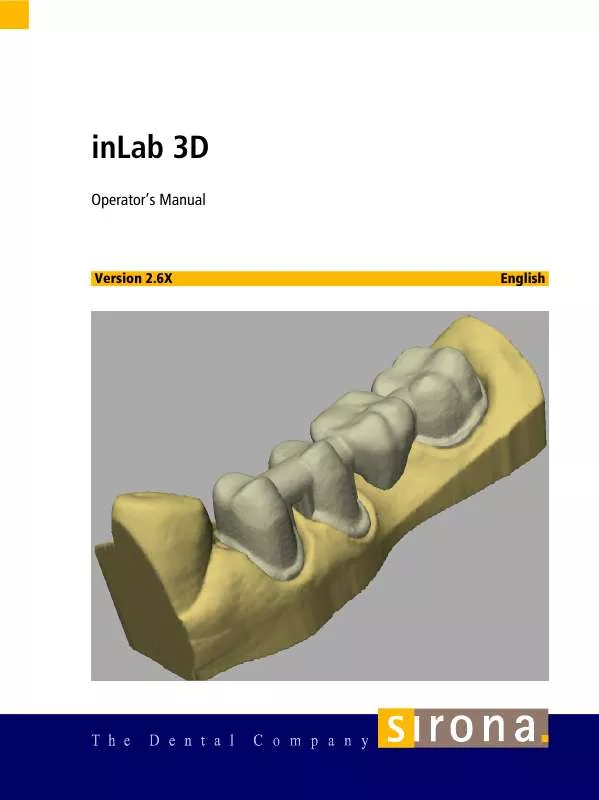User manual SIRONA INLAB 3D
Lastmanuals offers a socially driven service of sharing, storing and searching manuals related to use of hardware and software : user guide, owner's manual, quick start guide, technical datasheets... DON'T FORGET : ALWAYS READ THE USER GUIDE BEFORE BUYING !!!
If this document matches the user guide, instructions manual or user manual, feature sets, schematics you are looking for, download it now. Lastmanuals provides you a fast and easy access to the user manual SIRONA INLAB 3D. We hope that this SIRONA INLAB 3D user guide will be useful to you.
Lastmanuals help download the user guide SIRONA INLAB 3D.
Manual abstract: user guide SIRONA INLAB 3D
Detailed instructions for use are in the User's Guide.
[. . . ] áåi~Ä Pa
léÉê~íçêÛë=j~åì~ä
sÉêëáçå=OKSu
båÖäáëÜ
Copyright
© Sirona Dental Systems GmbH 2003. All rights reserved.
The information contained in this manual cannot be changed without special notification. The software and all related documentation are protected by copyright. You must therefore handle it in the same way as any other protected material. [. . . ] Mount the model of the preparation on a model holder for bridge FrameWork or on a model holder for crown FrameWork. The type of model holder is automatically detected during scanning. Start the scanning process (see the Operating Instructions for the inLab, "Starting the scanning process").
59 76 571 D 3344 D 3344. 208. 06. 03. 02
03. 2005
123
8 Restoration types and design techniques
CAUTION After performing more than one scanning process, make sure that only one image group is located in the active region of the image catalog before you confirm the optical impression by clicking the (Next icon) (see , , Image catalog" on page 88).
Fig. Click the Next icon.
Hiding image regions 1. Cut away any unwanted regions by entering a closed line. NOTE You can rotate the view as you like in order to obtain a better perspective. You can correct the insertion axis if necessary.
i
Fig. Click the Next icon.
124
59 76 571 D 3344 D 3344. 208. 06. 03. 02 03. 2005
8. 3 Design technique: FrameWork
Entering the preparation margin 1. Enter the preparation margin (see , , Entering the preparation margin" on page 99) and check it by rotating the preparation. NOTE The preparation margin can be edited immediately after having been entered (see , , Editing tool (Edit)" on page 26).
i
Fig. 8-8 Entering and checking the preparation margin
2. Click the Next icon.
The restoration of the crown FrameWork is calculated and then displayed. The occlusal and circular wall strengths are displayed in the status bar.
Fig. 8-9 Restoration
59 76 571 D 3344 D 3344. 208. 06. 03. 02
03. 2005
125
8 Restoration types and design techniques
You can change wall thicknesses with the activated Scale tool.
Table 11: Changing wall thicknesses
A C
Click button . . . increases occlusally decreases occlusally increases circularly decreases circularly
D B
Fig. 8-10 Changing wall thicknesses
C D 3. Click the Next icon.
Viewing the milling simulation The finished restoration is displayed in the milling simulation. If necessary, you can make further corrections on the outer surface of the crown FrameWork with the Drop and Shape free forming tools.
Fig. 8-11 Milling simulation
Milling the crown FrameWork (inEos: only in conjunction with an inLab milling unit) 1. If you are satisfied with the restoration, click the Mill icon (see , , Milling" on page 104). Start the milling process (see also Operating Instructions of the milling unit).
126
59 76 571 D 3344 D 3344. 208. 06. 03. 02 03. 2005
8. 3 Design technique: FrameWork
8. 3. 2 Designing a bridge FrameWork
Orientation of bridges on the model holder
The positioning of the scan models on the L-shaped model holder influences the correctness of the labeling designating the sides in the 3D software. If the procedure explained in the following is not observed, the designations on the 3D model will be false, and may therefore lead to faulty restoration suggestions. [. . . ] 39 Tool bar . . . . . . . . . . . . . . . . . . . . . . . . . . . . . . . . . . . . . . . . . . . . . . . . . . . . . . . . . . . 19 View. . . . . . . . . . . . . . . . . . . . . . . . . . . . . . . . . . . . . . . . . . . . . . . . . . . . . . . . . 18, 20
S
Save . . . . . . . . . . . . . . . . . . . . . . . . . . . . . . . . . . . . . . . . . . . . . . . . . . . . . . . . . . . . . . . 60, 62 Scale . . . . . . . . . . . . . . . . . . . . . . . . . . . . [. . . ]
DISCLAIMER TO DOWNLOAD THE USER GUIDE SIRONA INLAB 3D Lastmanuals offers a socially driven service of sharing, storing and searching manuals related to use of hardware and software : user guide, owner's manual, quick start guide, technical datasheets...manual SIRONA INLAB 3D