User manual SMC BR14VPN
Lastmanuals offers a socially driven service of sharing, storing and searching manuals related to use of hardware and software : user guide, owner's manual, quick start guide, technical datasheets... DON'T FORGET : ALWAYS READ THE USER GUIDE BEFORE BUYING !!!
If this document matches the user guide, instructions manual or user manual, feature sets, schematics you are looking for, download it now. Lastmanuals provides you a fast and easy access to the user manual SMC BR14VPN. We hope that this SMC BR14VPN user guide will be useful to you.
Lastmanuals help download the user guide SMC BR14VPN.
You may also download the following manuals related to this product:
Manual abstract: user guide SMC BR14VPN
Detailed instructions for use are in the User's Guide.
[. . . ] Auto-Sensing 10/100 Mbps RJ-45 LAN connections. COM connection for ISDN or external dial-up modem.
There are 6 Front Panel LED Indicators: Immediately inform your dealer in the event of any incorrect, missing or damaged parts. If possible, please retain the carton and original packing materials in case there is a need to return the product. [. . . ] · · · · · A PC running Windows 9x/Me/2000/XP, MAC OS 8. X or above, or Linux/Unix. Each PC should have a wired network adapter correctly installed. Internet Explorer/Netscape Navigator 5. 0 or higher. An external Cable, xDSL, ISDN, or Dial-Up modem. LAN (100M) Green Solid LED indicates a LAN connection is detected at 100Mbps. Blinking LED indicates traffic is being transmitted through the WAN connection. No light indicates a LAN connection was not detected or detected at 10Mbps. LAN (10M) Orange Solid LED indicates a LAN connection is detected at 10Mbps. Blinking LED indicates traffic is being transmitted through the WAN connection. No light indicates a LAN connection was not detected or detected at 100Mbps.
Status (Status)
Orange
System requirements
To install and connect to the SMCBR14VPN, you must have:
Note: A CD-ROM drive is only required if you want to use the EZ 3-Click Installation Wizard application to configure your BarricadeTM Router. The process can be completed manually through the web interface.
FOR TECHNICAL SUPPORT, CALL: From U. S. A. and Canada (24 hours a day, 7 days a week) (800) SMC-4-YOU; Phn: (949) 679-8000; Fax: (949) 679-1481 From Europe: Contact details can be found on www. smc-europe. com or www. smc. com. INTERNET E-mail addresses: techsupport@smc. com european. techsupport@smc-europe. com
World Wide Web: http://www. smc. com/ http://www. smc-europe. com/ If you are looking for further contact information, please visit www. smc. com or www. smc-europe. com. Model Number: SMCBR14VPN
Driver updates: http://www. smc. com/index. cfm?action=tech_support_drivers_downloads
BarricadeTM VPN 4-Port Broadband Router
Quick Installation Guide
Hardware installation
Congratulations on your purchase of the BarricadeTM VPN 4-Port Broadband Router (SMCBR14VPN). This EZ Quick Installation Guide will guide you through a simple process to get your new BarricadeTM Router online in 3 mouse clicks. For additional information and advanced settings configurations please refer to the User Guide included on the CD-ROM. Before you can use the EZ 3-Click Wizard you need to connect your new BarricadeTM Router to your Broadband Modem and to at least one computer. To setup your initial network, follow the steps below:
Current Setup
BROADBAND MODEM COMPUTER BROADBAND MODEM
BarricadeTM Setup
BARRICADE ROUTER COMPUTER
3 1
CABLE OR DSL ETHERNET CABLE CABLE OR DSL ETHERNET CABLE
2
ETHERNET CABLE
POWER CORD
1
Unplug your existing Broadband Modem s Ethernet cable from the back of your computer.
2
Connect this same Ethernet cable connector to the WAN/ port on the BarricadeTM Router.
3
SMCBR14VPN
Using the Ethernet cable included in the box, connect one end to LAN Port-1 on the BarricadeTM Router and then connect the other end to the Ethernet port connection on your computer.
4 4
Finally, when you have connected both your Broadband modem and computer to the Router, you can connect the BarricadeTM s power cord into an available electrical outlet.
EZ Installation CD
When you have completed the network setup outlined in the previous section, put the SMC EZ Installation and Documentation CD into your CD-ROM drive. [. . . ] Note: The EZ 3-Click Installation wizard only works on a Windows-based computer. If you are using any other operating system, please configure the BarricadeTM through the web-based interface. Copyright© SMC Networks, Inc. , 2004. [. . . ]
DISCLAIMER TO DOWNLOAD THE USER GUIDE SMC BR14VPN Lastmanuals offers a socially driven service of sharing, storing and searching manuals related to use of hardware and software : user guide, owner's manual, quick start guide, technical datasheets...manual SMC BR14VPN

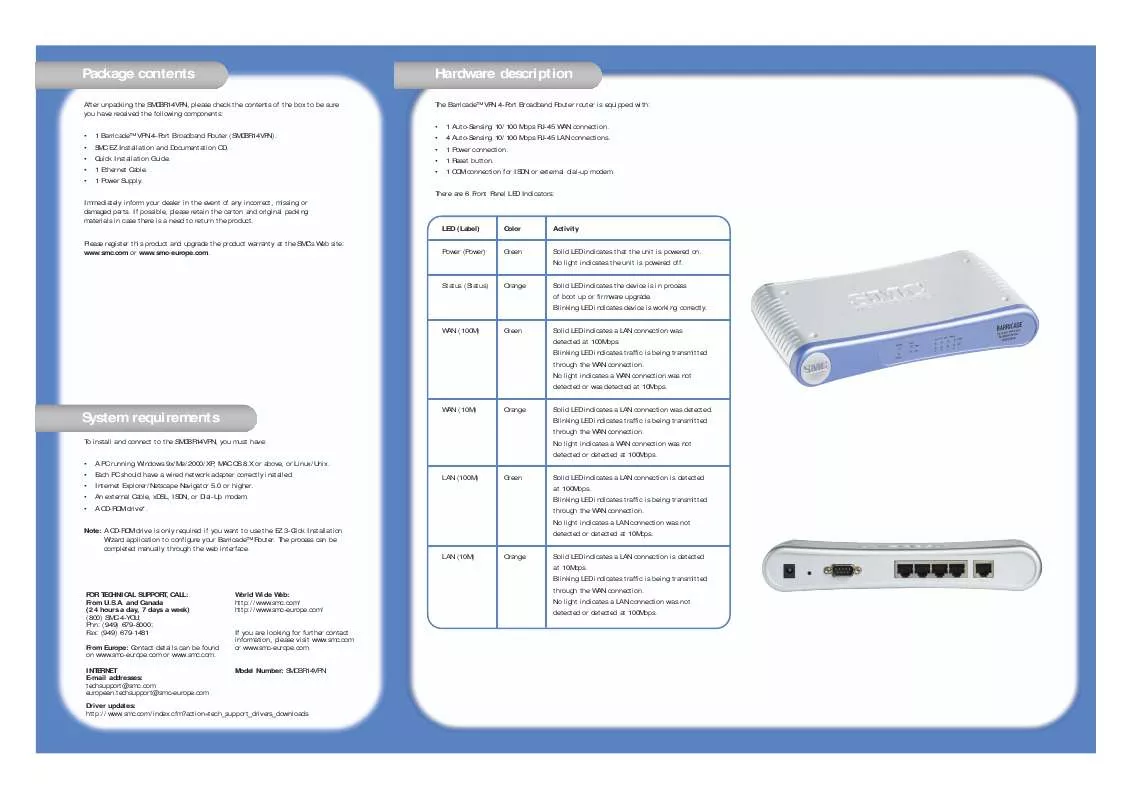
 SMC BR14VPN annexe 3 (1683 ko)
SMC BR14VPN annexe 3 (1683 ko)
 SMC BR14VPN annexe 2 (1413 ko)
SMC BR14VPN annexe 2 (1413 ko)
 SMC BR14VPN FICHE TECHNIQUE (90 ko)
SMC BR14VPN FICHE TECHNIQUE (90 ko)
