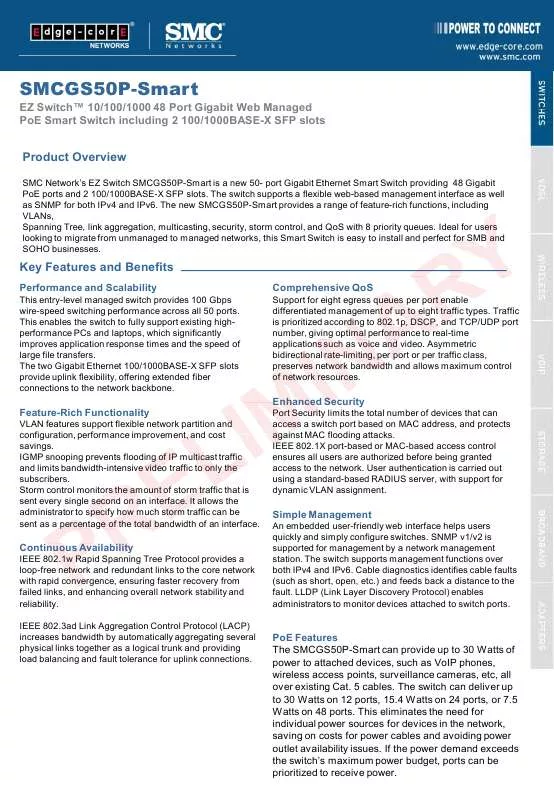User manual SMC SMCGS50P-SMART FICHE TECHNIQUE
Lastmanuals offers a socially driven service of sharing, storing and searching manuals related to use of hardware and software : user guide, owner's manual, quick start guide, technical datasheets... DON'T FORGET : ALWAYS READ THE USER GUIDE BEFORE BUYING !!!
If this document matches the user guide, instructions manual or user manual, feature sets, schematics you are looking for, download it now. Lastmanuals provides you a fast and easy access to the user manual SMC SMCGS50P-SMART. We hope that this SMC SMCGS50P-SMART user guide will be useful to you.
Lastmanuals help download the user guide SMC SMCGS50P-SMART.
Manual abstract: user guide SMC SMCGS50P-SMARTFICHE TECHNIQUE
Detailed instructions for use are in the User's Guide.
[. . . ] SMC reserves the right to change specifications at any time without notice. Copyright © 2003 by SMC Networks, Inc. 38 Tesla Irvine, CA 92618 All rights reserved.
Trademarks: SMC is a registered trademark; and EZ-Stream is trademark of SMC Networks, Inc. Other product and company names are trademarks or registered trademarks of their respective holders.
COMPLIANCES
Federal Communication Commission Interference Statement
This equipment has been tested and found to comply with the limits for a Class B digital device, pursuant to Part 15 of the FCC Rules. [. . . ] Link Information Allows you to view network status. IP Information Displays TCP/IP data. Site Survey Scans/Shows all wireless devices within the adapter's signal range. Version Information Shows the driver and utility version information. At the bottom of the screen, there are three boxes that can be selected: · · Radio On/Radio Off This allows you to turn on/off the transmission/reception of the adapter. Exit This closes the Card Manager dialogue box.
18
Wireless Card Manager
Configuration
Go to Configuration tab to set parameters for the SMCGS50P-SMART adapter.
Select Profile You can specify a profile name for a specific configuration of parameters. New To set up a new profile, click New. Save To save a new profile after configuring the settings, click Save. Delete To delete a profile, select the profile from the drop down menu in the Select Profile field, then click Delete.
19
Wireless Card Manager
Common
SSID Input an SSID for the wireless network to which you want to connect. To roam among multiple access points with different BSSIDs, set the SSID to ANY to allow connection to any access point. (Default: ANY) Operating Mode Set the adapter's operating mode to 802. 11 AdHoc for a network enviroment that does not have an access point, or to Infrastructure for connections with an access point. How to set up WEP · 128-bit or 64-bit WEP
To set up the WEP function, take the following steps: 1. Select 128-bit or 64-bit in the Encryption field. To automatically generate keys, check the Passphrase box, and type in a string of characters in this field. In the Default Key field, select one key as the default key that you want to use for encryption. Click Apply changes to allow the settings to take effect. Select 128-bit or 64-bit in the Encryption field. In the Key type field, select ASCII or Hex. In the Default Key field, select one key as the default key that you want to use for encryption. Manually type in a string of characters in the corresponding Key number field that you selected in step 3. Click Apply changes to allow the settings to take effect. Note: When setting up WEP without using the Passphrase function, if the Key Type is set to Hex, only Hexadecimal characters (range: 0~9 and A~F) can be used. [. . . ] If you cannot connect to a particular server, be sure that you have access rights and a valid ID and password. If you cannot access the Internet, be sure you have configured your system for TCP/IP.
·
If your wireless station cannot communicate with a computer in the Ethernet LAN when configured for Infrastructure mode, check the following: · · · Make sure the access point that the station is associated with is powered on. If the connection still fails, change the access point and all the clients within the BSS to another radio channel. For a station with roaming disabled, make sure the SSID is the same as that used by the access point, or the same as that used by the access points in the extended service set (ESS).
37
Troubleshooting
SMC Networks EZ-Stream Wireless CardBus Adapter Maximum Distance Table
Important Notice Maximum distances posted below are actual tested distance thresholds. [. . . ]
DISCLAIMER TO DOWNLOAD THE USER GUIDE SMC SMCGS50P-SMART Lastmanuals offers a socially driven service of sharing, storing and searching manuals related to use of hardware and software : user guide, owner's manual, quick start guide, technical datasheets...manual SMC SMCGS50P-SMART