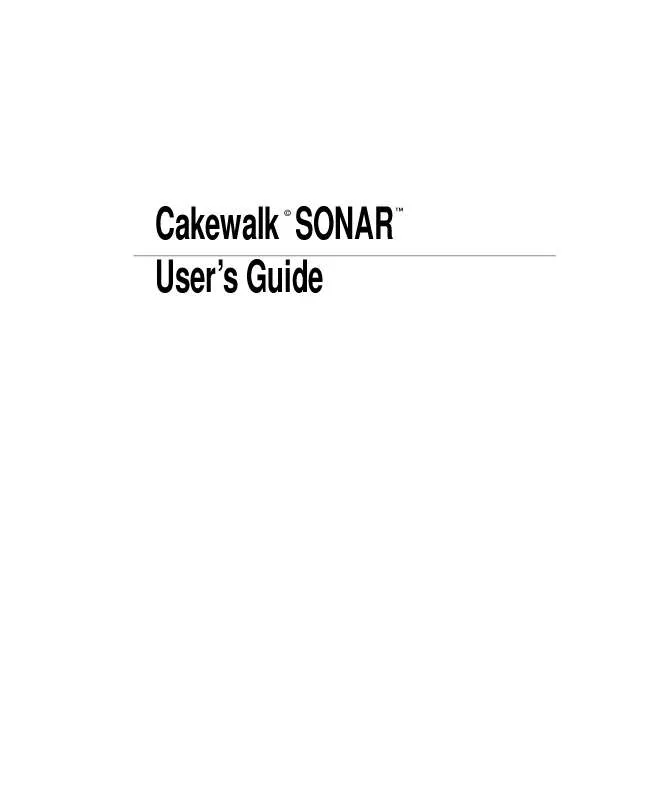User manual SONAR CAKEWALK
Lastmanuals offers a socially driven service of sharing, storing and searching manuals related to use of hardware and software : user guide, owner's manual, quick start guide, technical datasheets... DON'T FORGET : ALWAYS READ THE USER GUIDE BEFORE BUYING !!!
If this document matches the user guide, instructions manual or user manual, feature sets, schematics you are looking for, download it now. Lastmanuals provides you a fast and easy access to the user manual SONAR CAKEWALK. We hope that this SONAR CAKEWALK user guide will be useful to you.
Lastmanuals help download the user guide SONAR CAKEWALK.
Manual abstract: user guide SONAR CAKEWALK
Detailed instructions for use are in the User's Guide.
[. . . ] Cakewalk SONAR User's Guide
©
TM
Information in this document is subject to change without notice and does not represent a commitment on the part of Twelve Tone Systems, Inc. The software described in this document is furnished under a license agreement or nondisclosure agreement. The software may be used or copied only in accordance of the terms of the agreement. It is against the law to copy this software on any medium except as specifically allowed in the agreement. [. . . ] If you make a mistake using any of these tools or commands, you can use Undo to correct the error. When you use the Draw tool, the speed with which you drag the mouse determines the density of controller events. To insert a larger number of controller events with relatively small changes in value, move the mouse slowly. To insert a smaller
300
number of controller events with relatively large changes in value, drag the mouse quickly. Creating a change that sounds smooth does not always require making the value change by one on each tick. Bigger jumps may sound very gradual if the tempo is fast. Also, many devices round off the controller values. For example, many instruments respond to volume controller values of 100 and 101 with exactly the same loudness. Using too high a density of controller events can backfire by making the computer work so hard during playback that it is unable to keep up. This will usually cause hiccups or poor timing during playback.
To Display Controller, RPN, NRPN, Velocity, Pitch-Bend, or Aftertouch Data
1. Select the track whose controller or xRPN data you want to see by clicking on the track number in the Track view. Choose View-Piano Roll to display the Piano Roll view. Click the Show/Hide Controller Pane button .
Choose the data you want to see according to the table: To see this. . .
Controller data
Do this. . .
Choose Control from the first dropdown list in the toolbar, and then choose the controller and channel from the second and third dropdown lists Choose RPN or NRPN from the first dropdown list in the toolbar, choose which RPN or NRPN you want from the second dropdown list, and choose the channel from the third dropdown list Choose Velocity from the first dropdown list Choose Wheel from the first dropdown list, and the MIDI channel from the third dropdown list Choose ChanAft from the first dropdown list, and the MIDI channel from the third dropdown list
RPN or NRPN data
Velocity data Pitch-bend data
Aftertouch data
SONAR LE displays the data in the controllers pane.
301
To Insert a Controller Value
1. In the Controllers pane, choose the data type, controller or xRPN number, and channel (if applicable) from the lists in the toolbar. Select the Draw tool or the Draw Line tool .
Click in the Controllers pane view at any desired time point and value.
SONAR LE adds a controller at the indicated point.
To Draw a Linear Series of Controllers
1. Choose the data type, controller or xRPN number, and channel (if applicable) from the lists in the toolbar. 3.
Drag a line in the Controllers pane from the starting time and value to the ending time and value.
SONAR LE adds a series of controllers and erases any existing controller values in the same time interval.
To Draw a Series of Controller Value Changes
1. Choose the data type, controller or xRPN number, and channel (if applicable) from the lists in the toolbar. 3.
Drag the cursor across the Controllers pane, adjusting the value as you move left to right.
SONAR LE adds a series of controllers and erases any existing controller values in the same time interval.
Tip:
When using the Draw tool to draw a straight line. , you can press and hold the Shift key
To Insert a Series of Controllers
1. Choose Insert-Series of Controllers to display the Insert Series of Controllers dialog box. Choose the controller type from the Insert list. [. . . ] Cakewalk does not warrant that the Product will be error free, nor that all program errors will be corrected. In addition, Cakewalk makes no warranties if the failure of the Product results from accident, abuse or misapplication. Outside the United States, these remedies are not available without proof of purchase from an authorized international source. All requests for
warranty assistance shall be directed to Cakewalk at the following address: Cakewalk 268 Summer st. [. . . ]
DISCLAIMER TO DOWNLOAD THE USER GUIDE SONAR CAKEWALK Lastmanuals offers a socially driven service of sharing, storing and searching manuals related to use of hardware and software : user guide, owner's manual, quick start guide, technical datasheets...manual SONAR CAKEWALK