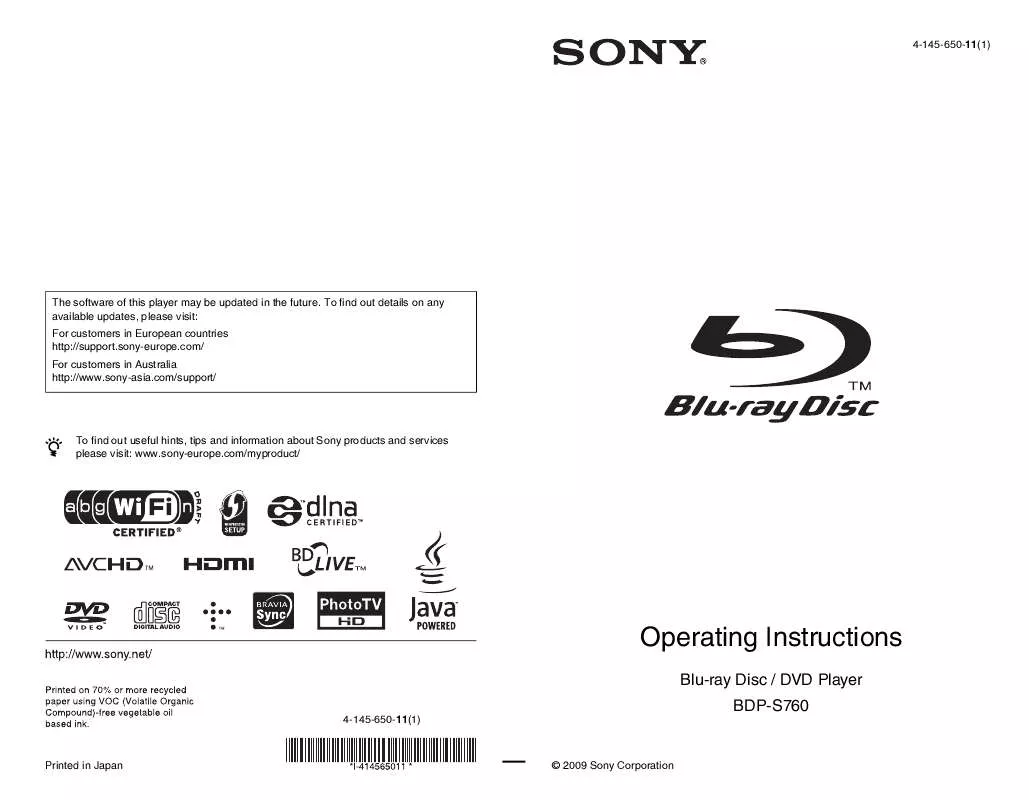User manual SONY BDP-S760
Lastmanuals offers a socially driven service of sharing, storing and searching manuals related to use of hardware and software : user guide, owner's manual, quick start guide, technical datasheets... DON'T FORGET : ALWAYS READ THE USER GUIDE BEFORE BUYING !!!
If this document matches the user guide, instructions manual or user manual, feature sets, schematics you are looking for, download it now. Lastmanuals provides you a fast and easy access to the user manual SONY BDP-S760. We hope that this SONY BDP-S760 user guide will be useful to you.
Lastmanuals help download the user guide SONY BDP-S760.
Manual abstract: user guide SONY BDP-S760
Detailed instructions for use are in the User's Guide.
[. . . ] 4-145-650-11(1)
The software of this player may be updated in the future. To find out details on any available updates, please visit: For customers in European countries http://support. sony-europe. com/ For customers in Australia http://www. sony-asia. com/support/
z
To find out useful hints, tips and information about Sony products and services please visit: www. sony-europe. com/myproduct/
Operating Instructions
Blu-ray Disc / DVD Player BDP-S760
4-145-650-11(1)
Printed in Japan
© 2009 Sony Corporation
WARNING
To reduce the risk of fire or electric shock, do not expose this apparatus to rain or moisture. To avoid electrical shock, do not open the cabinet. Refer servicing to qualified personnel only. [. . . ] · When error messages on network connections appear, check the network settings (see "Internet Settings" on page 63).
, continued
49
To update the software using an update disc
You can update and improve the functions of the player using an update disc provided by Sony dealer or local authorised Sony service facility.
Video Settings
The default settings are underlined.
1 2
Insert the update disc. When updating finishes, "FINISH" appears for 5 seconds in the front panel display, then the disc tray automatically opens. The player starts up with the updated software.
TV Type
Selects your TV type.
16:9 Select this when connecting to a wide-screen TV or a TV with a wide mode function. Select this when connecting to a 4:3 screen TV without a wide mode function.
4:3
3 4
Screen Format
Selects the display configuration for a 4:3 screen picture on a 16:9 wide screen TV.
Original Select this when connecting to a TV with a wide mode function. Displays a 4:3 screen picture in 16:9 aspect ratio even on a wide-screen TV. Changes the picture size to fit the screen size with the original picture aspect ratio.
z · The "VUP */9" counter ("*" indicates update step) in the front panel display also shows progress of the update. · You can check the current software version by selecting "System Information" in the "System Settings" setup (page 62). · The "Setup" settings remain after updating. · For information about other software update methods, visit the following website or consult your nearest Sony dealer or local authorised Sony Service facility: For customers in European countries http://support. sony-europe. com/ For customers in Australia http://www. sony-asia. com/support/
Fixed Aspect Ratio
b
· Do not disconnect the mains lead while updating. · Any operations, including opening the disc tray, are not available while updating.
50
DVD Aspect Ratio
Selects the display configuration for playback of 16:9 screen pictures on a 4:3 screen TV (selectable when "TV Type" is set to "4:3" and "Screen Format" is set to "Fixed Aspect Ratio").
Letter Box Displays a wide picture with black bands on the top and bottom. Displays a full-height picture on the entire screen, with trimmed sides.
Output Video Format
Selects the jack type to output video signals ("TV Connection Method") and output resolution ("HDMI Resolution"/"Component Resolution").
1 2
Select "Output Video Format" in "Video Settings, " and press ENTER. Select the jack type to output video signals using M/m, and press ENTER.
Pan & Scan
b
When connecting the HDMI OUT jack and other video output jacks at the same time, select "Component Video. "
Settings and Adjustments
Letter Box
TV Connection Method
HDMI
Pan & Scan
Outputs signals from the HDMI OUT jack according to the "HDMI Resolution" setting (page 52). Outputs signals from the COMPONENT VIDEO OUT jacks according to the "Component Resolution" setting (page 52). Outputs signals from the LINE OUT VIDEO or S VIDEO jack.
Component Video
b
Depending on the DVD, "Letter Box" may be selected automatically instead of "Pan & Scan" or vice versa.
Cinema Conversion Mode
Sets the video conversion method for 480p/ 576p, 720p, 1080i, or 1080p* signals from the HDMI OUT jack or the COMPONENT VIDEO OUT jacks.
* HDMI only
Video or S Video
3
(When you select "HDMI" or "Component Video" only) 1 Select the signal type for the HDMI OUT jack or COMPONENT VIDEO OUT jacks using M/m, and press ENTER. When you change the video output resolution, the test screen appears for about 30 seconds.
Auto
Normally select this. The player automatically detects whether the material is video-based or film-based, and switches to the appropriate conversion method. The conversion method suited for video-based material will always be selected regardless of the material.
b
If no picture appears, press RETURN to return to the previous screen, and change the resolution setting.
Video
2 Select "Finish, " and press ENTER. The display asks for confirmation.
, continued
51
3 Select "OK" or "Cancel, " and press ENTER. The HD indicator lights up when outputting 720p/1080i/1080p video signals.
BD-ROM 1080/24p Output
Sets to output 1920 × 1080p/24 Hz video signals when playing film-based materials on BD-ROMs (720p/24 Hz or 1080p/24 Hz). 1920 × 1080p/24 Hz video signals can be output when all of the following conditions are met. You connect a 1080/24p-compatible TV using the HDMI OUT jack, "Output Video Format" is set to "HDMI, " and "HDMI Resolution" is set to "Auto" or "1080p. "
Auto Outputs 1920 × 1080p/ 24 Hz video signals only when connecting a 1080/ 24p-compatible TV using the HDMI OUT jack. Outputs 1920 × 1080p/ 24 Hz video signals regardless of the connected TV type. [. . . ] Since contents can be recorded and cannot be overwritten, a BD-R can be used to archive valuable data or storing and distributing video material.
, continued
83
BD-RE (page 74)
BD-RE (Blu-ray Disc Rewritable) is a recordable and rewritable Blu-ray Disc, available in the same capacities as the BD below. The re-recordable feature makes extensive editing and time-shifting applications possible.
Dolby Digital Plus (page 77)
Developed as an extension to Dolby Digital, the audio coding technology supports 7. 1 multi-channel surround sound.
Dolby TrueHD (page 77)
Dolby TrueHD is a lossless coding technology that supports up to 8 channels of multi-channel surround sound for the next generation optical discs. The reproduced sound is true to the original source bit-for-bit.
BD-ROM (page 74)
BD-ROMs (Blu-ray Disc Read-Only Memory) are commercially produced discs and are available in the same capacities as the BD below. Other than conventional movie and video contents, these discs have enhanced features such as interactive content, menu operations using pop-up menus, selection of subtitle display, and slideshow. [. . . ]
DISCLAIMER TO DOWNLOAD THE USER GUIDE SONY BDP-S760 Lastmanuals offers a socially driven service of sharing, storing and searching manuals related to use of hardware and software : user guide, owner's manual, quick start guide, technical datasheets...manual SONY BDP-S760