User manual SONY BDV-E370
Lastmanuals offers a socially driven service of sharing, storing and searching manuals related to use of hardware and software : user guide, owner's manual, quick start guide, technical datasheets... DON'T FORGET : ALWAYS READ THE USER GUIDE BEFORE BUYING !!!
If this document matches the user guide, instructions manual or user manual, feature sets, schematics you are looking for, download it now. Lastmanuals provides you a fast and easy access to the user manual SONY BDV-E370. We hope that this SONY BDV-E370 user guide will be useful to you.
Lastmanuals help download the user guide SONY BDV-E370.
You may also download the following manuals related to this product:
Manual abstract: user guide SONY BDV-E370
Detailed instructions for use are in the User's Guide.
[. . . ] 4-178-247-11(1)
Blu-ray Disc/DVD Home Theatre System
Operating Instructions
BDV-E870 / E370
©2010 Sony Corporation
WARNING
Do not install the appliance in a confined space, such as a bookcase or built-in cabinet. To reduce the risk of fire, do not cover the ventilation opening of the apparatus with newspapers, tablecloths, curtains, etc. Do not place the naked flame sources such as lighted candles on the apparatus. To reduce the risk of fire or electric shock, do not expose this apparatus to dripping or splashing, and do not place objects filled with liquids, such as vases, on the apparatus. [. . . ] · When TV sound is output from the speakers of the system, you can change the output method to the speakers of the TV via the TV menu. · When TV sound is output from the speakers of the system, you can adjust the volume and turn off the sound of the system using the TV remote.
Note
Turning the system off in sync with the TV
(System Power Off) When you turn the TV off by using the POWER button on the TV's remote or TV "/1 on the system's remote, the system turns off automatically.
Note
· This function depends on the settings of your TV. For details, refer to the operating instructions of the TV.
Other Operations
Watching BD/DVD by a single button press
(One-Touch Play)
Press ONE-TOUCH PLAY.
The system and your TV turn on, your TV's input is set to the HDMI input to which the system is connected, and the system starts playing a disc automatically. The System Audio Control function is also activated automatically. Also, when you insert a disc, One-Touch Play is enabled. If One-Touch Play does not start (in the case of inserting a disc that is not compatible with the auto playback function), press FUNCTION repeatedly to select "BD/DVD" and press N or ONE-TOUCH PLAY.
· While the TV is in PAP (picture and picture) mode, the System Audio Control function will not work. · Depending on the TV, when you adjust the unit's volume, the volume level appears on the TV screen. In this case, the volume level that appears on the TV screen and the unit's front panel display may differ.
Setting the Maximum Volume Level of the System
(Volume Limit) When the System Audio Control function is activated, loud sound may be output depending on the volume level of the system. You can prevent this by limiting the maximum level of the volume. For details, see [Volume Limit] (page 54).
Using the Theatre Mode
(Theatre Mode)
Press THEATRE.
If your TV is compatible with the Theatre Mode, you can enjoy optimal image and sound quality suited for movies, and the System Audio Control function is activated automatically.
Receiving the digital audio signal of the TV
(Audio Return Channel) The system can receive the digital audio signal of the TV via an HDMI cable when your TV is
45GB
compatible with the Audio Return Channel function. You can enjoy TV sound via the system by using just one HDMI cable. For details, see [Audio Return Channel] (page 54).
4
Press X/x to select [Auto Calibration], then press .
The confirmation display for [Auto Calibration] appears.
5
Operating the system via the TV remote
(Remote Easy Control) You can control the basic functions of the system via the TV remote when the system's video output is displayed on the TV screen. For details, refer to the operating instructions of the TV.
Connect the calibration mic to the A. CAL MIC jack on the rear panel.
Set up the calibration mic at ear level using a tripod, etc. The front of each speaker should face the calibration mic, and there should be no obstruction between the speakers and the calibration mic.
Changing the language for the on-screen display of the TV
(Language Follow) When you change the language for the on-screen display of the TV, the system's on-screen display language is also changed after turning the system off and on.
MIC A. CAL C2 ECM-A
Calibration mic
Calibrating the Appropriate Settings Automatically
[Auto Calibration]
D. (Digital Cinema Auto Calibration) can set the appropriate surround sound automatically.
Note
6 7
Press X/x to select [OK].
To cancel, select [Cancel].
Press .
· The system outputs a loud test sound when [Auto Calibration] starts. Give consideration to children and neighbors.
1 2 3
Press HOME.
The home menu appears on the TV screen.
Press C/c to select [Setup].
[Auto Calibration] starts. The system adjusts the speaker settings automatically. Be quiet during the measurement.
Note
Press X/x to select [Audio Settings], then press .
· Before [Auto Calibration], make sure that the surround amplifier turns on and you install the surround amplifier in the appropriate location. If you install the surround amplifier in an improper
46GB
location, such as another room, proper measurement will not be obtained. · When you use the Wireless Surround Speaker Kit (WAHT-SBP2, optional) for the surround back speakers (page 14), install the speakers in appropriate location and turn the surround amplifier on. To use the surround back speakers, set [Surround Back] in [Speaker Settings] to [Yes] (page 47)
1 2 3 4 5
Press HOME.
The home menu appears on the TV screen.
Press C/c to select [Setup].
Press X/x to select [Audio Settings], then press . [. . . ] To take full advantage of Dolby Surround Pro Logic, you should have one pair of surround speakers and a center speaker. The surround speakers output monaural sound.
Dolby TrueHD
HDMI is an interface that supports both video and audio on a single digital connection, allowing you to enjoy high quality digital picture and sound. The HDMI specification supports HDCP (High-bandwidth Digital Content Protection), a copy protection technology that incorporates coding technology for digital video signals.
Interlace format (Interlaced scanning)
The Interlace format is the NTSC standard method for displaying TV images at 30 frames per second. Each frame is scanned twice alternately between the even numbered scanning lines and then odd numbered scanning lines, at 60 times per second.
LTH (Low to High)
Dolby TrueHD is a lossless coding technology that supports up to 8 channels of multi-channel surround sound for the next generation of optical discs. [. . . ]
DISCLAIMER TO DOWNLOAD THE USER GUIDE SONY BDV-E370 Lastmanuals offers a socially driven service of sharing, storing and searching manuals related to use of hardware and software : user guide, owner's manual, quick start guide, technical datasheets...manual SONY BDV-E370

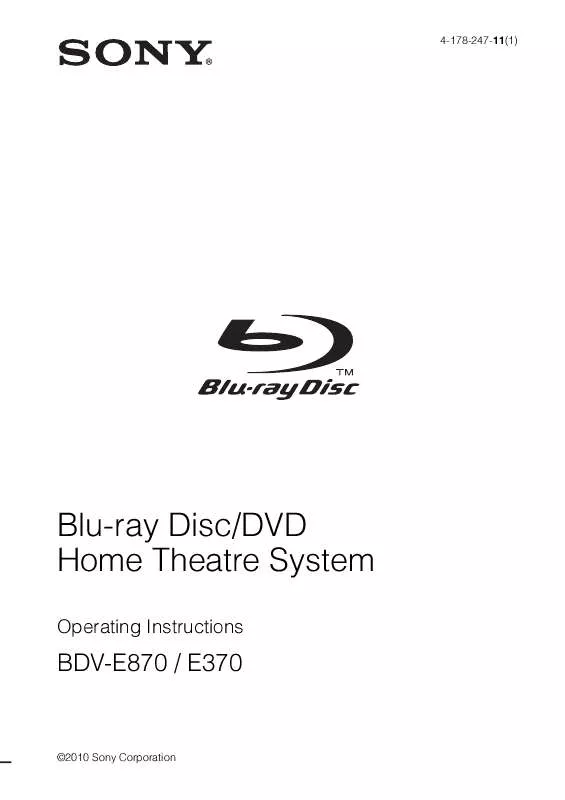
 SONY BDV-E370 annexe 1 (2528 ko)
SONY BDV-E370 annexe 1 (2528 ko)
 SONY BDV-E370 annexe 2 (637 ko)
SONY BDV-E370 annexe 2 (637 ko)
 SONY BDV-E370 annexe 3 (645 ko)
SONY BDV-E370 annexe 3 (645 ko)
 SONY BDV-E370 annexe 4 (2503 ko)
SONY BDV-E370 annexe 4 (2503 ko)
 SONY BDV-E370 DATASHEET (328 ko)
SONY BDV-E370 DATASHEET (328 ko)
 SONY BDV-E370 QUICK SETUP GUIDE (668 ko)
SONY BDV-E370 QUICK SETUP GUIDE (668 ko)
 SONY BDV-E370 PLANNED SOFTWARE UPDATE FOR 3D (46 ko)
SONY BDV-E370 PLANNED SOFTWARE UPDATE FOR 3D (46 ko)
 SONY BDV-E370 END NOTES ON USER LICENSE AGREEMENT FOR SOFTWARE (141 ko)
SONY BDV-E370 END NOTES ON USER LICENSE AGREEMENT FOR SOFTWARE (141 ko)
