User manual SONY BDV-E970W
Lastmanuals offers a socially driven service of sharing, storing and searching manuals related to use of hardware and software : user guide, owner's manual, quick start guide, technical datasheets... DON'T FORGET : ALWAYS READ THE USER GUIDE BEFORE BUYING !!!
If this document matches the user guide, instructions manual or user manual, feature sets, schematics you are looking for, download it now. Lastmanuals provides you a fast and easy access to the user manual SONY BDV-E970W. We hope that this SONY BDV-E970W user guide will be useful to you.
Lastmanuals help download the user guide SONY BDV-E970W.
You may also download the following manuals related to this product:
Manual abstract: user guide SONY BDV-E970W
Detailed instructions for use are in the User's Guide.
[. . . ] 4-178-244-13(1)
Blu-ray Disc/DVD Home Theatre System
Operating Instructions
BDV-E970W / E670W
©2010 Sony Corporation
WARNING
Do not install the appliance in a confined space, such as a bookcase or built-in cabinet. To reduce the risk of fire, do not cover the ventilation opening of the apparatus with newspapers, tablecloths, curtains, etc. Do not place the naked flame sources such as lighted candles on the apparatus. To reduce the risk of fire or electric shock, do not expose this apparatus to dripping or splashing, and do not place objects filled with liquids, such as vases, on the apparatus. [. . . ] Press X/x to select [Auto Calibration], then press .
The confirmation display for [Auto Calibration] appears.
5
Connect the calibration mic to the A. CAL MIC jack on the rear panel.
Operating the system via the TV remote
(Remote Easy Control) You can control the basic functions of the system via the TV remote when the system's video output is displayed on the TV screen. For details, refer to the operating instructions of the TV.
Set up the calibration mic at ear level using a tripod, etc. The front of each speaker should face the calibration mic, and there should be no obstruction between the speakers and the calibration mic.
Changing the language for the on-screen display of the TV
(Language Follow) When you change the language for the on-screen display of the TV, the system's on-screen display language is also changed after turning the system off and on.
MIC A. CAL C2 ECM-A
Calibration mic
Calibrating the Appropriate Settings Automatically
[Auto Calibration]
D. (Digital Cinema Auto Calibration) can set the appropriate surround sound automatically.
Note
6 7
Press X/x to select [OK].
To cancel, select [Cancel].
Press .
· The system outputs a loud test sound when [Auto Calibration] starts. Give consideration to children and neighbors.
[Auto Calibration] starts. The system adjusts the speaker settings automatically.
50GB
Be quiet during the measurement.
Note
Setting the Speakers
[Speaker Settings]
To obtain the best possible surround sound, set connection of the speakers and their distance from your listening position. Then use the test tone to adjust the level and the balance of the speakers to the same level.
· Before [Auto Calibration], make sure that the surround amplifier turns on and you install the surround amplifier in the appropriate location. If you install the surround amplifier in an improper location, such as another room, proper measurement will not be obtained. · When you use the Wireless Surround Speaker Kit (WAHT-SBP2, optional) for the surround back speakers (page 15), install the speakers in appropriate location and turn the surround amplifier on. To use the surround back speakers, set [Surround Back] in [Speaker Settings] to [Yes] (page 51)
1 2 3 4 5
Press HOME.
The home menu appears on the TV screen.
Press C/c to select [Setup].
8
Confirm the conclusions of [Auto Calibration].
Press X/x to select [Audio Settings], then press .
Other Operations
The speakers connected to the unit are listed as [Yes] on the TV screen.
Note
Press X/x to select [Speaker Settings], then press .
The [Speaker Settings] display appears.
Press X/x to select the item, then press .
· If measurement fails, follow the message then retry [Auto Calibration]. · The measurement for [Subwoofer] is always [Yes] and [Speaker Settings] returns to the default setting when you perform [Auto Calibration].
Check the following settings.
x [Connection]
9
Press X/x to select [OK] or [Cancel], then press . x The measurement is OK.
Disconnect the calibration mic, then select [OK]. The result is implemented.
x The measurement is not OK.
Follow the message, then select [OK] to retry.
Note
If you do not connect center or surround speakers, set the parameters for [Center] and [Surround]. Since the front speaker and subwoofer settings are fixed, you cannot change them. When you use the Wireless Surround Speaker Kit (WAHT-SBP2, optional) for the surround back speakers (page 15), set [Surround Back] also.
[Front]
[Yes]
[Center]
· While the Auto Calibration function works: do not turn off the power. do not disconnect the calibration mic.
[Yes]: Normally select this. [None]: Select this if no center speaker is used.
[Surround]
[Yes]: Normally select this. [None]: Select this if no surround speaker is used.
[Surround Back]
[Yes]: Select this if surround back speakers are used. [None]: Select this if no surround back speakers is used.
51GB
[Subwoofer]
[Yes]
x [Distance]
x [Level]
When you move the speakers, be sure to set the parameters of the distance (A) from the listening position to the speakers. You can set the parameters from 0. 0 to 7. 0 meters. The speakers in the illustration correspond to the following:
1Center speaker 2Front left speaker (L) 3Front right speaker (R) 4Subwoofer 5Surround left speaker (L) 6Surround right speaker (R) 7Surround back left speaker (L) (optional) 8Surround back right speaker (R) (optional)
You can adjust the sound level of the speakers. [. . . ] To take full advantage of Dolby Surround Pro Logic, you should have one pair of surround speakers and a center speaker. The surround speakers output monaural sound.
Dolby TrueHD
HDMI is an interface that supports both video and audio on a single digital connection, allowing you to enjoy high quality digital picture and sound. The HDMI specification supports HDCP (High-bandwidth Digital Content Protection), a copy protection technology that incorporates coding technology for digital video signals.
Interlace format (Interlaced scanning)
The Interlace format is the NTSC standard method for displaying TV images at 30 frames per second. Each frame is scanned twice alternately between the even numbered scanning lines and then odd numbered scanning lines, at 60 times per second.
LTH (Low to High)
Dolby TrueHD is a lossless coding technology that supports up to 8 channels of multi-channel surround sound for the next generation of optical discs. [. . . ]
DISCLAIMER TO DOWNLOAD THE USER GUIDE SONY BDV-E970W Lastmanuals offers a socially driven service of sharing, storing and searching manuals related to use of hardware and software : user guide, owner's manual, quick start guide, technical datasheets...manual SONY BDV-E970W

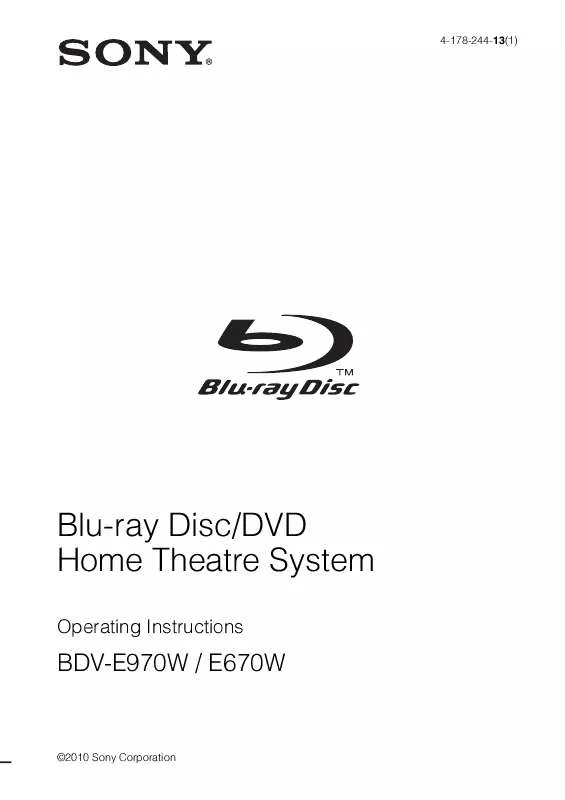
 SONY BDV-E970W annexe 2 (783 ko)
SONY BDV-E970W annexe 2 (783 ko)
 SONY BDV-E970W annexe 1 (775 ko)
SONY BDV-E970W annexe 1 (775 ko)
