User manual SONY BDV-F7
Lastmanuals offers a socially driven service of sharing, storing and searching manuals related to use of hardware and software : user guide, owner's manual, quick start guide, technical datasheets... DON'T FORGET : ALWAYS READ THE USER GUIDE BEFORE BUYING !!!
If this document matches the user guide, instructions manual or user manual, feature sets, schematics you are looking for, download it now. Lastmanuals provides you a fast and easy access to the user manual SONY BDV-F7. We hope that this SONY BDV-F7 user guide will be useful to you.
Lastmanuals help download the user guide SONY BDV-F7.
You may also download the following manuals related to this product:
Manual abstract: user guide SONY BDV-F7
Detailed instructions for use are in the User's Guide.
[. . . ] 4-184-718-12(1)
Blu-ray Disc/DVD Home Theatre System
Operating Instructions
BDV-F7
©2010 Sony Corporation
WARNING
To reduce the risk of fire or electric shock, do not expose this apparatus to rain or moisture.
Do not install the appliance in a confined space, such as a bookcase or built-in cabinet. To reduce the risk of fire, do not cover the ventilation opening of the apparatus with newspapers, tablecloths, curtains, etc. Do not place the naked flame sources such as lighted candles on the apparatus. Do not expose batteries or apparatus with battery-installed to excessive heat such as sunshine, fire or the like. [. . . ] For details, refer to the operating instructions of the TV.
Watching BD/DVD by a single button press
(One-Touch Play)
Press ONE-TOUCH PLAY.
The system and your TV turn on, your TV's input is set to the HDMI input to which the system is connected, and the system starts playing a disc automatically. The System Audio Control function is also activated automatically. Also, when you insert a disc, One-Touch Play is enabled. If One-Touch Play does not start (in the case of inserting a disc that is not compatible with the auto playback function), press FUNCTION repeatedly to select "BD/DVD" and press N or ONE-TOUCH PLAY.
· While the TV is in PAP (picture and picture) mode, the System Audio Control function will not work. · Depending on the TV, when you adjust the unit's volume, the volume level appears on the TV screen. In this case, the volume level that appears on the TV screen and the unit's front panel display may differ.
Setting the Maximum Volume Level of the System
(Volume Limit) When the System Audio Control function is activated, loud sound may be output depending on the volume level of the system. You can prevent this by limiting the maximum level of the volume. For details, see [Volume Limit] (page 53).
Using the Theater Mode
(Theater Mode)
Press THEATER.
If your TV is compatible with the Theater Mode, you can enjoy optimal image and sound quality suited for movies, and the System Audio Control function is activated automatically.
45US
Receiving the digital audio signal of the TV
(Audio Return Channel) The system can receive the digital audio signal of the TV via an HDMI cable when your TV is compatible with the Audio Return Channel function. You can enjoy TV sound via the system by using just one HDMI cable. For details, see [Audio Return Channel] (page 53).
Setting the Speakers
[Speaker Settings]
To obtain the best possible surround sound, set connection of the speakers and their distance from your listening position.
1 2 3 4 5
Press HOME.
The home menu appears on the TV screen.
Press C/c to select [Setup].
Operating the system via the TV remote
(Remote Easy Control) You can control the basic functions of the system via the TV remote when the system's video output is displayed on the TV screen. For details, refer to the operating instructions of the TV.
Press X/x to select [Audio Settings], then press . Press X/x to select [Speaker Settings], then press .
The [Speaker Settings] display appears.
Press X/x to select the item, then press .
Check the following settings.
x [Distance]
Changing the language for the on-screen display of the TV
(Language Follow) When you change the language for the on-screen display of the TV, the system's on-screen display language is also changed after turning the system off and on.
When you move the speakers, be sure to set the parameters of the distance (A) from the listening position to the speakers. You can set the parameters from 0 to 23 feet (0. 0 to 7. 0 meters). The speakers in the illustration correspond to the following:
1Front speaker 2Subwoofer
[Front] 10 ft/3. 0 m: Set the front speaker distance. [Subwoofer] 10 ft/3. 0 m: Set the subwoofer distance.
46US
Note
2 3
· Depending on the input stream, [Distance] may not be effective.
Tip
Press X/x repeatedly until "ILLUM MODE" appears in the front panel display, then press or c. Press X/x to select a setting.
· You can change measurement units (feet or meters) by pressing the color button (RED).
x [Level]
You can adjust the sound level of the subwoofer. You can set the parameters from 6. 0 dB to +6. 0 dB. [Subwoofer] 0. 0 dB: Set the subwoofer level.
· "STANDARD": turns on the illumination at all times. · "SIMPLE": turns on the illumination for about 10 seconds when you press a button on the unit.
4
Press
.
The setting is made.
Other Operations
Using the Sleep Timer
You can set the system to turn off at a preset time, so you can fall asleep listening to music. The time can be preset in intervals of 10 minutes.
Press SLEEP.
Deactivating the Buttons on the Unit
(Child Lock) You can deactivate the buttons on the unit (except for "/1) for preventing misoperation, such as child mischief (child lock function).
Press x on the unit for more than 5 seconds.
Each time you press SLEEP, the minutes display (the remaining time) changes by 10 minutes. When you set the sleep timer, "SLEEP" flashes in the front panel display.
To check the remaining time
Press SLEEP once.
To change the remaining time
Press SLEEP repeatedly to select the desired time.
"CHILD LOCK" and "ON" appear in the front panel display. The child lock function is activated and the buttons on the unit are locked. [. . . ] "BD-J" offers content providers almost unlimited functionality when creating interactive BD-ROM titles.
BD-R
In this format, the surround speakers output stereo sound with an expanded frequency range, and a subwoofer channel for deep bass is independently provided. This format is also called "5. 1" with the subwoofer channel designed as the 0. 1 channel (since it functions only when a deep bass effect is needed). All six channels in this format are recorded separately for superior channel separation. Furthermore, since all the signals are processed digitally, less signal degradation occurs.
Dolby Digital Plus
BD-R (Blu-ray Disc Recordable) is a recordable, write-once Blu-ray Disc, available in the same capacities as the BD below. [. . . ]
DISCLAIMER TO DOWNLOAD THE USER GUIDE SONY BDV-F7 Lastmanuals offers a socially driven service of sharing, storing and searching manuals related to use of hardware and software : user guide, owner's manual, quick start guide, technical datasheets...manual SONY BDV-F7

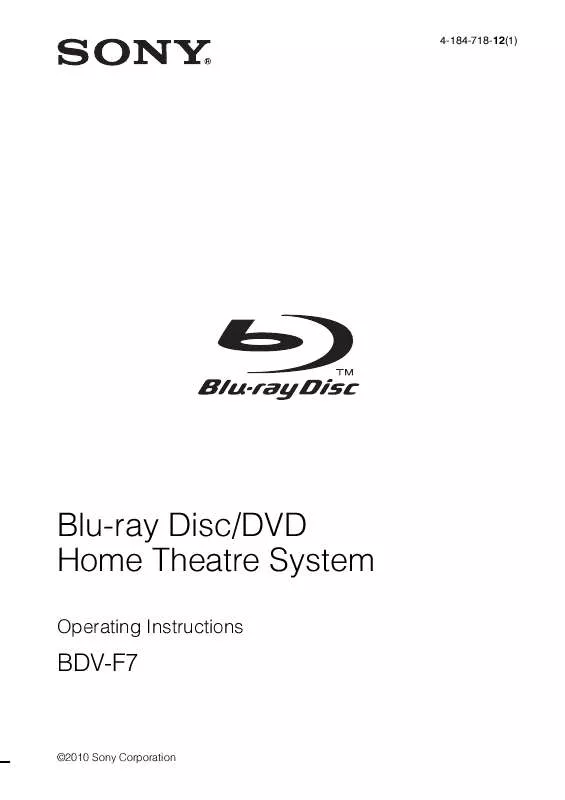
 SONY BDV-F7 DATASHEET (462 ko)
SONY BDV-F7 DATASHEET (462 ko)
 SONY BDV-F7 QUICK SETUP GUIDE (676 ko)
SONY BDV-F7 QUICK SETUP GUIDE (676 ko)
