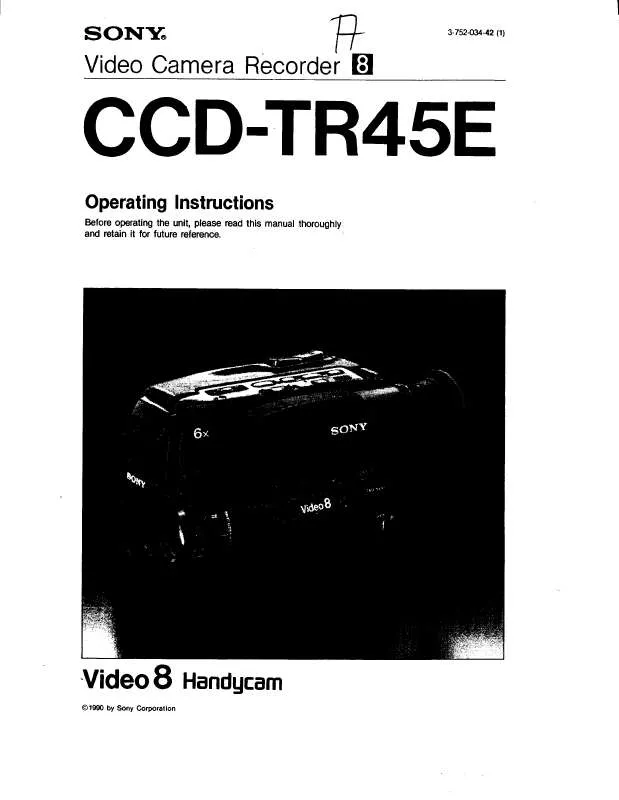User manual SONY CCD-TR45E
Lastmanuals offers a socially driven service of sharing, storing and searching manuals related to use of hardware and software : user guide, owner's manual, quick start guide, technical datasheets... DON'T FORGET : ALWAYS READ THE USER GUIDE BEFORE BUYING !!!
If this document matches the user guide, instructions manual or user manual, feature sets, schematics you are looking for, download it now. Lastmanuals provides you a fast and easy access to the user manual SONY CCD-TR45E. We hope that this SONY CCD-TR45E user guide will be useful to you.
Lastmanuals help download the user guide SONY CCD-TR45E.
Manual abstract: user guide SONY CCD-TR45E
Detailed instructions for use are in the User's Guide.
[. . . ] Most screenshots currently used in this manual relate to the Windows version. The screenshots for Windows and Macintosh differ slightly. Moreover, images may vary according to monitor specifications. Due to the fact that the most recent information related to this software has not been added to the manual, please consult the Read Me file, included on the CD-ROM.
Using this manual
This manual explains all ImageMixer's many functions. [. . . ] Clicked View/Play on the pull-down file menu or click View/Play from the context menu.
Files can also be viewed or played by double-clicking their corresponding thumbnail.
Playing movies and sound files (Windows)
View/Play window for movies and sound files.
Display Stop button Play button Pause button Play position slider
Movies are shown here. When playing sound files, an animated speaker icon appears. Click to begin playback from the current position on the play position slider. Used to define the position at which to begin/resume playback by dragging the slider. When two or more files have been selected for viewing, clicking this button moves you to the previous file in the series. When two or more files have been selected for viewing, clicking this button moves you to the next file in the series. Displays the accumulated play time of the movie or sound file currently being played. Closes the view/play window and returns to the main screen of the Album Environment.
Display Previous button
Display Next button
Time display Volume control Close button
Playing movies and sound files (Macintosh)
View/Play window for movies and sound files.
Display Volume control Play button
Movies are shown here. Click to begin playback from the current position on the play position slider. Used to define the position at which to begin/resume playback by dragging the slider. Advances the movie one frame at a time.
Play position slider Single Frame Rewind button Single Frame Advance button
Close button
Closes the view/play window and returns to the main screen of the Album Environment.
Viewing still pictures
View window for still pictures.
Display Zoom In button Zoom Out button Display Previous button
Displays the selected file(s). Closes the dialog box and returns to the main screen of the Album Environment.
Close button
Exporting pictures
Exported files will appear in the current album and their source files will be saved according to the destination folder defined under 'Destination of exported files' in the Album Preferences. Select the thumbnail of the movie or still picture to be exported. Click 'Export within album as new picture' in the pull-down File Menu or the Context Menu. The Still Picture Format Settings dialog box will appear. When exporting a still picture from a movie file, select the desired frame by dragging the play position slider. Define the file format options (BMP for Windows, PICT for Macintosh, Exif or JPEG) and click the [Export] button. Once the file is exported, the dialog box will close and the new file will appear in the thumbnail list window of the current album
Still Picture Format Settings dialog box
Preview display
Allows you to preview the still picture before proceeding with file exportation. Used to select the frame of the movie from which you wish to create (export) a new picture.
This is not displayed when exporting from a still picture.
Play position slider
Exif
Converts the selected movie or still picture file into the Exif file format used by digital cameras. Original size or 640 x 480 pixels may be selected. Exports the selected movie frame or still picture in BMP (Windows) or PICT (Macintosh) format. Exports the selected movie frame or still picture in JPEG format. [. . . ] Pen button Click to draw a custom mask with the pen. Eraser button Click to erase portions of the custom mask currently being drawn. Paint button Click to apply a mask to the entire picture.
Airbrush button Click to draw a custom mask with the airbrush.
Refer to Draw mode to see a description of each drawing tool.
Copyright © 2001 PIXELA Corp. All rights reserved.
6-7
Chroma Key Mode (Macintosh Only)
Applying a fixed blue tone to areas of an image will render it transparent upon returning to the Layout Environment.
This mode is not available when opening the Image Editor from the Album Environment. [. . . ]
DISCLAIMER TO DOWNLOAD THE USER GUIDE SONY CCD-TR45E Lastmanuals offers a socially driven service of sharing, storing and searching manuals related to use of hardware and software : user guide, owner's manual, quick start guide, technical datasheets...manual SONY CCD-TR45E