User manual SONY CFD-G70
Lastmanuals offers a socially driven service of sharing, storing and searching manuals related to use of hardware and software : user guide, owner's manual, quick start guide, technical datasheets... DON'T FORGET : ALWAYS READ THE USER GUIDE BEFORE BUYING !!!
If this document matches the user guide, instructions manual or user manual, feature sets, schematics you are looking for, download it now. Lastmanuals provides you a fast and easy access to the user manual SONY CFD-G70. We hope that this SONY CFD-G70 user guide will be useful to you.
Lastmanuals help download the user guide SONY CFD-G70.
You may also download the following manuals related to this product:
Manual abstract: user guide SONY CFD-G70
Detailed instructions for use are in the User's Guide.
[. . . ] 3-232-025-11 (1)
CD Radio Cassette-Corder
Operating Instructions
CFD-G70
© 2001 Sony Corporation
Warning
To prevent fire or shock hazard, do not expose the player to rain or moisture.
For customers in the United States
Information
This equipment has been tested and found to comply with the limits for a Class B digital device, pursuant to Part 15 of the FCC Rules. These limits are designed to provide reasonable protection against harmful interference in a residential installation. This equipment generates, uses and can radiate radio frequency energy and, if not installed and used in accordance with the instructions, may cause harmful interference to radio communications. However, there is no guarantee that interference will not occur in a particular installation. [. . . ] To select the preset number over 10, press >10 first, then the corresponding number buttons. You need to hold down the last number button to enter for about 2 seconds. (Example: To select 12, press >10 and 1 first, then hold down 2 for about 2 seconds. )
RADIO BAND AUTO PRESET
1 2 3
Press RADIO BAND·AUTO PRESET to select the band. Hold down RADIO BAND·AUTO PRESET for 2 seconds until "AUTO" flashes in the display. To return to normal sound, press the button again to turn it off.
Note When using the headphones, the GAME Xpand function does not work.
18
The Timer
Falling asleep to music
You can set the player to turn off automatically after 10, 20, 30, 60, 90, and 120 minutes, allowing you to fall asleep while listening to music.
SLEEP
To cancel the sleep function Press POWER to turn off the power.
Note When you are playing a tape using this function: If the tape length of one side is longer than the set time, the player will not go off until the tape reaches the end.
The Timer
1 2 3
Play the music source you want. Press SLEEP to display "SLEEP. " Press SLEEP to select the minutes until the player goes off automatically. Each time you press the button, the indication changes as follows: "60" t "90" t "120" t no indication t "10" t "20" t "30. "
19
Setting Up
Choosing the power sources
You can use the AC power or batteries as a power source.
AC IN 3 Battery compartment 1 to a wall outlet
1 Connecting the AC power cord
Insert one end of the supplied AC power cord to the AC IN socket located at the rear of the player, and the other end to the wall outlet.
3 Using the player on batteries
Insert eight size D (R20) batteries (not supplied) into the battery compartment. To use the player on batteries, disconnect the AC power cord from the player.
2 Inserting batteries into the remote
Insert two size AA (R6) batteries (not supplied)
Replacing batteries With normal use, the batteries should last for about six months. When the remote no longer operates the player, replace all the batteries with new ones.
Replacing batteries Replace the batteries when the OPR/BATT indicator dims or when the player stops operating. Replace all the batteries with new ones.
Notes · Before you replace the batteries, be sure to take out the CD from the player. · When you operate the player with the batteries, you cannot turn on the player with the remote.
20
Connecting a game machine or other optional components
You can enjoy the sound from a game machine or TV, etc. Be sure to turn off the power of each component before making connections. For details, refer to the instructions of the component to be connected.
GAME/ LINE
Connecting a game machine
AV connecting cord (supplied) Front panel of this player to AUDIO OUT to VIDEO IN and AUDIO IN Game machine, VCR, etc. Connecting cord supplied with the game machine to GAME/ LINE IN Audio connecting cord (supplied)
TV or monitor
Setting Up
GAME/ LINE IN
GAME Xpand
1 Connect the supplied AV connecting cord to the game machine and the TV or monitor. 2 Connect the supplied audio connecting cord to the supplied AV connecting cord and the GAME/LINE IN jack of this player. 3 Press GAME/LINE until "GAME LI" appears in the display. 4 Start the operation of the game machine. 5 Press GAME Xpand to get the GAME Xpand effect.
Note When the supplied audio connecting cord is connected to the supplied AV connecting cord, you cannot listen to the sound from the TV or monitor.
continued
21
Connecting a game machine or other optional components (continued)
Connecting a TV or a VCR
RK-G129 (not supplied), etc. Front panel of this player
TV, VCR, etc.
to line out jack Audio connecting cord (supplied) to headphones jack to GAME/ LINE IN
TV, VCR, etc.
After finishing the connections, turn on the player, and press GAME/LINE to display "GAME LI".
Note Connect the cords firmly to avoid any malfunction.
Recording the sound from the connected components
1 Insert a blank tape. 2 Press GAME/LINE to display "GAME LI". 4 Play the optional component connected to the GAME/LINE IN jack of the player.
22
Additional Information
Precautions
On safety · As the laser beam used in the CD player section is harmful to the eyes, do not attempt to disassemble the casing. Refer servicing to qualified personnel only. [. . . ] · Remove any obstacles in the path of the remote and the player. · Make sure the remote sensor is not exposed to strong light such as direct sunlight or fluorescent lamp light. · Move closer to the player when using the remote. After trying the above remedies, if you still have problems, unplug the AC power cord and remove all the batteries. [. . . ]
DISCLAIMER TO DOWNLOAD THE USER GUIDE SONY CFD-G70 Lastmanuals offers a socially driven service of sharing, storing and searching manuals related to use of hardware and software : user guide, owner's manual, quick start guide, technical datasheets...manual SONY CFD-G70

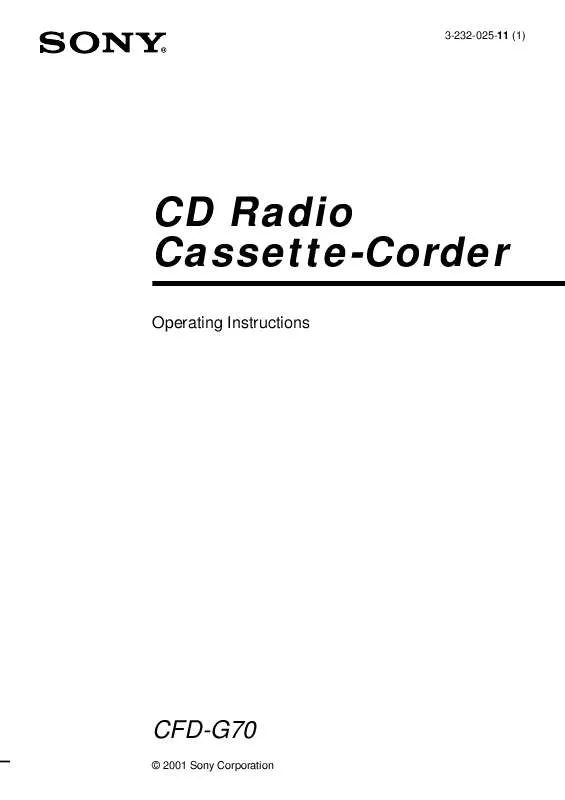
 SONY CFD-G70 (535 ko)
SONY CFD-G70 (535 ko)
 SONY CFD-G70 (536 ko)
SONY CFD-G70 (536 ko)
 SONY CFD-G70 annexe 3 (536 ko)
SONY CFD-G70 annexe 3 (536 ko)
 SONY CFD-G70 annexe 2 (1142 ko)
SONY CFD-G70 annexe 2 (1142 ko)
 SONY CFD-G70 annexe 1 (536 ko)
SONY CFD-G70 annexe 1 (536 ko)
 SONY CFD-G70 DATASHEET (357 ko)
SONY CFD-G70 DATASHEET (357 ko)
 SONY CFD-G70 PRODUCT BROCHURE (357 ko)
SONY CFD-G70 PRODUCT BROCHURE (357 ko)
