Detailed instructions for use are in the User's Guide.
[. . . ] 2-590-768-11(1)
DVD Home Theatre System
Operating Instructions
DAV-DX150
©2005 Sony Corporation
3
WARNING
To prevent fire or shock hazard, do not expose the unit to rain or moisture. Caution The use of optical instruments with this product will increase eye hazard.
Do not install the appliance in a confined space, such as a bookcase or built-in cabinet. To prevent fire, do not cover the ventilation of the apparatus with news papers, table-cloths, curtains, etc. And don't place lighted candles on the apparatus. [. . . ] The number in parentheses indicates the total number of titles, chapters, tracks, indexes, scenes, albums or files.
12(27) 18(34) T 1:32:55 DVD VIDEO
1
In Step 2, select
[TIME/TEXT].
[T **:**:**] (playing time of the current title) is selected.
2 3
Press ENTER.
[T **:**:**] changes to [T --:--:--].
Input the time code using the number buttons, then press ENTER.
For example, to find the scene at 2 hours, 10 minutes, and 20 seconds after the beginning, just enter [2:10:20].
Tip
Selected row
3
· When the Control Menu display is turned off, you can search for a chapter (DVD VIDEO/DVD-RW), track (CD), or file* (DATA CD (DivX video)/DATA DVD) by pressing the number buttons and ENTER. * Asian, Australian, and Saudi Arabian models only.
Note
Press ENTER.
[** (**)] changes to [ (**)].
· You cannot search for a scene on a DVD+RW using the time code. · The title, chapter or track number displayed is the same number recorded on the disc.
47GB
Searching by Scene
(Picture Navigation)
1 2 3 4 5 6
You can divide the screen into 9 subscreens and find the desired scene quickly.
7
8
9
4
PICTURE NAVI
Press C/X/x/c to select a title, chapter, or track, and press ENTER.
Playback starts from the selected scene.
To return to normal play during setting
Press O RETURN or DISPLAY.
C/X/x/c ENTER DISPLAY
Tip
· If there are more than 9 titles, chapters, or tracks, V is displayed at the bottom right of the screen. To display the additional titles, chapters, or tracks, select the bottom scenes and press x. To return to the previous scene, select the top scenes and press X.
Note
1
Press PICTURE NAVI during playback.
The following display appears.
CHAPTER VIEWER
ENTER
· Depending on the disc, you may not be able to select some items.
2
Press PICTURE NAVI repeatedly to select an item.
· [TITLE VIEWER] (DVD VIDEO only): displays the first scene of each title. · [CHAPTER VIEWER] (DVD VIDEO only): displays the first scene of each chapter. · [TRACK VIEWER] (VIDEO CD/ Super VCD only): displays the first scene of each track.
3
Press ENTER.
The first scene of each title, chapter, or track appears as follows.
48GB
Viewing Information About the Disc
*
* Asian, Australian, and Saudi Arabian models only.
When playing a DVD VIDEO or DVD-RW
t Playing time and number of the current
title r Remaining time of the current title r Playing time and number of the current chapter r Remaining time of the current chapter r Disc name r Title and chapter r The display returns to the top image after 2 seconds.
Playing Discs
DISPLAY
DISPLAY
When playing a DATA CD (DivX video) or DATA DVD (DivX video)
(Asian, Australian, and Saudi Arabian models only)
Viewing the Playing Time and Remaining Time in the Front Panel Display
You can check disc information, such as the remaining time, total number of titles in a DVD, tracks in a VIDEO CD, CD, or MP3, file name of a DivX video* using the front panel display (page 91).
* Asian, Australian, and Saudi Arabian models only.
t Playing time of the current file
r Current file name r Current album and file number r The display returns to the top image after 2 seconds.
Press DISPLAY.
Each time you press DISPLAY while playing the disc, the display changes as shown in the charts.
49GB
When playing a VIDEO CD (without PBC functions) or CD
t Playing time of the current track
r Remaining time of the current track r Playing time of the disc r Remaining time of the disc r Disc name r The display returns to the top image after 2 seconds.
Viewing the Station Name or Frequency in the front panel display
When the system is set to "TUNER AM" or "TUNER FM, " you can check the frequency using the front panel display.
Press DISPLAY.
Each time you press DISPLAY, the display changes as shown in the charts.
t Station name*1
r Frequency*2
*1 This is displayed if you have entered a name for a preset station (page 68). *2 Returns to the original display when several seconds has elapsed.
When playing an MP3
t Playing time and current track number
r Track (file) name
Tip
Checking the Playing Time and Remaining Time
You can check the playing time and remaining time of the current title, chapter, or track, and the total playing time or remaining time of the disc. You can also check the DVD text and MP3 folder name/file name recorded on the disc.
· When playing VIDEO CDs with PBC functions, the playing time is displayed. · When playing VIDEO CDs without PBC functions, the track number and the index number are displayed after the Disc name. · You can also check the time information and text using the Control Menu.
Note
1
Press DISPLAY during playback.
The following display appears.
T 1:01:57
· If the disc does not contain text, the Disc name or the Track (file) name is displayed "NO TEXT. " · The system can only display the first level of the DVD/CD text, such as the Disc name or title. · If an MP3 file name cannot be displayed, "*" will appear in the front panel display instead. · Playing time of MP3 audio tracks and DivX video files* may not be displayed correctly. · If you play a disc containing JPEG image files only, the "JPEG" or "NO AUDIO" message appears on the front panel display. · If you play a disc containing MP3 files only, the "NO IMAGE" message appears on the front panel display. * Asian, Australian, and Saudi Arabian models only.
Time information
2
Press DISPLAY repeatedly to change the time information.
The display and the kinds of time that you can check depend on the disc you are playing.
x When playing a DVD VIDEO or DVDRW
· T **:**:** Playing time of the current title · T**:**:** Remaining time of the current title
50GB
· C **:**:** Playing time of the current chapter · C**:**:** Remaining time of the current chapter
x When playing a VIDEO CD (with PBC functions)
BRAHMS SYMPHONY
Playing Discs
· **:** Playing time of the current scene
x When playing a VIDEO CD (without PBC functions) or CD
To check DATA CD (MP3 audio/ DivX video*1)/DATA DVD*1 (DivX video) text
By pressing DISPLAY while playing MP3 audio tracks on a DATA CD or DivX video files*1 on a DATA CD/DATA DVD, you can display the name of the album/track/file, and the audio bit rate (the amount of data per second of the current audio) on your TV screen.
Bit rate*2
T 17:30 128k
· T **:** Playing time of the current track · T**:** Remaining time of the current track · D **:** Playing time of the current disc · D**:** Remaining time of the current disc
x When playing a DATA CD (MP3 audio)
· T **:** Playing time of the current track
x When playing a DATA CD (DivX video)/DATA DVD (DivX video) (Asian, Australian, and Saudi Arabian models only)
JAZZ RIVER SIDE
· F **:**:** Playing time of the current file
Note
Album name
Track/file*1 name
· Only alphabetical letters and numbers can be displayed. · Depending on the type of disc being played, the system can only display a limited number of characters. Also, depending on the disc, not all text characters will be displayed.
*1 Asian, Australian, and Saudi Arabian models only. *2 Appears when: playing an MP3 audio track on DATA CDs. playing a DivX video file that contains MP3 audio signals on DATA CDs/DATA DVDs (Asian, Australian, and Saudi Arabian models only).
Checking the date information
(JPEG only)
Checking the play information of the Disc
To check DVD/CD text
Press DISPLAY repeatedly in Step 2 to display text recorded on the DVD/CD. The DVD/CD text appears only when text is recorded in the disc. If the disc does not contain text, "NO TEXT" appears.
You can check the date information during playback when the Exif* tag is recorded in the JPEG image data.
Press DISPLAY twice during playback.
The Control Menu appears.
continued
51GB
1(8) 1(20) 01/ 01/ 2003
DATA CD JPEG
Date information
* "Exchangeable Image File Format" is a digital camera image format defined by the Japan Electronics and Information Technology Industries Association (JEITA).
Tip
· Date information is [MM/DD/YYYY]. [. . . ] Each region code is shown on the system as well as on the disc packaging. The system can play discs that match its region code. The system can also play discs with the " " mark. Even when the region code is not shown on the DVD, the region limit may still apply.
ALL
Additional Information
Scene
The Interlace format is the NTSC standard method for displaying TV images at 30 frames per second. [. . . ]

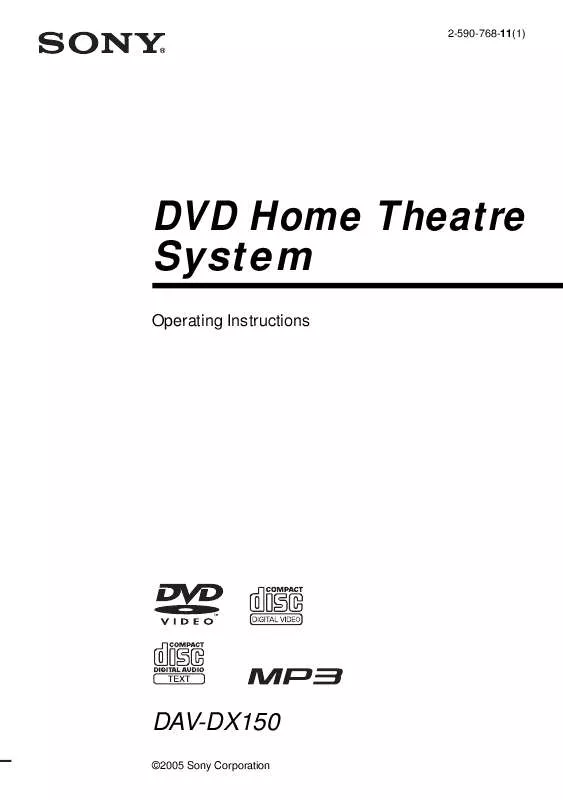
 SONY DAV-DX150 (1379 ko)
SONY DAV-DX150 (1379 ko)
 SONY DAV-DX150 (1353 ko)
SONY DAV-DX150 (1353 ko)
 SONY DAV-DX150 annexe 1 (1379 ko)
SONY DAV-DX150 annexe 1 (1379 ko)
 SONY DAV-DX150 DATASHEET (1237 ko)
SONY DAV-DX150 DATASHEET (1237 ko)
 SONY DAV-DX150 CONNECT DIAGRAM (342 ko)
SONY DAV-DX150 CONNECT DIAGRAM (342 ko)
