User manual SONY DAV-DZ280
Lastmanuals offers a socially driven service of sharing, storing and searching manuals related to use of hardware and software : user guide, owner's manual, quick start guide, technical datasheets... DON'T FORGET : ALWAYS READ THE USER GUIDE BEFORE BUYING !!!
If this document matches the user guide, instructions manual or user manual, feature sets, schematics you are looking for, download it now. Lastmanuals provides you a fast and easy access to the user manual SONY DAV-DZ280. We hope that this SONY DAV-DZ280 user guide will be useful to you.
Lastmanuals help download the user guide SONY DAV-DZ280.
You may also download the following manuals related to this product:
Manual abstract: user guide SONY DAV-DZ280
Detailed instructions for use are in the User's Guide.
[. . . ] 4-122-220-11(1)
DVD Home Theatre System
Operating Instructions DAV-DZ280
©2009 Sony Corporation
WARNING
Caution The use of optical instruments with this product will increase eye hazard.
Do not install the appliance in a confined space, such as a bookcase or built-in cabinet. To reduce the risk of fire, do not cover the ventilation opening of the apparatus with newspapers, tablecloths, curtains, etc. Do not place the naked flame sources such as lighted candles on the apparatus. To reduce the risk of fire or electric shock, do not expose this apparatus to dripping or splashing, and do not place objects filled with liquids, such as vases, on the apparatus. [. . . ] Set the Control for HDMI function of the system and TV.
For details of the system settings, see the following Steps. For details of the setting of the TV, refer to the operating instructions of the TV (depending on the TV, the default setting of the Control for HDMI function may be set to off).
BRAVIA Sync
To set the [CONTROL FOR HDMI] function to on/off
1
Press FUNCTION +/ repeatedly until "DVD" appears in the front panel display.
55GB
2
Press DISPLAY while the system is in stop mode.
This system
TV
The Control Menu display appears on the TV screen.
3 4 5 6 7
Press X/x to select then press .
[SETUP],
The options for [SETUP] appear.
Press X/x to select [CUSTOM], then press .
Turns on. (If not already turned on. ) r Switches to "DVD" function. r Starts playing the disc and outputs the sound.
Turns on. (If not already turned on. ) r Switches to HDMI input. (System Audio Control)
The Setup Display appears.
Press X/x to select [HDMI SETUP], then press .
The options for [HDMI SETUP] appear.
Press X/x to select [CONTROL FOR HDMI], then press . Press X/x to select the setting, then press .
Turning the system off in sync with the TV
(System Power Off) When you turn the TV off by using the POWER button on the TV's remote or TV [/1 on the system's remote, the system turns off automatically.
Note
· [OFF]: Off. · [ON]: On.
Using the Theatre Mode
(Theatre Mode) If your TV is compatible with the Theatre Mode, you can enjoy optimal image and sound quality suited for movies, and sound is output from the system's speakers automatically by pressing THEATRE.
· Before using the System Power Off function, set the function for TV power. For details, refer to the operating instructions of the TV. · Depending on the status of the system (ex. while using other than "DVD, " "TV, " or "USB" functions, or playing a CD), the system may not turn off automatically.
Enjoying TV sound from the speakers by this system
(System Audio Control) You can enjoy TV sound via this system easily. To use this function, connect the system and the TV with a SCART (EURO AV) cable and an HDMI cable (page 16). Depending on the TV, when you set the system to the "TV" function, the System Audio Control function is activated. TV sound is output from the system speakers, and the volume of the TV speakers is minimized automatically. You can use the System Audio Control function as follows: · While you are watching the TV and the function of the system is switched to "TV, " TV
Watching a DVD by a single button press
(One-Touch Play) By only pressing ONE-TOUCH PLAY, the TV turns on, the TV is set for DVD input mode, and the system starts playing a disc automatically.
Note
· One-Touch Play does not work when you press H.
The system and TV work as follows (e. g. ):
56GB
sound is output from the system speakers automatically. · While you are watching the TV and the function of the system is switched to "DVD" or "USB, " sound of the selected system function is output from the system speakers; TV sound is not output via the TV speakers. · You can control the system's volume by the remote of the TV. · If you turn the system off or set the function of the system to other than "TV, " "DVD, " or "USB, " TV sound is output from the TV speakers. You can also operate the System Audio Control function via the TV menu. For details, refer to the operating instructions of the TV.
Note
Playing Back Files of a USB Device
You can play audio files (MP3/WMA/AAC files)/JPEG image files/video files (DivX/ MPEG4 video files) stored in a USB device such as the digital music player or USB storage media (not supplied) by connecting the USB device to the unit. For a list of USB devices that can be connected to the unit, see "Playable USB Devices" (supplement). The audio formats that can be played back by the system are MP3/WMA/AAC files* only.
* Files with copyright protection (Digital Rights Management) cannot be played by the system.
Note
Control for HDMI/External Audio Device
· While the TV is in PAP (picture and picture) mode, the System Audio Control function will not work. [. . . ] DTS provides the same 5. 1 discrete channels of high quality digital audio. The good channel separation is realized due to the all channel data being recorded discretely and processed digitally.
HDMI (High-Definition Multimedia Interface)
Single layer disc (a disc with a single Super Audio CD layer)
Super Audio CD layer Hybrid disc2) (a disc with a Super Audio CD layer and a CD layer)
HDMI is an interface that supports both video and audio on a single digital connection, allowing you to enjoy high quality digital picture and sound. The HDMI specification supports HDCP (High-bandwidth Digital Content Protection), a copy protection technology that incorporates coding technology for digital video signals.
Parental Control
CD layer3) Super Audio CD layer3)
A Super Audio CD layer consists of the 2 channel area or the multi-channel area. · 2 channel area: An area in which 2 channel stereo tracks are recorded · Multi-channel area: An area in which multichannel (up to 5. 1 channels) tracks are recorded
A function of the DVD to limit playback of the disc by the age of users according to the limitation level in each country. [. . . ]
DISCLAIMER TO DOWNLOAD THE USER GUIDE SONY DAV-DZ280 Lastmanuals offers a socially driven service of sharing, storing and searching manuals related to use of hardware and software : user guide, owner's manual, quick start guide, technical datasheets...manual SONY DAV-DZ280

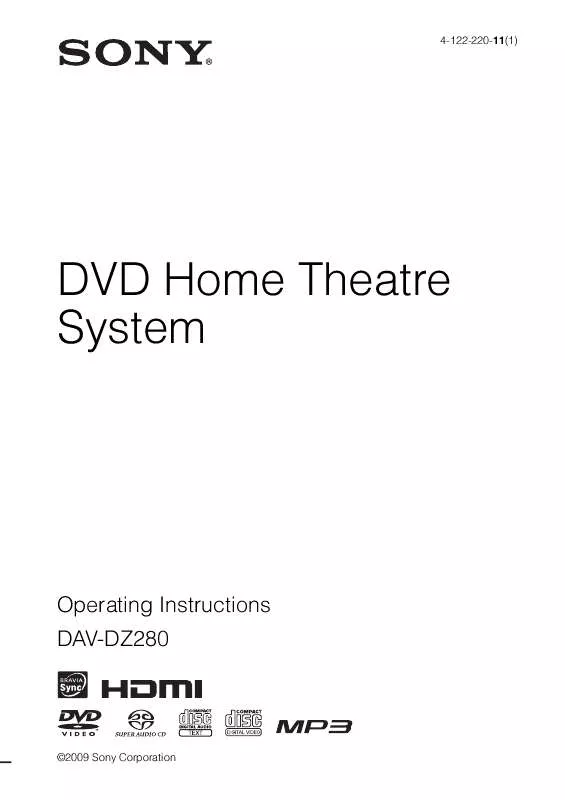
 SONY DAV-DZ280 annexe 1 (1674 ko)
SONY DAV-DZ280 annexe 1 (1674 ko)
 SONY DAV-DZ280 annexe 2 (321 ko)
SONY DAV-DZ280 annexe 2 (321 ko)
 SONY DAV-DZ280 annexe 3 (305 ko)
SONY DAV-DZ280 annexe 3 (305 ko)
 SONY DAV-DZ280 annexe 4 (301 ko)
SONY DAV-DZ280 annexe 4 (301 ko)
