User manual SONY DAV-FX100W
Lastmanuals offers a socially driven service of sharing, storing and searching manuals related to use of hardware and software : user guide, owner's manual, quick start guide, technical datasheets... DON'T FORGET : ALWAYS READ THE USER GUIDE BEFORE BUYING !!!
If this document matches the user guide, instructions manual or user manual, feature sets, schematics you are looking for, download it now. Lastmanuals provides you a fast and easy access to the user manual SONY DAV-FX100W. We hope that this SONY DAV-FX100W user guide will be useful to you.
Lastmanuals help download the user guide SONY DAV-FX100W.
You may also download the following manuals related to this product:
Manual abstract: user guide SONY DAV-FX100W
Detailed instructions for use are in the User's Guide.
[. . . ] 2-590-764-11(1)
DVD Home Theatre System
Operating Instructions
DAV-FX100W
©2005 Sony Corporation
3
WARNING
To prevent fire or shock hazard, do not expose the unit to rain or moisture. Caution The use of optical instruments with this product will increase eye hazard.
Reorient or relocate the receiving antenna (aerial). Increase the separation between the equipment and receiver. Connect the equipment into an outlet on a circuit different from that to which the receiver is connected. [. . . ] · Depending on the type of disc being played, the system can only display a limited number of characters. Also, depending on the disc, not all text characters will be displayed.
You can check the date information during playback when the Exif* tag is recorded in the JPEG image data.
Press DISPLAY twice during playback.
Checking the play information of the Disc
To check DVD/Super Audio CD/CD text
Press DISPLAY repeatedly in Step 2 to display text recorded on the DVD/Super Audio CD/CD. The DVD/Super Audio CD/CD text appears only when text is recorded in the disc. If the disc does not contain text, "NO TEXT" appears.
The Control Menu appears.
1(8) 1(20) 01/ 01/ 2003
DATA CD JPEG
Date information
* "Exchangeable Image File Format" is a digital camera image format defined by the Japan Electronics and Information Technology Industries Association (JEITA).
Tip
BRAHMS SYMPHONY
To check DATA CD (MP3 audio) text
By pressing DISPLAY while playing MP3 audio tracks on a DATA CD, you can display the name of the album/track, and the audio bit rate (the amount of data per second of the current audio) on your TV screen.
Bit rate*
T 17:30 128k
· Date information is [MM/DD/YYYY]. MM: Month DD: Day YYYY: Year
Note
· If there is no date information or data is damaged on the disc, the system cannot display the date information.
JAZZ RIVER SIDE
Album name
Track name
61US
x When playing a DVD VIDEO
Sound Adjustments
Changing the Sound
When playing a DVD VIDEO recorded in multiple audio formats (PCM, Dolby Digital or DTS), you can change the audio format. If the DVD VIDEO is recorded with multilingual tracks, you can also change the language. With VIDEO CDs, CDs, or DATA CDs, you can select the sound from the right or left channel and listen to the sound of the selected channel through both the right and left speakers. For example, when playing a disc containing a song with the vocals on the right channel and the instruments on the left channel, you can hear the instruments from both speakers by selecting the left channel.
Depending on the DVD VIDEO, the choice of language varies. When 4 digits are displayed, they indicate a language code. Refer to "Language Code List" (page 99) to see which language the code represents. When the same language is displayed two or more times, the DVD VIDEO is recorded in multiple audio formats.
x When playing a DVD-RW
The audio streams recorded on a disc are displayed. Example: · [1: AUDIO] · [2: AUDIO]
Note
· [2: AUDIO] does not appear when one audio stream is recorded on the disc.
x When playing a VIDEO CD, CD, or DATA CD (MP3 audio)
The default setting is underlined. · [STEREO]: the standard stereo sound · [1/L]: the sound of the left channel (monaural) · [2/R]: the sound of the right channel (monaural)
x When playing a Super VCD
AUDIO
With cover opened.
1
Press AUDIO during playback.
The following display appears.
1:ENGLISH DOLBY DIGITAL 3/2. 1
The default setting is underlined. · [1:STEREO]: the stereo sound of the audio track 1 · [1:1/L]: the sound of the left channel of the audio track 1 (monaural) · [1:2/R]: the sound of the right channel of the audio track 1 (monaural) · [2:STEREO]: the stereo sound of the audio track 2 · [2:1/L]: the sound of the left channel of the audio track 2 (monaural) · [2:2/R]: the sound of the right channel of the audio track 2 (monaural)
Note
2
Press AUDIO repeatedly to select the desired audio signal.
· While playing a Super VCD on which the audio track 2 is not recorded, no sound will come out when you select [2:STEREO], [2:1/L], or [2:2/R]. · You cannot change the sound for Super Audio CDs.
62US
Checking the audio signal format
(DVD only)
or the Dolby Digital sound's monaural Surround audio signals. · LFE (Low Frequency Effect) signal
If you press AUDIO repeatedly during playback, the format of the current audio signal (PCM, Dolby Digital, DTS, etc. ) appears as shown below.
x When playing a DVD VIDEO
Sound Adjustments
Example:
Dolby Digital 5. 1 ch
Surround (L/R) LFE (Low Frequency Effect)
1:ENGLISH DOLBY DIGITAL 3 / 2 . 1
Front (L/R) + Center
L LS
C LFE
R RS
Currently playing program format
Example:
Dolby Digital 3 ch
Front (L/R) Surround (Monaural)
2:SPANISH DOLBY DIGITAL 2 / 1
L S R
Currently playing program format
About audio signals
Audio signals recorded in a disc contain the sound elements (channels) shown below. Each channel is output from a separate speaker. · Front (L) · Front (R) · Center · Surround (L) · Surround (R) · Surround (Monaural): This signal can be either the Dolby Surround Sound processed signals
63US
Enjoying Surround Sound by Using Sound Field
You can take advantage of surround sound simply by selecting one of system's preprogrammed sound fields. They bring the exciting and powerful sound of movie theaters into your home.
Sound field
Display
MONO MOVIE NIGHT 2 CHANNEL STEREO HEADPHONE THEATER
MONO MOVIE NIGHT 2CH STEREO HP THEATER
HEADPHONE 2CHANNEL HP 2CH STEREO *Use DCS Technology
Automatic outputting of the original sound
x AUTO FORMAT DIRECT AUTO
SOUND FIELD
C/c
Press SOUND FIELD.
The auto decoding function automatically detects the type of audio signal being input (Dolby Digital, DTS, or standard 2 channel stereo) and performs the proper decoding if necessary. This mode presents the sound as it was recorded/encoded, without adding any effects (e. g. However, if there are no low frequency signals (Dolby Digital LFE, etc. ), it will generate a low frequency signal for output to the subwoofer.
Each time you press SOUND FIELD repeatedly until the sound field you want appears in the front panel display. You can also select the sound field by pressing C/c.
Using only the front speaker and subwoofer
x 2 CHANNEL STEREO
All sound field
Sound field Display
AUTO FORMAT DIRECT AUTO Dolby Pro Logic Dolby Pro Logic II MOVIE Dolby Pro Logic II MUSIC CINEMA STUDIO EX A CINEMA STUDIO EX B CINEMA STUDIO EX C MULTI ST. [. . . ] The overall picture quality increases and still images, text and horizontal lines appear sharper. This format is compatible with the 525 progressive format.
Region Code
compressed. VIDEO CDs can hold 6 times the audio information of conventional audio CDs. · Version 1. 1: You can play only moving pictures and sounds. [. . . ]
DISCLAIMER TO DOWNLOAD THE USER GUIDE SONY DAV-FX100W Lastmanuals offers a socially driven service of sharing, storing and searching manuals related to use of hardware and software : user guide, owner's manual, quick start guide, technical datasheets...manual SONY DAV-FX100W

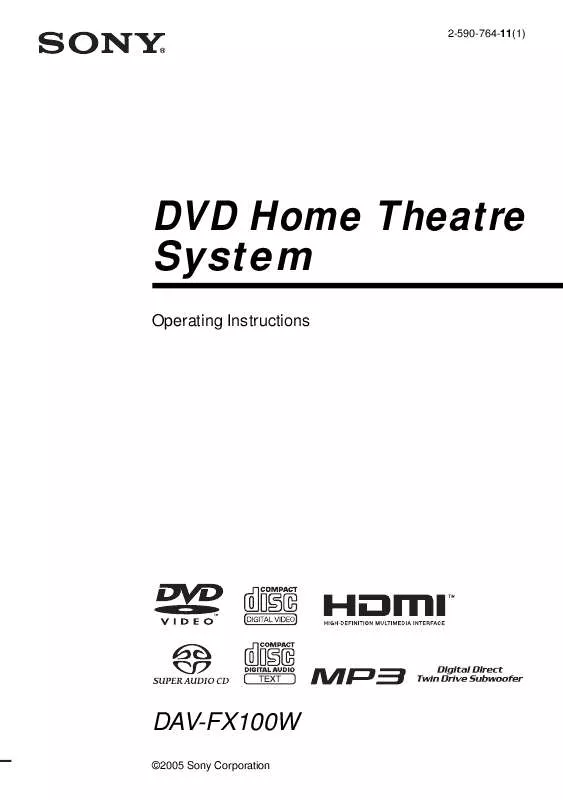
 SONY DAV-FX100W (2084 ko)
SONY DAV-FX100W (2084 ko)
 SONY DAV-FX100W DATASHEET (792 ko)
SONY DAV-FX100W DATASHEET (792 ko)
 SONY DAV-FX100W SUPPLEMENT (284 ko)
SONY DAV-FX100W SUPPLEMENT (284 ko)
 SONY DAV-FX100W SPEAKER AND TV CONNECTIONS (284 ko)
SONY DAV-FX100W SPEAKER AND TV CONNECTIONS (284 ko)
 SONY DAV-FX100W INSTRUCTIONS (ENTIRE COMPONENT SYSTEM) (2016 ko)
SONY DAV-FX100W INSTRUCTIONS (ENTIRE COMPONENT SYSTEM) (2016 ko)
