User manual SONY DAV-FX80
Lastmanuals offers a socially driven service of sharing, storing and searching manuals related to use of hardware and software : user guide, owner's manual, quick start guide, technical datasheets... DON'T FORGET : ALWAYS READ THE USER GUIDE BEFORE BUYING !!!
If this document matches the user guide, instructions manual or user manual, feature sets, schematics you are looking for, download it now. Lastmanuals provides you a fast and easy access to the user manual SONY DAV-FX80. We hope that this SONY DAV-FX80 user guide will be useful to you.
Lastmanuals help download the user guide SONY DAV-FX80.
You may also download the following manuals related to this product:
Manual abstract: user guide SONY DAV-FX80
Detailed instructions for use are in the User's Guide.
[. . . ] 2-590-761-11(1)
DVD Home Theatre System
Operating Instructions
DAV-FX80
©2005 Sony Corporation
3
WARNING
To prevent fire or shock hazard, do not expose the unit to rain or moisture. Caution The use of optical instruments with this product will increase eye hazard.
Reorient or relocate the receiving antenna (aerial). Increase the separation between the equipment and receiver. Connect the equipment into an outlet on a circuit different from that to which the receiver is connected. [. . . ] MM: Month DD: Day YYYY: Year
Note
· If there is no date information or data is damaged on the disc, the system cannot display the date information.
JAZZ RIVER SIDE
Album name
Track name
57US
x When playing a DVD VIDEO
Sound Adjustments
Changing the Sound
When playing a DVD VIDEO recorded in multiple audio formats (PCM, Dolby Digital or DTS), you can change the audio format. If the DVD VIDEO is recorded with multilingual tracks, you can also change the language. With VIDEO CDs, CDs, or DATA CDs, you can select the sound from the right or left channel and listen to the sound of the selected channel through both the right and left speakers. For example, when playing a disc containing a song with the vocals on the right channel and the instruments on the left channel, you can hear the instruments from both speakers by selecting the left channel.
Depending on the DVD VIDEO, the choice of language varies. When 4 digits are displayed, they indicate a language code. Refer to "Language Code List" (page 94) to see which language the code represents. When the same language is displayed two or more times, the DVD VIDEO is recorded in multiple audio formats.
x When playing a DVD-RW
The audio streams recorded on a disc are displayed. Example: · [1: AUDIO] · [2: AUDIO]
Note
· [2: AUDIO] does not appear when one audio stream is recorded on the disc.
x When playing a VIDEO CD, CD, or DATA CD (MP3 audio)
The default setting is underlined. · [STEREO]: the standard stereo sound · [1/L]: the sound of the left channel (monaural) · [2/R]: the sound of the right channel (monaural)
x When playing a Super VCD
AUDIO
With cover opened.
1
Press AUDIO during playback.
The following display appears.
1:ENGLISH DOLBY DIGITAL 3/2. 1
The default setting is underlined. · [1:STEREO]: the stereo sound of the audio track 1 · [1:1/L]: the sound of the left channel of the audio track 1 (monaural) · [1:2/R]: the sound of the right channel of the audio track 1 (monaural) · [2:STEREO]: the stereo sound of the audio track 2 · [2:1/L]: the sound of the left channel of the audio track 2 (monaural) · [2:2/R]: the sound of the right channel of the audio track 2 (monaural)
Note
2
Press AUDIO repeatedly to select the desired audio signal.
· While playing a Super VCD on which the audio track 2 is not recorded, no sound will come out when you select [2:STEREO], [2:1/L], or [2:2/R]. · You cannot change the sound for Super Audio CDs.
58US
Checking the audio signal format
(DVD only)
or the Dolby Digital sound's monaural Surround audio signals. · LFE (Low Frequency Effect) signal
If you press AUDIO repeatedly during playback, the format of the current audio signal (PCM, Dolby Digital, DTS, etc. ) appears as shown below.
x When playing a DVD VIDEO
Sound Adjustments
Example:
Dolby Digital 5. 1 ch
Surround (L/R) LFE (Low Frequency Effect)
1:ENGLISH DOLBY DIGITAL 3 / 2 . 1
Front (L/R) + Center
L LS
C LFE
R RS
Currently playing program format
Example:
Dolby Digital 3 ch
Front (L/R) Surround (Monaural)
2:SPANISH DOLBY DIGITAL 2 / 1
L S R
Currently playing program format
About audio signals
Audio signals recorded in a disc contain the sound elements (channels) shown below. Each channel is output from a separate speaker. · Front (L) · Front (R) · Center · Surround (L) · Surround (R) · Surround (Monaural): This signal can be either the Dolby Surround Sound processed signals
59US
Enjoying Surround Sound by Using Sound Field
You can take advantage of surround sound simply by selecting one of system's preprogrammed sound fields. They bring the exciting and powerful sound of movie theaters into your home.
Sound field
Display
MONO MOVIE NIGHT 2 CHANNEL STEREO HEADPHONE THEATER
MONO MOVIE NIGHT 2CH STEREO HP THEATER
HEADPHONE 2CHANNEL HP 2CH STEREO *Use DCS Technology
Automatic outputting of the original sound
x AUTO FORMAT DIRECT AUTO
SOUND FIELD
C/c
Press SOUND FIELD.
The auto decoding function automatically detects the type of audio signal being input (Dolby Digital, DTS, or standard 2 channel stereo) and performs the proper decoding if necessary. This mode presents the sound as it was recorded/encoded, without adding any effects (e. g. However, if there are no low frequency signals (Dolby Digital LFE, etc. ), it will generate a low frequency signal for output to the subwoofer.
Each time you press SOUND FIELD repeatedly until the sound field you want appears in the front panel display. You can also select the sound field by pressing C/c.
Using only the front speaker and subwoofer
x 2 CHANNEL STEREO
All sound field
Sound field Display
AUTO FORMAT DIRECT AUTO Dolby Pro Logic Dolby Pro Logic II MOVIE Dolby Pro Logic II MUSIC CINEMA STUDIO EX A CINEMA STUDIO EX B CINEMA STUDIO EX C MULTI ST. HALL JAZZ CLUB LIVE CONCERT GAME SPORTS
A. F. D. CONCERT GAME SPORTS
This mode outputs the sound from the front left and right speakers and subwoofer. Standard 2 channel (stereo) sources completely bypass the sound field processing. Multi channel surround formats are downmixed to two channels. [. . . ] By using menu screens recorded on VIDEO CDs with PBC functions, you can enjoy playing simple interactive programs, programs with search functions, and so on.
Progressive format (sequential scanning)
In contrast to the Interlace format, the progressive format can reproduce 60 frames per second by reproducing all scanning lines (525 lines for the NTSC system). The overall picture quality increases and still images, text and horizontal lines appear sharper. This format is compatible with the 525 progressive format.
Region Code
A compact disc that contains moving pictures. The picture data uses the MPEG 1 format, one of a worldwide standard of digital compression technology. [. . . ]
DISCLAIMER TO DOWNLOAD THE USER GUIDE SONY DAV-FX80 Lastmanuals offers a socially driven service of sharing, storing and searching manuals related to use of hardware and software : user guide, owner's manual, quick start guide, technical datasheets...manual SONY DAV-FX80

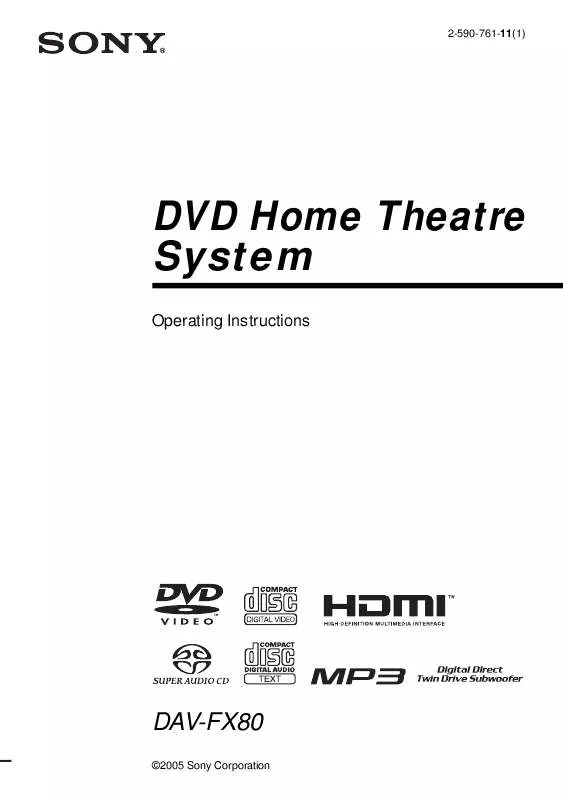
 SONY DAV-FX80 (2058 ko)
SONY DAV-FX80 (2058 ko)
 SONY DAV-FX80 CONNECT (250 ko)
SONY DAV-FX80 CONNECT (250 ko)
 SONY DAV-FX80 annexe 1 (2058 ko)
SONY DAV-FX80 annexe 1 (2058 ko)
 SONY DAV-FX80 SPEAKER & TV CONNECTIONS (251 ko)
SONY DAV-FX80 SPEAKER & TV CONNECTIONS (251 ko)
 SONY DAV-FX80 INSTRUCTIONS (COMPLETE HT SYSTEM) (1942 ko)
SONY DAV-FX80 INSTRUCTIONS (COMPLETE HT SYSTEM) (1942 ko)
