Detailed instructions for use are in the User's Guide.
[. . . ] 3-280-870-11(1)
Digital Video Camera Recorder
Operating Guide
DCR-SR35E/SR36E/SR45E/SR46E/SR55E/ SR65E/SR75E/SR85E
For details on the advanced operations, please refer to "Handycam Handbook" (PDF).
2008 Sony Corporation
Read this first
Before operating the unit, please read this manual thoroughly, and retain it for future reference.
3 meters (9. 8 feet).
Notice
If static electricity or electromagnetism causes data transfer to discontinue midway (fail), restart the application or disconnect and connect the USB cable again.
WARNING
To reduce fire or shock hazard, do not expose the unit to rain or moisture. Do not expose the batteries to excessive heat such as sunshine, fire or the like.
Disposal of Old Electrical & Electronic Equipment (Applicable in the European Union and other European countries with separate collection systems)
This symbol on the product or on its packaging indicates that this product shall not be treated as household waste. Instead it shall be handed over to the applicable collection point for the recycling of electrical and electronic equipment. By ensuring this product is disposed of correctly, you will help prevent potential negative consequences for the environment and human health, which could otherwise be caused by inappropriate waste handling of this product. [. . . ] If you cannot find the item anywhere, the function is not available under the current situation. The (OPTION) menu cannot be used during Easy Handycam operation.
1
Items of the HOME MENU
(CAMERA) category
MOVIE*1 PHOTO*1
(SETTINGS) category
MOVIE SETTINGS [REC MODE], [NIGHTSHOT LIGHT], [WIDE SELECT], [DIGITAL ZOOM], [STEADYSHOT], [AUTO SLW SHUTTR], [GUIDEFRAME], [ REMAINING SET], [ INDEX SET]*1
(VIEW IMAGES) category
VISUAL INDEX*1 INDEX*1 INDEX*1 PLAYLIST
(OTHERS) category
DELETE*1 [ DELETE], [ DELETE] PHOTO CAPTURE MOVIE DUB [DUB by select], [DUB by date], [ DUB ALL] PHOTO [COPY by select], [COPY COPY by date] EDIT [ DELETE], PLAYLIST EDIT [ DELETE], [DIVIDE] [ ADD], [ ADD by date], [ ERASE], [ ERASE ALL], [ MOVE] [ USB CONNECT], [ USB CONNECT], [DISC BURN] [HDD], [MEMORY STICK] [HDD], [MEMORY STICK]
PRINT USB CONNECT
[ IMAGE SIZE]*1, [FILE NO. ], [NIGHTSHOT LIGHT], [GUIDEFRAME], [FLASH MODE]*1*2, [FLASH LEVEL]*2, [REDEYE REDUC]*2 VIEW [DATA CODE], IMAGES SET [ DISPLAY] SOUND/ [VOLUME]*1, [BEEP]*1, DISP SET*3 [LCD BRIGHT], [LCD BL LEVEL], [LCD COLOR] OUTPUT [TV TYPE], [DISP SETTINGS OUTPUT] CLOCK/ [CLOCK SET]*1, [AREA LANG SET], [SUMMERTIME], [ LANGUAGE SET]*1 GENERAL [DEMO MODE], SET [CALIBRATION], [A. SHUT OFF], [QUICK ON STBY], [REMOTE CTRL]*2, [DROP SENSOR]
*1 You can set the item during Easy Handycam operation. *2 DCR-SR55E/SR65E/SR75E/SR85E *3 The menu name is changed to [SOUND SETTINGS] during Easy Handycam operation.
PHOTO SETTINGS
(MANAGE MEDIA) category
MOVIE MEDIA SET*1 PHOTO MEDIA SET*1 MEDIA INFO MEDIA FORMAT*1 REPAIR IMG. DB F.
[HDD], [MEMORY STICK] [HDD], [MEMORY STICK]
Saving images
Items of the OPTION MENU
Items you can set only on the OPTION MENU will be described below. tab
[FOCUS], [SPOT FOCUS], [TELE MACRO], [EXPOSURE], [SPOT METER], [SCENE SELECTION], [WHITE BAL. ], [COLOR SLOW SHTR], [S. NIGHTSHOT PLS]
Due to the limited capacity of the media, make sure that you save the image data to some type of external media such as a DVD-R or a computer. You can save the images recorded on the camcorder as described below.
Using a computer
By using "Picture Motion Browser" on the supplied CD-ROM, you can save images recorded on your camcorder. For details, see "PMB Guide" on the supplied CDROM.
tab
[FADER], [D. EFFECT], [PICT. EFFECT]
tab
[BLT-IN ZOOM MIC], [MICREF LEVEL], [SELF-TIMER]
Creating a DVD with One Touch (One Touch Disc Burn)
You can save images recorded on the hard disk of the camcorder directly to a DVD with ease by pressing (DISC BURN) button.
Recording/Playback
(A tab depends on the situation/No tab)
[SLIDE SHOW], [SLIDE SHOW SET], [COPIES], [DATE/TIME], [SIZE]
Saving images on a computer (Easy PC Back-up)
You can save images recorded on the camcorder on the hard disk of a computer.
Creating a DVD with selected images
You can save images imported to your computer on a DVD. You can also edit those images.
Connecting your camcorder to other devices
For details, see "Handycam Handbook" (PDF).
Connecting with the A/V connecting cable
You can dub to VCRs, DVD/HDD recorders.
Connecting with the USB cable
You can dub to movie dubbing compatible DVD writers, etc.
Deleting images
Tips You can dub movies or copy still images from the hard disk to a "Memory Stick PRO Duo. "
Touch
[MOVIE DUB]/[PHOTO COPY].
(HOME)
(OTHERS)
Select the media which contains the images you want to delete before the operation (p. 12).
Deleting movies
1 Touch
(HOME) [DELETE]. DELETE].
(OTHERS)
2 Touch [ 3 Touch [
4 Touch the movie to be deleted.
The selected movie is marked with .
5 Touch
[YES]
.
To delete all movies at one time
In step 3, touch [ DELETE ALL] [YES] [YES] .
To delete the still images
In step 2, touch [ DELETE]. Touch [ DELETE], then touch the still image to be deleted. The selected still image is marked with . Tips To delete all still images on the media, in step , touch [ DELETE ALL] [YES] [YES] .
Enjoying with a computer
Performing with a computer
Handbook/software to be installed
"Handycam Handbook" (PDF)
"Handycam Handbook" (PDF) explains in detail about your camcorder and its practical use.
"Picture Motion Browser" (only for Windows users) Select the desired language and the model name of your Handycam, then click [Handycam Handbook (PDF)]. When the installation is completed, the short-cut icon of "Handycam Handbook" (PDF) appears on the desktop of your computer. The model name of your Handycam is printed on its bottom surface. Click [Exit] [Exit], then remove the CDROM from the disc drive of your computer. To view "Handycam Handbook" (PDF), double click the short-cut icon. Tips For Macintosh users, follow the steps below. Place the CD-ROM (supplied) in the disc drive of your computer. Open the [Handbook] folder in the CD-ROM, double-click the [GB] folder and then drag-and-drop the "Handycam Handbook" on the computer. To view "Handycam Handbook" (PDF), double click "Handbook. pdf. "
"Picture Motion Browser" is the supplied software. You can enjoy the following operations.
Creating a DVD with one touch operation Importing images to a computer Editing the imported images Creating a DVD
Notes
The supplied software "Picture Motion Browser" is not supported by Macintosh computers. [. . . ] In this case, replace the battery with a Sony CR2025 lithium battery. Use of another battery may present a risk of fire or explosion.
To change the battery of the Remote Commander (DCR-SRE/SRE/SRE/SRE)
While pressing on the tab, inset your fingernail into the slit to pull out the battery case. Place a new battery with the + side facing up.
Specifications
System
Video compression format: MPEG2/JPEG (Still images) Audio compression format: Dolby Digital 2ch Dolby Digital Stereo Creator Video signal: PAL color, CCIR standards Hard Disk DCR-SR35E/SR45E: 30 GB DCR-SR36E/SR46E/SR55E/SR65E: 40 GB DCR-SR75E/SR85E: 60 GB When measuring media capacity, 1GB equals 1 billion bytes, a portion of which is used for data management. Recording format Movie: MPEG2-PS Still image: Exif *1 Ver. 2. 2 Image device DCR-SR35E/SR36E/SR45E/SR46E 2. 25 mm (1/8 type) CCD (Charge Coupled Device) Gross: Approx. [. . . ]

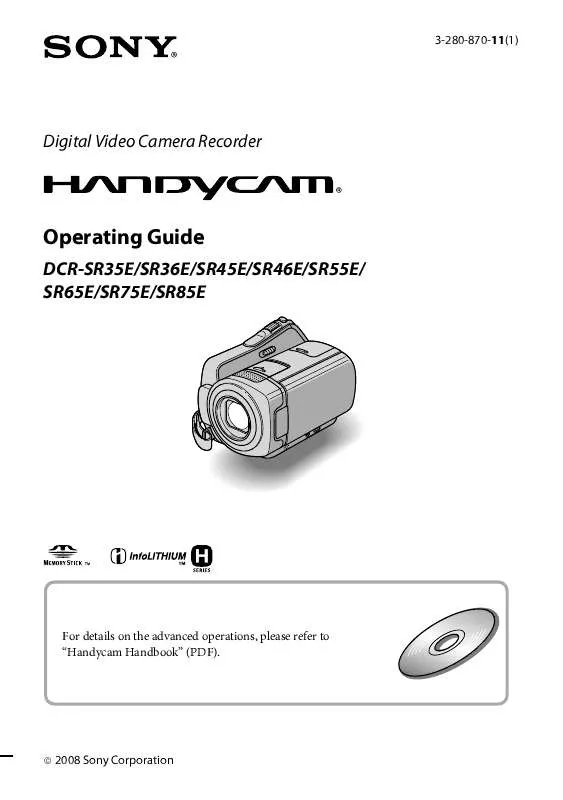
 SONY DCR-SR55E annexe 1 (1226 ko)
SONY DCR-SR55E annexe 1 (1226 ko)
 SONY DCR-SR55E annexe 2 (7930 ko)
SONY DCR-SR55E annexe 2 (7930 ko)
