User manual SONY DCR-VX2000
Lastmanuals offers a socially driven service of sharing, storing and searching manuals related to use of hardware and software : user guide, owner's manual, quick start guide, technical datasheets... DON'T FORGET : ALWAYS READ THE USER GUIDE BEFORE BUYING !!!
If this document matches the user guide, instructions manual or user manual, feature sets, schematics you are looking for, download it now. Lastmanuals provides you a fast and easy access to the user manual SONY DCR-VX2000. We hope that this SONY DCR-VX2000 user guide will be useful to you.
Lastmanuals help download the user guide SONY DCR-VX2000.
You may also download the following manuals related to this product:
Manual abstract: user guide SONY DCR-VX2000
Detailed instructions for use are in the User's Guide.
[. . . ] 3-060-791-11 (1)
Digital Video Camera Recorder
Operating Instructions
Before operating the unit, please read this manual thoroughly, and retain it for future reference.
Owner's Record
The model and serial numbers are located on the bottom. Record the serial number in the space provided below. Refer to these numbers whenever you call upon your Sony dealer regarding this product.
Model No. ACSerial No.
DCR-VX2000
©2000 Sony Corporation
Welcome!
Congratulations on your purchase of this Sony Digital Handycam camcorder. [. . . ] Then press X to set it to the playback pause mode. (4) Press ZERO SET MEMORY on the Remote Commander. The ZERO SET MEMORY indicator flashes and the end point of the insert is stored in memory. The tape counter shows "0:00:00. " If the tape counter does not appear, press DISPLAY. (5) On your camcorder, locate the insert start point [b] by pressing m, then press z REC and the button on its right simultaneously, then immediately press X on your camcorder. (6) First press X on the VCR, and after a few seconds press X on your camcorder to start inserting the new scene. Inserting automatically stops near the zero point on the tape counter. Your camcorder automatically returns to the recording pause mode.
4
ZERO SET MEMORY
0:00:00 ZERO SET MEMORY
5
REC
PAUSE
91
Inserting a scene from a VCR Insert editing
To change the insert end point
Press ZERO SET MEMORY on the Remote Commander again after step 5 to erase the ZERO SET MEMORY indicator and begin from step 3.
Using the Remote Commander
In step 5, press zREC and MARK simultaneously, then immediately press X. And in step 6, press X at the scene from which you want to start recording. Note The picture and sound recorded on the portion between the insert start and end points will be erased when you insert the new scene. If you insert scenes on the tape recorded with an other camcorder (including an other DCR-VX2000) The picture and sound may be distorted. We recommend that you insert scenes on a tape recorded with your camcorder. When the inserted picture is played back The picture and sound may be distorted at the end of the inserted portion. The picture and sound at the start point and the end point may be distorted in the LP mode. To insert a scene without setting the insert end point Skip steps 3 and 4. Press x when you want to stop inserting.
92
Audio dubbing
You can record an audio sound to add to the original sound on a tape by connecting audio equipment or a microphone. If you connect audio equipment, you can add sound to your recorded tape by specifying the starting and ending points. You can also use the Remote Commander for this operation.
Connecting the microphone with the MIC jack
MIC (PLUG IN POWER)
MIC LINE
Set the MIC/LINE switch to MIC.
Editing
: Signal flow
Microphone (not supplied)
You can check the picture on TV by connecting with the video jack. You cannot monitor the additional sound by the speaker. Use the headphone jack.
Connecting the audio equipment with the MIC jack
MIC
LINE
Audio equipment (not supplied) MIC (PLUG IN POWER)
Set the MIC/LINE switch to LINE.
LINE OUT L R
: Signal flow
93
Audio dubbing Connecting the microphone with the intelligent accessory shoe
Microphone (not supplied)
We recommend that you use the gun microphone. If the microphone can select the zoom microphone type, set it to the gun microphone position.
Dubbing with the AUDIO L/R jacks
Audio equipment (not supplied)
LINE OUT L R
AUDIO L/R
AUDIO L
AUDIO R
: Signal flow
Do not connect the video (yellow) plug.
Dubbing with the supplied microphone
No connection is necessary. Notes · When dubbing with the built-in microphone or an external one, you can check the recorded picture on the LCD screen, in the viewfinder, or on the screen of equipment connected with the VIDEO jack, and you can check the recorded sound by using headphones. [. . . ] 40 Transition . . . . . . . . . . . . . . . . . . . . . . . . . . . . . . . 155
E
EDITSEARCH . . . . . . . . . . . . . . . . . . . . . . . 25, 29 Exposure . . . . . . . . . . . . . . . . . . . . . . . . . . . . . . . . 44 External microphone (not supplied) . . . . . . . . . . . . . . . . . . . . . . . . . . . [. . . ]
DISCLAIMER TO DOWNLOAD THE USER GUIDE SONY DCR-VX2000 Lastmanuals offers a socially driven service of sharing, storing and searching manuals related to use of hardware and software : user guide, owner's manual, quick start guide, technical datasheets...manual SONY DCR-VX2000

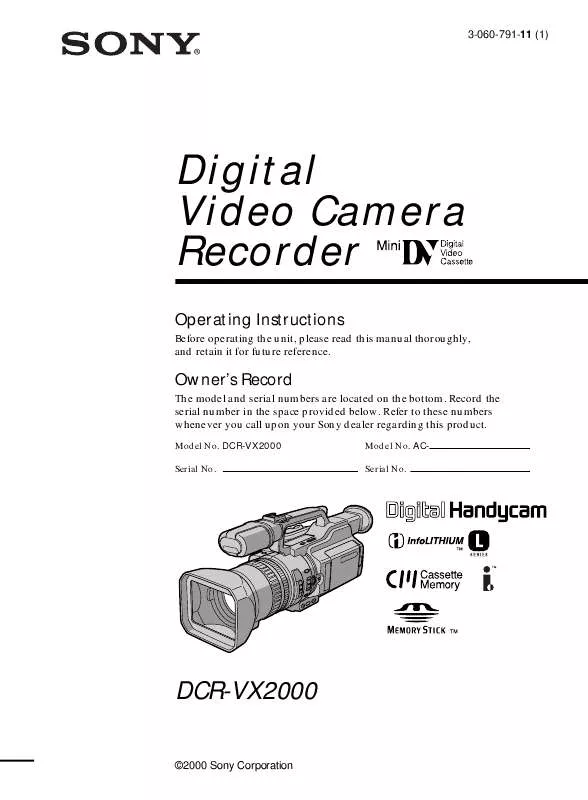
 SONY DCR-VX2000 (4377 ko)
SONY DCR-VX2000 (4377 ko)
 SONY DCR-VX2000 (4514 ko)
SONY DCR-VX2000 (4514 ko)
 SONY DCR-VX2000 annexe 1 (4514 ko)
SONY DCR-VX2000 annexe 1 (4514 ko)
 SONY DCR-VX2000 annexe 2 (4514 ko)
SONY DCR-VX2000 annexe 2 (4514 ko)
 SONY DCR-VX2000 PRODUCT BROCHURE (260 ko)
SONY DCR-VX2000 PRODUCT BROCHURE (260 ko)
