User manual SONY DMX-NV1
Lastmanuals offers a socially driven service of sharing, storing and searching manuals related to use of hardware and software : user guide, owner's manual, quick start guide, technical datasheets... DON'T FORGET : ALWAYS READ THE USER GUIDE BEFORE BUYING !!!
If this document matches the user guide, instructions manual or user manual, feature sets, schematics you are looking for, download it now. Lastmanuals provides you a fast and easy access to the user manual SONY DMX-NV1. We hope that this SONY DMX-NV1 user guide will be useful to you.
Lastmanuals help download the user guide SONY DMX-NV1.
You may also download the following manuals related to this product:
Manual abstract: user guide SONY DMX-NV1
Detailed instructions for use are in the User's Guide.
[. . . ] 3-216-226-12(1)
Network Video Receiver
Operating Instructions
DMX-NV1
© 2007 Sony Corporation
Owner's Record
The model and serial numbers are located at the bottom of the receiver. Record these numbers in the spaces provided below. Refer to them whenever you call upon your Sony dealer regarding this product.
Model No. Serial No.
For Your Convenience
Please contact Sony directly if you:
z z
Have questions on the use of your module after reading the Operating Instruction manual and Quick Setup Guide Experience difficulty operating your module
Contact Sony Customer Support at: http://esupport. sony. com/bravialink
or to speak with a support representative:
United States
1-866-918-BIVL (2485)
Canada
1-877-899-SONY (7669)
Sony will work to resolve your questions more quickly than your retailer or place of purchase.
Please Do Not Return the Product to the Store
Register your BRAVIA Internet Video Link at:
https://internet. sony. tv
2
WARNING
To reduce the risk of fire or electric shock, do not expose this receiver to rain or moisture.
NOTIFICATION
This equipment has been tested and found to comply with the limits for a Class B digital device, pursuant to Part 15 of the FCC Rules. [. . . ] 3 The default country is the United States. Press the V/v/B/b and 0-9
buttons to enter your ZIP code.
4 Press the B button on your TV's remote control to switch countries, if
applicable. Highlight your country and press the button. You can find all the countries and cities available on the Country and City List on page 47.
18
Getting Started
5 If you select Canada, enter your postal code using your TV's remote
control. Press V/v buttons for letters, and 0-9 for numbers.
Getting Started
If you select a country other than the United States or Canada, choose the city closest to you from the list provided (see the Country and City List on page 47).
19
Getting Started
Attaching the Receiver to Your TV
The attachment location of the receiver varies by TV model as shown below in illustrations A-F. Before you begin the attachment, slide the Cable Cover back into place. Make sure the notches on the Cable Cover align with those indicated on the receiver.
Front of Receiver
LAN OUT
DC IN 9V OUT
LAN
DC IN 9V
B
Mounting to the Back of Your TV
1 Find the location where you will need to attach the receiver. The
receiver can also be used as a stand-alone (see page 25).
Guide Pins
S VIDEO VIDEO L (MONO) AUDIO R VHF/UHF
1
VIDEO IN 3
Y PB
COMPONENT IN
(1080i/720p/480p/480i)
1
3
DIGITAL AUDIO (OPTICAL) OUT
PR L AUDIO OUT R (VAR/FIX) AUDIO
R
L
DMex
1
2
Rear Projection Mounting Metal Screws (Type 2) only
CABLE
SERVICE
20
Getting Started
Getting Started
LCD TV Mounting Plastic Fasteners (Type 1) only
Rear Projection Mounting Metal Screws (Type 2) only
Rear Projection Mounting Metal Screws (Type 2) only
1
VIDEO IN 3
Y
COMPONENT IN
(1080i/720p/480p/480i)
1
3
Guide Pins
S VIDEO VIDEO L (MONO) AUDIO R VHF/UHF
PB
DIGITAL AUDIO (OPTICAL) OUT
PR L AUDIO OUT R (VAR/FIX) AUDIO
R
L
DMex
1
2
CABLE
SERVICE
21
Getting Started
LCD TV Mounting Plastic Fasteners (Type 1) only
Rear Projection Mounting Metal Screws (Type 2) only
1
VIDEO IN 3 Y
COMPONENT IN
(1080i/720p/480p/480i)
1
3
S VIDEO VIDEO L(MONO) AUDIO R VHF/UHF
PB DIGITAL AUDIO (OPTICAL) OUT PR L AUDIO OUT R (VAR/FIX) AUDIO
R
L
DMex
1
2
CABLE
SERVICE
2 Take the bracket and match the holes on the bracket to the screw holes
on the back of your TV.
The screw holes on the TV are shown with the bracket (holes A and C) for right side attachment to the LCD-TV.
22
Getting Started
Getting Started
The screw holes and guide pins shown on the back of LCD Projection TV with the bracket (holes B and C) for left side attachment.
1 Use the LCD TV Mounting Plastic Fasteners (Type 1) or Rear
Projection Mounting Metal Screws (Type 2) to attach the bracket to your TV. Do not over tighten the screws and use only the screws designated for your TV type.
2 Take the Mounting Knobs and hand twist into place as shown.
Do not over tighten the Mounting Knobs.
3 Thread the bottom Mounting Knob through the bottom hole on the
bracket. The top Mounting Knob should be sitting on the groove.
23
Getting Started
The bottom Mounting Knob thread in the hole and the top Mounting Knob sits on the groove.
4 Lightly push the receiver down so that both Mounting Knobs are locked
into place.
Make sure that cables are organized with the Cable Cover so that the cables hang out on the same side as the Mounting Knobs and on the front side of the receiver. If difficult to mount the receiver, remove the TOP Mounting Knob. Reposition the receiver to the bracket then tighten with the Mounting Knob to keep in place.
24
Getting Started
Getting Started
Using the Receiver as a Stand-alone
The receiver can be used as a stand-alone in a vertical position or in a horizontal position depending on your preference.
For vertical stand-alone use
1 Align the notches on the stand with the opening found at the bottom of
the Cable Cover.
LAN OUT
DC IN 9V
2 Slide to lock in place.
LAN OUT
DC IN 9V
25
Getting Started
3 The receiver is ready.
LAN OUT
DC IN 9V
For horizontal stand-alone use
1 Take the Mounting Knobs and hand twist into place as shown.
Do not over tighten the Mounting Knobs.
2 Thread the bottom Mounting Knob through the bottom hole on the
bracket. (The bracket should not be attached to the back of TV for this type of use. ) The top Mounting Knob should be sitting on the groove.
26
Getting Started
Getting Started
The bottom Mounting Knob thread in the hole and the top Mounting Knob sits at the groove.
3 Lightly push the receiver down so that both Mounting Knobs are locked
into place.
27
Getting Started
4 Rest the receiver down horizontally with the bracket side down. The
bracket will protect the receiver from scratches.
5 The receiver is ready. Make sure that the front side (with the LED
indicators) of the receiver is facing you.
28
Navigating with Your TV's Remote Control
Remote Control
Navigating with Your TV's Remote Control
To operate this Internet Video Link receiver, use your Sony TV's remote control equipped with the DMex button. If your TV's remote control does not have this button, your TV is not compatible with this receiver.
Button Description
1 DISPLAY 2 RETURN
3 HOME
Displays the Control Panel in the Video Player. On some menus, this button saves your settings. Help text on the bottom of the screen will tell you when this applies. Opens the TV Home Menu/ XMBTM (XrossMediaBar®), where you can access the features of the BRAVIA Internet Video Link.
4 DMeX
Opens My Page. See page 38 for more details.
This remote control may differ from your own. Press again to toggle back to previous input.
29
Navigating with Your TV's Remote Control
Button Description
5 INPUT 6 7
Press to access external equipment connected to the TV via the receiver (see page 43). Press to move up, down, left or right on the screen.
8 OPTIONS
Press to display Options menu. [. . . ] Due to the nature of Internet video, not all videos will contain sound. Check the polarity of the batteries or replace the batteries. Point the remote control at the remote control sensor of the TV. Florescent lamps can interfere with your remote control operation; try turning off the florescent lamps. [. . . ]
DISCLAIMER TO DOWNLOAD THE USER GUIDE SONY DMX-NV1 Lastmanuals offers a socially driven service of sharing, storing and searching manuals related to use of hardware and software : user guide, owner's manual, quick start guide, technical datasheets...manual SONY DMX-NV1

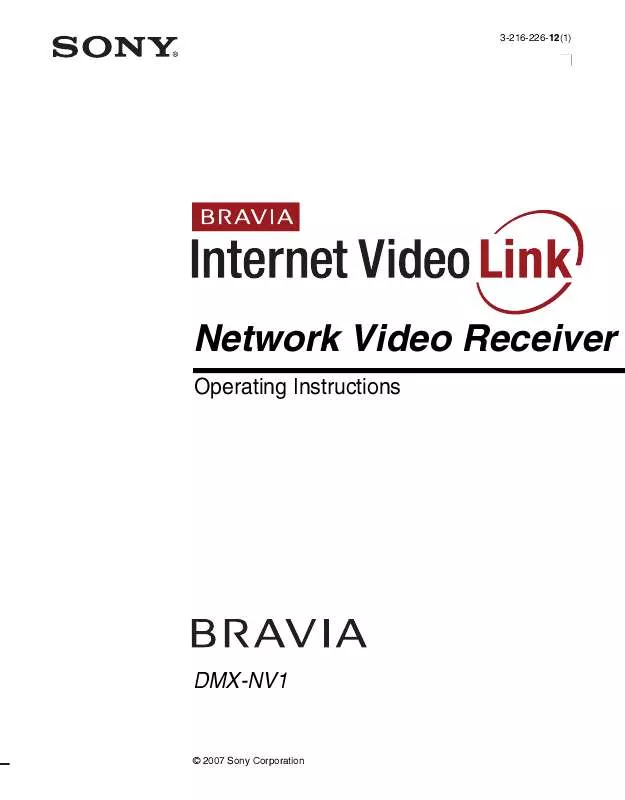
 SONY DMX-NV1 (4514 ko)
SONY DMX-NV1 (4514 ko)
 SONY DMX-NV1 annexe 1 (4541 ko)
SONY DMX-NV1 annexe 1 (4541 ko)
 SONY DMX-NV1 annexe 2 (5373 ko)
SONY DMX-NV1 annexe 2 (5373 ko)
 SONY DMX-NV1 DATASHEET (323 ko)
SONY DMX-NV1 DATASHEET (323 ko)
 SONY DMX-NV1 NETWORKING FAQ (22 ko)
SONY DMX-NV1 NETWORKING FAQ (22 ko)
 SONY DMX-NV1 ATTACHMENT GUIDE (FOR DMX-NV1 MODEL SOLD SEPARATELY) (1688 ko)
SONY DMX-NV1 ATTACHMENT GUIDE (FOR DMX-NV1 MODEL SOLD SEPARATELY) (1688 ko)
 SONY DMX-NV1 QUICK SETUP GUIDE (FOR DMX-NV1 MODEL SOLD SEPARATELY) (3606 ko)
SONY DMX-NV1 QUICK SETUP GUIDE (FOR DMX-NV1 MODEL SOLD SEPARATELY) (3606 ko)
 SONY DMX-NV1 ATTACHMENT GUIDE (FOR DMX-NV1 MODEL BUNDLED WITH KDLXXWL140 TELEVISIONS) (295 ko)
SONY DMX-NV1 ATTACHMENT GUIDE (FOR DMX-NV1 MODEL BUNDLED WITH KDLXXWL140 TELEVISIONS) (295 ko)
 SONY DMX-NV1 QUICK SETUP GUIDE (FOR DMX-NV1 MODEL BUNDLED WITH KDLXXWL140 TELEVISIONS) (4066 ko)
SONY DMX-NV1 QUICK SETUP GUIDE (FOR DMX-NV1 MODEL BUNDLED WITH KDLXXWL140 TELEVISIONS) (4066 ko)
