User manual SONY CYBER-SHOT DSC-H50
Lastmanuals offers a socially driven service of sharing, storing and searching manuals related to use of hardware and software : user guide, owner's manual, quick start guide, technical datasheets... DON'T FORGET : ALWAYS READ THE USER GUIDE BEFORE BUYING !!!
If this document matches the user guide, instructions manual or user manual, feature sets, schematics you are looking for, download it now. Lastmanuals provides you a fast and easy access to the user manual SONY CYBER-SHOT DSC-H50. We hope that this SONY CYBER-SHOT DSC-H50 user guide will be useful to you.
Lastmanuals help download the user guide SONY CYBER-SHOT DSC-H50.
You may also download the following manuals related to this product:
Manual abstract: user guide SONY CYBER-SHOT DSC-H50
Detailed instructions for use are in the User's Guide.
[. . . ] VCLICK!
Table of contents
Basic Operations
Using the shooting functions Using the viewing functions Customizing the settings
Digital Still Camera
Cyber-shot Handbook
DSC-H50
Before operating the unit, please read this Handbook thoroughly together with the "Instruction Manual" and the "Cyber-shot Step-up Guide", and retain them for future reference.
Viewing images on a TV
Using your computer
Printing still images
Troubleshooting
Others
Index
© 2008 Sony Corporation
3-295-460-12(1)
GB
Notes on using the camera
Notes on the types of "Memory Stick" that you can use (not supplied) "Memory Stick Duo"
You can use a "Memory Stick Duo" with the camera.
Carl Zeiss lens
The camera is equipped with a Carl Zeiss lens which is capable of reproducing sharp images with excellent contrast. The lens for the camera has been produced under a quality assurance system certified by Carl Zeiss in accordance with the quality standards of Carl Zeiss in Germany.
"Memory Stick"
You cannot use a "Memory Stick" with the camera.
Notes on the LCD screen, the LCD finder and lens
· The LCD screen and the LCD finder are manufactured using extremely high-precision technology so over 99. 99% of the pixels are operational for effective use. However, some tiny black and/or bright dots (white, red, blue or green) may appear on the LCD screen or the LCD finder. These dots are a normal result of the manufacturing process, and do not affect the recording.
Other memory cards cannot be used.
· For details on "Memory Stick Duo", see page 146.
When using a "Memory Stick Duo" with "Memory Stick" compatible equipment
You can use the "Memory Stick Duo" by inserting it into the Memory Stick Duo Adaptor (not supplied).
Memory Stick Duo Adaptor
Black, white, red, blue or green dots
· Do not hold the camera by taking hold of the LCD screen.
Notes on the battery pack
· Charge the battery pack (supplied) before using the camera for the first time. [. . . ] Selects images and attaches DPOF marks to them. Using the viewing functions
(Print): Printing images using a printer
Printing images shot with the camera. See page 125.
(Rotate): Rotating a still image
Rotates a still image.
1 Display the image to be rotated. 2 Press the MENU button to display the menu. 3 Select [Rotate] with v/V on the control button, then press z. 4 Select [ ], then rotate the image with b/B. 5 Select [OK] with v/V, then press z.
· You cannot rotate protected images or movies. · You may not be able to rotate images shot with other cameras. · When viewing images on a computer, the image rotation information may not be reflected depending on the software.
87
Viewing menu
For details on the operation 1 page 60
(Select Folder): Selecting the folder for viewing images
Selects the folder containing the image you want to play back.
1 Select the desired folder with b/B on the control button.
2 Select [OK] with v, then press z.
To cancel selecting the folder
Select [Exit] in step 2, then press z.
z On the folders The camera stores images in a specified folder of a "Memory Stick Duo". You can change the folder or create a new one. · To create a new folder t [Create REC. Folder] (page 91) · To change the folder for recording images t [Change REC. Folder] (page 92) · When multiple folders are created in the "Memory Stick Duo" and the first or last image in the folder is displayed, the following indicators appear. : Moves to the previous folder : Moves to the next folder : Moves to either the previous or next folders
88
Customizing the settings
Customizing the Manage Memory feature and the Settings
You can change the default settings using HOME screen. (Manage Memory) or (Settings) on the
HOME button
z button v/V/b/B button Control button
1 Press the HOME button to display the HOME screen. 2 Select
(Manage Memory) or (Settings) with b/B on the control button.
Customizing the settings
3 Select an item with v/V, then press z. 4 Select the desired setting with v/V, then press z.
· The HOME screen is displayed by pressing b.
89
Customizing the Manage Memory feature and the Settings
5 Select a setting with v/V, then press z.
To cancel the setting change
Select [Cancel] if it is shown as an option on the screen, then press z. If not, press b.
· This setting is maintained even when the power is turned off. · The camera is set to the shooting or viewing mode by pressing the HOME button again.
90
Manage Memory
For details on the operation 1 page 89
Memory Tool -- Memory Stick Tool
This item appears only when a "Memory Stick Duo" is inserted in the camera.
Format
Formats the "Memory Stick Duo". A commercially available "Memory Stick Duo" is already formatted, and can be used immediately.
· Note that formatting permanently erases all data on a "Memory Stick Duo", including even protected images.
1 Select [Format] with v/V on the control button, then press z. The message "All data on Memory Stick will be erased" appears. Formatting starts.
To cancel formatting
Select [Cancel] in step 2, then press z.
Customizing the settings
Create REC. Folder
Creates a folder in a "Memory Stick Duo" for recording images.
1 Select [Create REC. Folder] with v/V on the control button, then press z. The folder creation screen appears.
2 Select [OK] with v, then press z. A new folder is created with a number incremented one higher than the largest number, and the folder becomes the current recording folder.
To cancel the folder creation
Select [Cancel] in step 2, then press z.
When not creating a new folder, the "101MSDCF" folder is selected as the recording folder. [. . . ] 30, 99 OS. . . . . . . . . . . . . . . . . . . . . . . . . . . . . . . 109, 121 Overexposure . . . . . . . . . . . . . . . . . . . . . . . 10
Index
M
Macintosh computer . . . . . . . . . . . 121 Recommended environment. . . . . . . . . . . . . . . . . 121 Macro. . . . . . . . . . . . . . . . . . . . . . . . . . . . . . . . . . . . 31
P
PAL . . . . . . . . . . . . . . . . . . . . . . . . . . . . . . . . . . . . . . 97
151
Index
Semi Manual. . . . . . . . . . . . . . . . . . . . . . . . . 46 Sepia . . . . . . . . . . . . . . . . . . . . . . . . . . . . . . . . . . . . . 73 Settings . . . . . . . . . . . . . . . . . . . . . . . . . . . . . . . . . 94 Sharpness. . . . . . . . . . . . . . . . . . . . . . . . . . . . . . 75 Shooting Movie . . . . . . . . . . . . . . . . . . . . . . . . . . . . 29 Still image . . . . . . . . . . . . . . . . . . . . . 29 Shooting Settings 1. . . . . . . . . . . . . . . 98 Shooting Settings 2. . . . . . . . . . . . . 101 Shooting with manual adjustment . . . . . . . . . . . . . . . . . . . . . 40 Shutter speed . . . . . . . . . . . . . . . . . . . . . . . . 10 Shutter speed priority mode . . . . . . . . . . . . . . . . . . . . . . . . . . . . . . . . . . . . . . . 41 Single. . . . . . . . . . . . . . . . . . . . . . . . . . . . . . . . . . . . 99 Slideshow . . . . . . . . . . . . . . . . . . . . . . . 52, 80 Slow synchro . . . . . . . . . . . . . . . . . . . . . . . . 31 Smart zoom. . . . . . . . . . . . . . . . . . . . . . . . . . . 99 Smile demo mode . . . . . . . . . . . . . . . . . 95 Smile Detection . . . . . . . . . . . . . . . . . . . . 66 Smile Detection Sensitivity. . . . . . . . . . . . . . . . . . . . . . 66 Smile Shutter mode . . . . . . . . 34, 36 Snow mode . . . . . . . . . . . . . . . . . . . . . . . . . . . 34 Soft Focus. . . . . . . . . . . . . . . . . . . . . . . . . . . . . 82 Software. . . . . . . . . . . . . . 110, 112, 120 Spot metering . . . . . . . . . . . . . . . . . . . . . . . 49 Spot metering cross hairs . . . . . 49 SteadyShot. . . . . . . . . . . . . . . . . . . . . . . . . . . . 76
Using the camera abroad. . . . [. . . ]
DISCLAIMER TO DOWNLOAD THE USER GUIDE SONY CYBER-SHOT DSC-H50 Lastmanuals offers a socially driven service of sharing, storing and searching manuals related to use of hardware and software : user guide, owner's manual, quick start guide, technical datasheets...manual SONY CYBER-SHOT DSC-H50

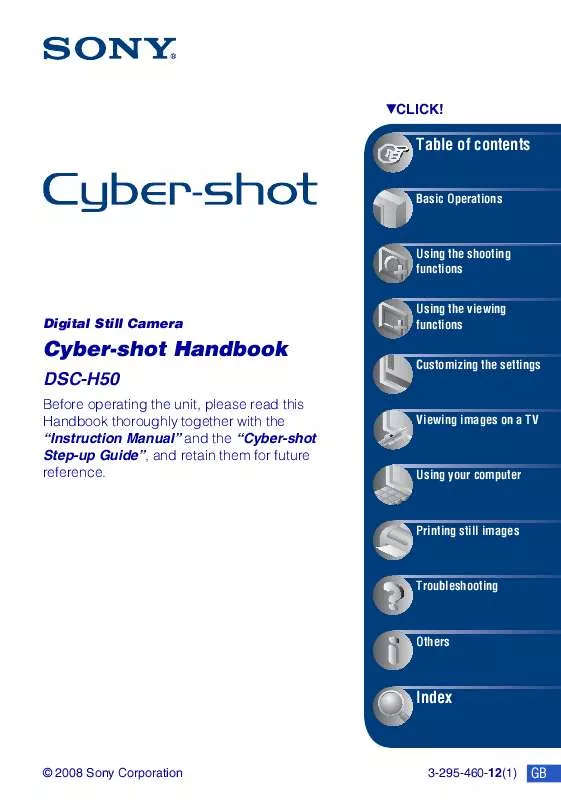
 SONY CYBER-SHOT DSC-H50 (5571 ko)
SONY CYBER-SHOT DSC-H50 (5571 ko)
 SONY CYBER-SHOT DSC-H50 (5571 ko)
SONY CYBER-SHOT DSC-H50 (5571 ko)
 SONY CYBER-SHOT DSC-H50 (3877 ko)
SONY CYBER-SHOT DSC-H50 (3877 ko)
 SONY CYBER-SHOT DSC-H50 annexe 3 (5508 ko)
SONY CYBER-SHOT DSC-H50 annexe 3 (5508 ko)
 SONY CYBER-SHOT DSC-H50 annexe 2 (2917 ko)
SONY CYBER-SHOT DSC-H50 annexe 2 (2917 ko)
 SONY CYBER-SHOT DSC-H50 DATASHEET (317 ko)
SONY CYBER-SHOT DSC-H50 DATASHEET (317 ko)
 SONY CYBER-SHOT DSC-H50 ATTACHING THE LENS HOOD (451 ko)
SONY CYBER-SHOT DSC-H50 ATTACHING THE LENS HOOD (451 ko)
 SONY CYBER-SHOT DSC-H50 HOW TO TAKE GREAT SPORTS SHOTS. (147 ko)
SONY CYBER-SHOT DSC-H50 HOW TO TAKE GREAT SPORTS SHOTS. (147 ko)
 SONY CYBER-SHOT DSC-H50 HOW TO TAKE GREAT HOLIDAY PHOTOS. (149 ko)
SONY CYBER-SHOT DSC-H50 HOW TO TAKE GREAT HOLIDAY PHOTOS. (149 ko)
 SONY CYBER-SHOT DSC-H50 HOW TO TAKE GREAT BIRTHDAY PHOTOS. (123 ko)
SONY CYBER-SHOT DSC-H50 HOW TO TAKE GREAT BIRTHDAY PHOTOS. (123 ko)
