User manual SONY CYBER-SHOT DSC-S930
Lastmanuals offers a socially driven service of sharing, storing and searching manuals related to use of hardware and software : user guide, owner's manual, quick start guide, technical datasheets... DON'T FORGET : ALWAYS READ THE USER GUIDE BEFORE BUYING !!!
If this document matches the user guide, instructions manual or user manual, feature sets, schematics you are looking for, download it now. Lastmanuals provides you a fast and easy access to the user manual SONY CYBER-SHOT DSC-S930. We hope that this SONY CYBER-SHOT DSC-S930 user guide will be useful to you.
Lastmanuals help download the user guide SONY CYBER-SHOT DSC-S930.
You may also download the following manuals related to this product:
Manual abstract: user guide SONY CYBER-SHOT DSC-S930
Detailed instructions for use are in the User's Guide.
[. . . ] VCLICK!
Table of contents
Basic Operations
Using the shooting functions
Digital Still Camera
Cyber-shot Handbook
DSC-S930
Before operating the unit, please read this Handbook thoroughly together with the "Instruction Manual" and the "Cyber-shot Step-up Guide", and retain them for future reference.
Using the viewing functions
Using the Setup screen
Using your computer
Printing still images
Troubleshooting
Others
Index
© 2009 Sony Corporation
4-126-517-11(1)
GB
Notes on using your camera
Notes on the types of "Memory Stick" media that you can use (sold separately) "Memory Stick Duo" media
You can use "Memory Stick Duo" media with the camera.
Notes on the LCD screen and lens
· The LCD screen is manufactured using extremely high-precision technology, so over 99. 99% of the pixels are operational for effective use. However, some tiny black and/or bright dots (white, red, blue or green) may appear on the LCD screen. These dots are a normal result of the manufacturing process, and do not affect the recording.
"Memory Stick" media
You cannot use "Memory Stick" media with the camera.
Black, white, red, blue or green points
Other memory cards cannot be used.
· For details on "Memory Stick Duo" media, see page 95.
When using "Memory Stick Duo" media with "Memory Stick" media compatible equipment
You can use the "Memory Stick Duo" media by inserting it into the "Memory Stick Duo" media Adaptor (sold separately).
· Exposing the LCD screen or the lens to direct sunlight for long periods may cause malfunctions. Be careful when placing the camera near a window or outdoors. [. . . ] · You can view image files stored on a computer with the camera by copying them to "Memory Stick Duo" media. · Retouch (Red Eye Correction, etc. ), print, and send still images as e-mail attachments, change the shooting date and more. · Still images can be printed or saved with the date. · You can create a data disc using a CD burner drive or DVD burner drive. · For details, refer to "PMB Guide".
Exiting the "PMB"
Click button in the top right corner of the screen.
To access "PMB Guide" · Double-click "PMB Guide" icon on the desktop. · From the Start menu, click [Start] t [All Programs] t [Sony Picture Utility] t [Help] t [PMB Guide].
65
Using your computer
Copying images to your computer using the "PMB"
Preparing the camera and the computer Connecting the camera to your computer
1 To the jack (USB)
1 Insert "Memory Stick Duo" media
with recorded images into the camera.
· When copying images in the internal memory, this step is unnecessary.
2 Insert the batteries with enough
power remaining in the camera.
· When you copy images to your computer using the batteries with little remaining charge, copying may fail or image data may become corrupted if the batteries shuts down too soon.
USB cable
3 Set the mode switch to
(Playback), then turn on the camera and the computer.
2 To a USB jack
"Connecting. . . " appears on the screen of the camera.
Access indicators* Mode switch
When a USB connection is established for the first time, your computer automatically runs a program to recognize the camera. Wait for a while.
* is displayed on the screen during the communication session. Do not operate the computer while the indicator is displayed. When the indicator changes to , you can start using the computer again.
· If "Connecting. . . " does not appear, set [USB Connect] to [Mass Storage] (page 54).
66
Copying images to your computer using the "PMB"
Copying images to a computer
Viewing images on your computer
When importing is complete, the "PMB" starts. Thumbnails of the imported images are displayed.
1 Connects the camera to a
computer as described "Connecting the camera to your computer". After making a USB connection, the [Import Media Files] screen of "PMB" appears automatically.
· The "Pictures" (in Windows XP, "My Pictures") folder is set as the default folder in "Viewed folders".
Organize images on the computer on a calender by the shooting date to view them. For details, see the "PMB Guide".
· If you use the "Memory Stick" media slot, refer to page 70. · If the AutoPlay Wizard appears, close it.
Using your computer
2 Import the images.
To start importing images, click the [Import] button.
Example: Month display screen
By default, images are imported into a folder created in "Pictures" (in Windows XP, "My Pictures") that is named with the date of importing.
· For details on the "PMB", refer to "PMB Guide".
67
Copying images to your computer using the "PMB"
To delete the USB connection
Perform the procedures from step 1 to 4 below before:
· Disconnecting the USB cable. · Removing "Memory Stick Duo" media. · Inserting "Memory Stick Duo" media into the camera after copying images from the internal memory. · Turning off the camera.
Image file storage destinations and file names
The image files recorded with the camera are grouped as folders on the "Memory Stick Duo" media or the internal memory. Example: viewing folders on Windows Vista
1 Double-click the disconnect icon on the tasktray. Windows Vista
Double-click here Windows XP/Windows 2000
Double-click here 2 Click [Stop]. (USB Mass Storage Device) t
3 Confirm the device on the confirmation window, then click [OK]. The device is disconnected.
· Step 4 is unnecessary for Windows Vista/ XP.
A Folder containing image data recorded using a camera not equipped with the folder creating function. B Folder containing image data recorded using the camera. When no new folders are created, there are folders as follows:
"Memory Stick Duo" media: "101MSDCF" only Internal memory: "101_SONY" only · You cannot record any images to the "100MSDCF" folder. [. . . ] 51
J
JPG . . . . . . . . . . . . . . . . . . . . . . . . . . . . . . . . . . . . . . . 69
L
Landscape mode. . . . . . . . . . . . . . . . . . . 61 LCD Screen . . . . . . . . . . . . . . . . . . . . . . . . . . 18
M
Macintosh computer . . . . . . . . . . . . . [. . . ]
DISCLAIMER TO DOWNLOAD THE USER GUIDE SONY CYBER-SHOT DSC-S930 Lastmanuals offers a socially driven service of sharing, storing and searching manuals related to use of hardware and software : user guide, owner's manual, quick start guide, technical datasheets...manual SONY CYBER-SHOT DSC-S930

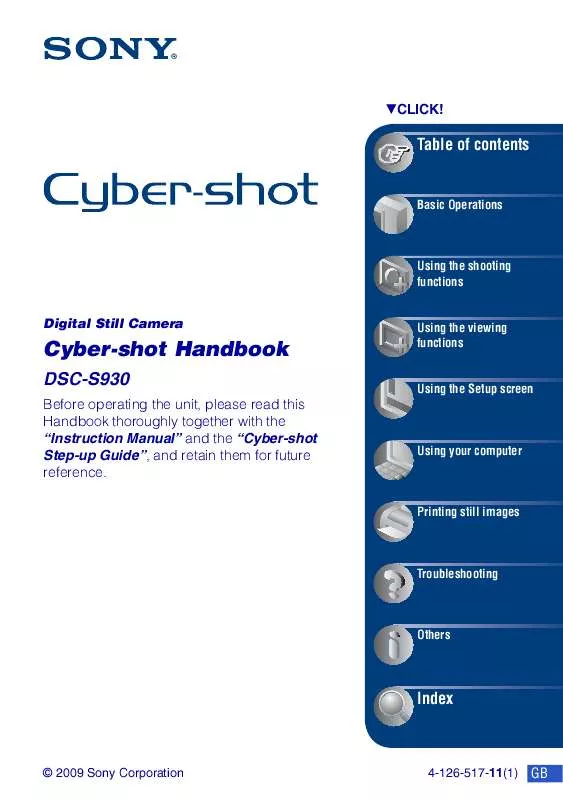
 SONY CYBER-SHOT DSC-S930 annexe 1 (534 ko)
SONY CYBER-SHOT DSC-S930 annexe 1 (534 ko)
 SONY CYBER-SHOT DSC-S930 annexe 2 (3599 ko)
SONY CYBER-SHOT DSC-S930 annexe 2 (3599 ko)
 SONY DSC-S930 annexe 4 (3599 ko)
SONY DSC-S930 annexe 4 (3599 ko)
 SONY DSC-S930 annexe 3 (534 ko)
SONY DSC-S930 annexe 3 (534 ko)
 SONY CYBER-SHOT DSC-S930 HOW TO TAKE GREAT SPORTS SHOTS. (147 ko)
SONY CYBER-SHOT DSC-S930 HOW TO TAKE GREAT SPORTS SHOTS. (147 ko)
 SONY CYBER-SHOT DSC-S930 HOW TO TAKE GREAT HOLIDAY PHOTOS. (149 ko)
SONY CYBER-SHOT DSC-S930 HOW TO TAKE GREAT HOLIDAY PHOTOS. (149 ko)
 SONY CYBER-SHOT DSC-S930 HOW TO TAKE GREAT BIRTHDAY PHOTOS. (123 ko)
SONY CYBER-SHOT DSC-S930 HOW TO TAKE GREAT BIRTHDAY PHOTOS. (123 ko)
