User manual SONY CYBER-SHOT DSC-T90
Lastmanuals offers a socially driven service of sharing, storing and searching manuals related to use of hardware and software : user guide, owner's manual, quick start guide, technical datasheets... DON'T FORGET : ALWAYS READ THE USER GUIDE BEFORE BUYING !!!
If this document matches the user guide, instructions manual or user manual, feature sets, schematics you are looking for, download it now. Lastmanuals provides you a fast and easy access to the user manual SONY CYBER-SHOT DSC-T90. We hope that this SONY CYBER-SHOT DSC-T90 user guide will be useful to you.
Lastmanuals help download the user guide SONY CYBER-SHOT DSC-T90.
You may also download the following manuals related to this product:
Manual abstract: user guide SONY CYBER-SHOT DSC-T90
Detailed instructions for use are in the User's Guide.
[. . . ] Table of contents Operation Search HOME/MENU Search Index
Cyber-shot Handbook
DSC-T90/T900
© 2009 Sony Corporation 4-130-938-12(1)
GB
How to use this handbook
Click on a button at upper right to jump to the corresponding page. This is convenient when searching for a function you want to view.
Table of contents
Marks and notations used in this handbook
In this handbook, the sequence of operations is shown by arrows (t). You should touch the items on the screen in the order indicated. Marks are shown as they appear in the camera's default setting.
Table of contents Operation Search HOME/MENU Search Index
Search for information by function.
Operation Search
Search for information by operation. Search for information in a listing of HOME/MENU items.
HOME/MENU Search
Search for information by keyword.
Index
The default setting is indicated by
.
Indicates cautions and limitations relevant to the correct operation of the camera.
Indicates information that is useful to know.
2GB
Notes on using the camera
Notes on the types of "Memory Stick" media that you can use (sold separately) "Memory Stick Duo" media: You can use a "Memory Stick Duo" media with the camera. [. . . ] The mark is displayed for registered images. Notes
· When the view mode is set to [Folder View], you cannot add or remove images as Favorites. · This item is not displayed when the internal memory is used to record images.
Table of contents Operation Search
Registering the currently displayed image
1 Press the (Playback) button to switch to playback mode. 2 Display the image you want to add as Favorites t t (Add / Remove Favorites) t (This Image) t t touch the Favorites number to which you want to add the image t [OK]
HOME/MENU Search
Selecting and registering multiple images
1 Press the (Playback) button to switch to playback mode. 2 t (Add / Remove Favorites) t (Multiple Images) t t touch the Favorites number to which you want to add the image
In single-image mode 1 Touch / to display the image, then touch the image you want to add as Favorites. In index mode 1 Touch / to turn the pages, then touch the image you want to add as Favorites. 2 Repeat step 1 to register more images.
Index
3 Select images.
4
Note
t [OK]
· Touch an image with
mark to release the
mark.
108GB
Adding all images in the date range or event group
1 Press the 2 3 Touch 4 t / (Playback) button to switch to playback mode. (View Mode) t (Date View) or (Event View) t
Table of contents
to select the date or event you want to register.
Operation Search
t (Add / Remove Favorites) t (Add All in Date Range) or (Add All in Event) t t touch the Favorites number to which you want to add the image t [OK]
Removing all images in the date range or event group
1 Press the 2 3 Touch 4 t / (Playback) button to switch to playback mode. (View Mode) t (Date View) or (Event View) t
HOME/MENU Search
to select a date or event for remove.
t (Add / Remove Favorites) t (Remove All in Date Range) or (Remove All in Event) t t touch the Favorites number from which you want to remove the image t [OK]
Index
Removing all images in Favorites
1 Press the 2 4 t t (Playback) button to switch to playback mode. (View Mode) t (Favorites) t (Remove All in Favorites)
3 Select Favorites number for remove. t (Add / Remove Favorites) t t [OK]
109GB
Retouch
Adds effects or makes corrections to a recorded image and records it as a new file. The original image is retained.
Table of contents
1 Press the (Playback) button to switch to playback mode. 2 t (Retouch) t desired mode t
Operation Search
3 Perform retouching according to the operation method in each mode.
(Trimming) Records the zoomed playback image.
Touch / t set the point with v/ V/b/B t t select an image size to save with / t t [OK] · The quality of trimmed images may deteriorate. · The image size that you can trim may vary depending on the image.
HOME/MENU Search
(Red Eye Correction)
Corrects the red-eye phenomenon caused by flash.
After red eye correction is completed, touch [OK]. · You may not be able to correct the red-eye phenomenon depending on the image.
Index
(Unsharp masking)
Sharpens the image within a chosen frame.
Touch the area (frame) of the desired image to retouch t t [OK] · Depending on the image, sufficient correction may not be applied and the image quality may deteriorate.
(Soft Focus)
Blurs the periphery around a chosen point to signalize a subject.
Touch the center point of the desired image to retouch t t adjust the desired range to retouch with / t t select level of retouch with /t t [OK]
110GB
Continued r
(Partial Color)
Surrounds a chosen point in monochrome to signalize a subject.
Touch the center point of the desired image to retouch t t adjust the desired range to retouch with / t t [OK]
Table of contents
(Fisheye Lens)
Applies a fisheye effect around a chosen point.
Operation Search
Touch the center point of the desired image to retouch t t select level of retouch with / t t [OK]
(Cross Filter)
Adds starburst effects to light sources.
Adjust the desired length to retouch with / t t select level of retouch with / t t [OK]
HOME/MENU Search
(Radial Blur)
Decides the center point for expressing movement in the still image.
Touch the center point of the desired image to retouch t t adjust the desired range to retouch with / t t [OK]
(Retro)
Softens the image by blurring the focus and lowering the surrounding light so that it appears as if it was taken by an old camera.
Adjust the desired range to retouch with / t t select the level of retouch with / t t [OK]
Index
(Happy Faces) This feature puts a smile on a person's face.
Select the level of retouch with / t t [OK] · Retouching may not be possible depending on the image.
Note
· You cannot retouch movies.
zConfirming retouching effects before saving images
· You can confirm how a retouching effect will look (except for (Trimming) and Correction)) by touching [Preview] while you are setting the effects. (Red Eye
111GB
Paint
Paints or adds stamps to a still image and records it as a new file.
Table of contents Operation Search
1 Press the (Playback) button to switch to playback mode. 2 t (Paint) t 3 Draw on the image using the paint pen (supplied). 4 Touch the
/
HOME/MENU Search
button t select the saved image size t [OK]
Index
Button 1 / Save
Action Saves the image in VGA or 3M format in the internal memory or on a "Memory Stick Duo" media. Select the pen or eraser thickness, or the stamp. Select the desired frame with Undo the last action. /.
2 3 4 5 6 7 8 9 0 Note
Pen Eraser Stamp Thickness/Stamps select Color select Exit Frame Revert Clear all
· You cannot paint or put stamps on movies.
112GB
Multi-Purpose Resize
You can change the aspect ratio and size of the shooting images, then record them as the new files. You can convert images to the 16:9 aspect ratio for high definition viewing and to the VGA size for blog or e-mail attachments.
Table of contents
1 Press the (Playback) button to switch to playback mode. [. . . ] Batteries other than the specified kind may leak, overheat, or explode if you attempt to charge them, posing a risk of injury from electrocution and burns. · The batteries that are compatible with this camera are D type batteries. The supplied battery is NP-BD1 (D type). · Remove the charged battery pack from the battery charger. [. . . ]
DISCLAIMER TO DOWNLOAD THE USER GUIDE SONY CYBER-SHOT DSC-T90 Lastmanuals offers a socially driven service of sharing, storing and searching manuals related to use of hardware and software : user guide, owner's manual, quick start guide, technical datasheets...manual SONY CYBER-SHOT DSC-T90

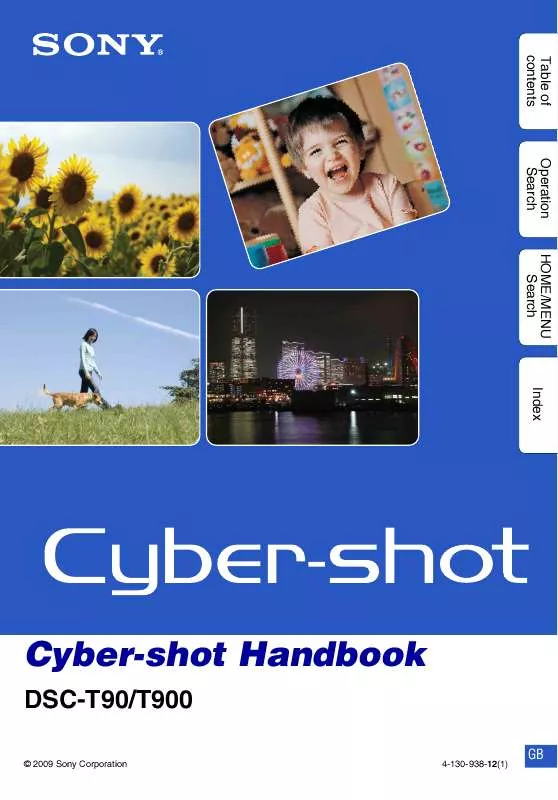
 SONY CYBER-SHOT DSC-T90 (23156 ko)
SONY CYBER-SHOT DSC-T90 (23156 ko)
 SONY CYBER-SHOT DSC-T90 (23156 ko)
SONY CYBER-SHOT DSC-T90 (23156 ko)
 SONY CYBER-SHOT DSC-T90 (4361 ko)
SONY CYBER-SHOT DSC-T90 (4361 ko)
 SONY DSC-T90 annexe 5 (23156 ko)
SONY DSC-T90 annexe 5 (23156 ko)
 SONY CYBER-SHOT DSC-T90 annexe 1 (14101 ko)
SONY CYBER-SHOT DSC-T90 annexe 1 (14101 ko)
 SONY CYBER-SHOT DSC-T90 annexe 2 (22803 ko)
SONY CYBER-SHOT DSC-T90 annexe 2 (22803 ko)
 SONY DSC-T90 annexe 4 (22803 ko)
SONY DSC-T90 annexe 4 (22803 ko)
 SONY CYBER-SHOT DSC-T90 annexe 3 (23156 ko)
SONY CYBER-SHOT DSC-T90 annexe 3 (23156 ko)
 SONY CYBER-SHOT DSC-T90 HOW TO TAKE GREAT SPORTS SHOTS. (147 ko)
SONY CYBER-SHOT DSC-T90 HOW TO TAKE GREAT SPORTS SHOTS. (147 ko)
 SONY CYBER-SHOT DSC-T90 HOW TO TAKE GREAT HOLIDAY PHOTOS. (149 ko)
SONY CYBER-SHOT DSC-T90 HOW TO TAKE GREAT HOLIDAY PHOTOS. (149 ko)
 SONY CYBER-SHOT DSC-T90 HOW TO TAKE GREAT BIRTHDAY PHOTOS. (123 ko)
SONY CYBER-SHOT DSC-T90 HOW TO TAKE GREAT BIRTHDAY PHOTOS. (123 ko)
