User manual SONY CYBER-SHOT DSC-W320
Lastmanuals offers a socially driven service of sharing, storing and searching manuals related to use of hardware and software : user guide, owner's manual, quick start guide, technical datasheets... DON'T FORGET : ALWAYS READ THE USER GUIDE BEFORE BUYING !!!
If this document matches the user guide, instructions manual or user manual, feature sets, schematics you are looking for, download it now. Lastmanuals provides you a fast and easy access to the user manual SONY CYBER-SHOT DSC-W320. We hope that this SONY CYBER-SHOT DSC-W320 user guide will be useful to you.
Lastmanuals help download the user guide SONY CYBER-SHOT DSC-W320.
You may also download the following manuals related to this product:
Manual abstract: user guide SONY CYBER-SHOT DSC-W320
Detailed instructions for use are in the User's Guide.
[. . . ] Table of contents Operation Search MENU/Settings Search Index
Cyber-shot Handbook
DSC-W320/W330
© 2010 Sony Corporation 4-166-049-11(1)
GB
How to use this handbook
Click on a button at upper right to jump to the corresponding page. This is convenient when searching for a function you want to view.
Table of contents
Marks and notations used in this handbook
In this handbook, the sequence of operations is shown by arrows (t). Operate the camera in the order indicated. Marks are shown as they appear in the camera's default setting.
Table of contents Operation Search MENU/Settings Search Index
Search for information by function.
Operation Search
Search for information by operation. [. . . ] · When [USB Connect] is set to [PTP/MTP], you cannot export movies to a computer. To export movies to a computer, set [USB Connect] to [Auto] or [Mass Storage].
68GB
Index
LUN Settings
Sets the display method for the recording media displayed on a computer screen or other monitor when the camera is connected with a computer or AV component using a USB connection.
Table of contents
1 MENU t (Settings) t (Main Settings) t [LUN Settings] t desired mode t z on the control button
Operation Search
Multi
The images both on the memory card and in the internal memory are displayed. Select this setting when you connect the camera to a computer. When the memory card is inserted into the camera, the images on the memory card are displayed; when it is not inserted, the images in the internal memory are displayed. Select this setting in cases where the images of both the memory card and the internal memory are not displayed when the camera is connected to a device other than a computer.
Single
MENU/Settings Search
Note
· Set [LUN Settings] to [Multi] when uploading images to a media service using "PMB Portable".
69GB
Index
Format
Formats the memory card or the internal memory. When you use a memory card with this camera for the first time, it is recommended to format the card using the camera for stable performance of the memory card before shooting. Note that formatting permanently erases all data on the memory card, and is unrecoverable. Save precious data on a computer, etc.
Table of contents
1 MENU t (Settings) t (Memory Card Tool) or (Internal Memory Tool) t [Format] t [OK] t z on the control button
Note
· Note that formatting permanently erases all data including even protected images.
70GB
Operation Search MENU/Settings Search Index
Create REC. Folder
Creates a folder in a memory card for recording images. Images are recorded in the newly created folder until you create another folder or select another recording folder.
Table of contents
1 MENU t (Settings) t (Memory Card Tool) t [Create REC. Folder] t [OK] t z on the control button
Operation Search
Notes
· This item is not displayed when the internal memory is used to record images. · When you insert a memory card that was used with other equipment into the camera and shoot images, a new folder may be automatically created. · Up to 4, 000 images can be stored in one folder. When the folder capacity is exceeded, a new folder is automatically created.
MENU/Settings Search
zOn the folders
After a new folder is created, you can change the storage destination folder (page 72) and select the folder for viewing images (page 58).
71GB
Index
Change REC. Folder
Changes the folder in the memory card that is currently used for recording images.
Table of contents
1 MENU t (Settings) t REC. Folder] 3 [OK] t z
Notes
(Memory Card Tool) t [Change
2 Select a folder with b/B on the control button.
Operation Search
· This item is not displayed when the internal memory is used to record images. · You cannot select the "100" folder as a recording folder. · You cannot move recorded images to another folder.
72GB
MENU/Settings Search Index
Delete REC. Folder
Deletes a folder for recording images in a memory card.
Table of contents
1 MENU t (Settings) t REC. Folder] 3 [OK] t z
Notes
(Memory Card Tool) t [Delete
2 Select a folder with b/B on the control button.
Operation Search
· This item is not displayed when the internal memory is used to record images. · If you delete the folder set as the recording folder using [Delete REC. Folder], the folder that has the largest folder number is selected as the next recording folder. · You can delete only empty folders. If a folder contains images, or files that cannot be played back by the camera, first delete these images and files, and then delete the folder.
73GB
MENU/Settings Search Index
Copy
Copies all images in the internal memory to a memory card.
Table of contents
1 Insert a memory card with sufficient free capacity into the camera. 2 MENU t (Settings) t t z on the control button
Notes
· Use a fully charged battery pack. If you attempt to copy image files using a battery pack with little remaining charge, the battery pack may run out, causing copying to fail or possibly corrupting the data. · Images cannot be copied individually. · The original images in the internal memory are retained even after copying. To delete the contents of the internal memory, remove the memory card after copying, then format the internal memory ([Format] in [Internal Memory Tool]). [. . . ] · We recommend having spare battery packs handy for two or three times the expected shooting time, and making trial shots before taking the actual shots. · Do not expose the battery pack to water. The battery pack is not water-resistant. · Do not leave the battery pack in extremely hot places, such as in a car or under direct sunlight.
Operation Search MENU/Settings Search
How to store the battery pack
· Fully discharge the battery pack before storing and store it in a cool, dry place. [. . . ]
DISCLAIMER TO DOWNLOAD THE USER GUIDE SONY CYBER-SHOT DSC-W320 Lastmanuals offers a socially driven service of sharing, storing and searching manuals related to use of hardware and software : user guide, owner's manual, quick start guide, technical datasheets...manual SONY CYBER-SHOT DSC-W320

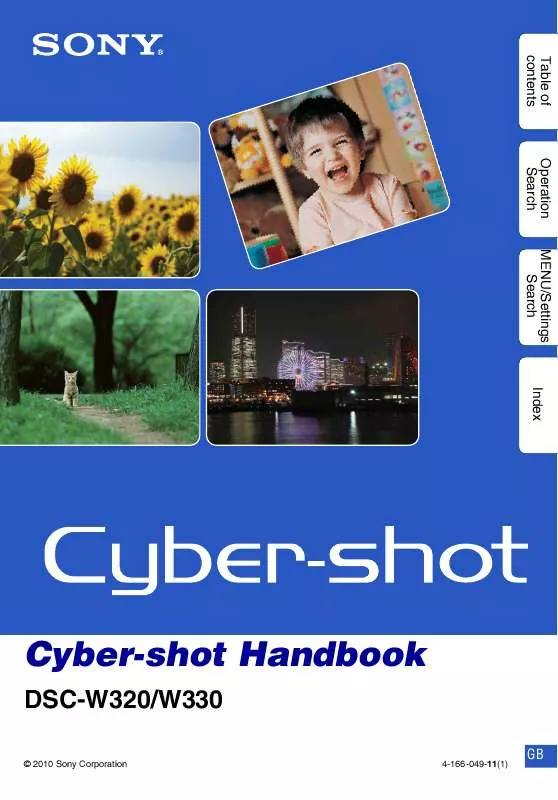
 SONY DSC-W320 annexe 4 (29664 ko)
SONY DSC-W320 annexe 4 (29664 ko)
 SONY DSC-W320 annexe 3 (4935 ko)
SONY DSC-W320 annexe 3 (4935 ko)
 SONY DSC-W320 annexe 2 (384 ko)
SONY DSC-W320 annexe 2 (384 ko)
 SONY DSC-W320 annexe 1 (2039 ko)
SONY DSC-W320 annexe 1 (2039 ko)
 SONY CYBER-SHOT DSC-W320 AUTRE NOTICE (4967 ko)
SONY CYBER-SHOT DSC-W320 AUTRE NOTICE (4967 ko)
