Detailed instructions for use are in the User's Guide.
[. . . ] Preparing the camera Before your operation Shooting images Using the shooting function Using the viewing function Using the menu Viewing images on a computer Printing images
Additional information on this product and answers to frequently asked questions can be found at our Customer Support Website.
Digital Single Lens Reflex Camera Instruction Manual
DSLR-A850
Printed on 70% or more recycled paper using VOC (Volatile Organic Compound)-free vegetable oil based ink.
Owner's Record
The model and serial numbers are located on the bottom. Record the serial number in the space provided below. Refer to these numbers whenever you call upon your Sony dealer regarding this product. __________________________
WARNING
To reduce fire or shock hazard, do not expose the unit to rain or moisture.
For Customers in the U. S. A.
This symbol is intended to alert the user to the presence of uninsulated "dangerous voltage" within the product's enclosure that may be of sufficient magnitude to constitute a risk of electric shock to persons. [. . . ] Both ends of the histogram show a bright or dark area portion. It is impossible to restore these area with a computer later. Adjust the exposure if necessary and shoot again.
Number of pixels Dark Light
Rotating an image
1 Display the image you want to
rotate, then press the button.
button
2 Press the center of the multi-selector.
The image is rotated counter-clockwise. When you want to do another rotation, repeat step 2. · Once you rotate the image, the image is played back in the rotated position, even if you turn off the power.
To return to the normal playback screen Press the button.
92
Note · When you copy rotated images to a computer, "PMB" contained on the CD-ROM (supplied) can display the rotated images correctly. However, the images may not be rotated depending on the software.
Enlarging images
An image can be enlarged for closer examination. This is convenient to check the focus condition of a recorded image.
1 Display the image you want to
enlarge, then press the button.
The center of the image is enlarged.
button
2 Scale up or down the image with the rear control dial.
Using the viewing function
3 Select the portion you want to
enlarge with v/V/b/B on the multi-selector.
· Each time you press the center of the multi-selector, the screen changes between the enlarged screen and the whole screen. · You can select an image with the front control dial at the same scaling. · Each time you press the DISP button, the information on the screen is switched between on and off.
Enlarged playback screen
Entire screen
To cancel the enlarged playback Press the or button.
93
Note · For enlarged RAW images, the effect of the D-Range optimizer other than (Standard) cannot be checked on the camera.
Scaling range
Image size L M S Scaling range Approx. ×1. 2 ×9. 4
Switching to the display of the image list
1 Press the
button.
button
The screen changes to the index screen.
2 Press the DISP button repeatedly
to select the desired screen format.
· The screen changes in the following order: 9 images t 25 images t 4 images
DISP button
To return to the single-image screen Press the button or the center of the multi-selector when you select the desired image. To select a folder 1Select the folder bar with b/B on the multi-selector, then press the center. 2Select the desired folder with v/V, then press the center of the multiselector.
Folder bar
94
Checking the information of recorded images
Basic information display
Display 100-0003 DPOF3
Indication Memory card (23) Folder - file number (141) Protect (121) DPOF set (121) Image quality (105)
Display 3/7
Indication File number/total number of images
Using the viewing function
Image size (104)/APS-C size (132)/Aspect ratio (104) Battery remaining warning (19) 1/125 F3. 5 ISO100 2008 1 1 10:37AM Shutter speed (52) Aperture (51) ISO sensitivity (72) Date of recording
95
Histogram display
A Display 100-0003 DPOF3 Indication Memory card (23) Folder - file number (141) Protect (121) DPOF set (121) Image quality (105)
Display 0. 3 0. 3 35mm
Indication Exposure compensation (68) Flash compensation (71) Metering mode (67) Focal length Creative Style (78)
AWB Image size (104)/APS-C size (132)/Aspect ratio (104) Battery remaining warning (19) B Display Indication Histogram (91) P A S M Exposure mode (47, 49) 1/125 F3. 5 ISO100 Shutter speed (52) Aperture (51) ISO sensitivity (72) 5500K M1 2008 1 1 10:37AM 3/7
White balance (Auto, Preset, Color temperature, Color filter, Custom) (73) D-Range Optimizer (77) Date of recording File number/total number of images
96
Deleting images (Delete)
Once you have deleted an image, you cannot restore it. Check whether you delete the image or not beforehand.
Note · Protected images cannot be deleted.
Deleting the image that is currently displayed
1 Display the image you want to
delete and press the button.
button
2 Select [Delete] with v on the multi-selector, then press the
center of the multi-selector.
Using the viewing function
Deleting all the images in the folder
1 Press the
button.
2 Select the folder bar with b on
the multi-selector.
Folder bar
3 Press the center of the multi-selector, then select the folder you
want to delete with v/V.
4 Press the
button.
97
5 Select [Delete] with v on the multi-selector, then press the
center of the multi-selector.
98
Viewing images on a TV screen
1 Turn off both your camera and the
TV, and connect the camera to the TV.
1 To video input jack
Video cable
2 To the VIDEO OUT terminal
2 Turn on the TV and switch the input.
· See also the operating instructions supplied with the TV.
Using the viewing function
3 Turn on the camera, and press the
button.
Images shot with the camera appear on the TV screen. Select the desired image with b/B on the multi-selector. · The LCD monitor on the rear of the camera does not turned on.
Multi-selector button
99
To use your camera abroad It may be necessary to switch the video signal output to match that of your TV system (page 125). To view images using the Wireless Remote Commander Connecting the camera to a TV and turning to the playback mode allows you to play back images using the RMT-DSLR1 Wireless Remote Commander (sold separately). Most of the buttons on the Wireless Remote Commander have the same functions as the buttons on the camera. On TV color systems If you want to view images on a TV screen, you need a TV with a video input jack and the video cable. The color system of the TV must match that of your digital still camera. Check the following lists for the TV color system of the country or region where the camera is used.
NTSC system Bahama Islands, Bolivia, Canada, Central America, Chile, Colombia, Ecuador, Jamaica, Japan, Korea, Mexico, Peru, Surinam, Taiwan, the Philippines, the U. S. A. , Venezuela, etc. PAL system Australia, Austria, Belgium, China, Czech Republic, Denmark, Finland, Germany, Holland, Hong Kong, Hungary, Italy, Kuwait, Malaysia, New Zealand, Norway, Poland, Portugal, Singapore, Slovak Republic, Spain, Sweden, Switzerland, Thailand, United Kingdom, etc. PAL-M system Brazil PAL-N system Argentina, Paraguay, Uruguay SECAM system Bulgaria, France, Guiana, Iran, Iraq, Monaco, Russia, Ukraine, etc.
100
Viewing images higher image quality
If you are using an HDTV equipped with an HDMI connector, you can view images higher image quality by using an HDMI cable (sold separately).
1 To the HDMI connector
HDMI cable (sold separately)
2 To the HDMI terminal
To change the type of the HDMI output signal The output signal from this camera is determined automatically according to a connected TV, other signals, however, may make the image clearer, depending on the subject (page 125).
Notes · Use an HDMI cable with the HDMI logo. [. . . ] 150 PlaybackDisplay . . . . . . . . . . . . . . . . . . . . . . 122 PMB . . . . . . . . . . . . . . . . . . . . . . . . . . . . . . . . . . . . . . . . . 149 Power save . . . . . . . . . . . . . . . . . . . . . . . . . . . . . . . 124 Preset white balance. . . . . . . . . . . . . . . . . . . [. . . ]

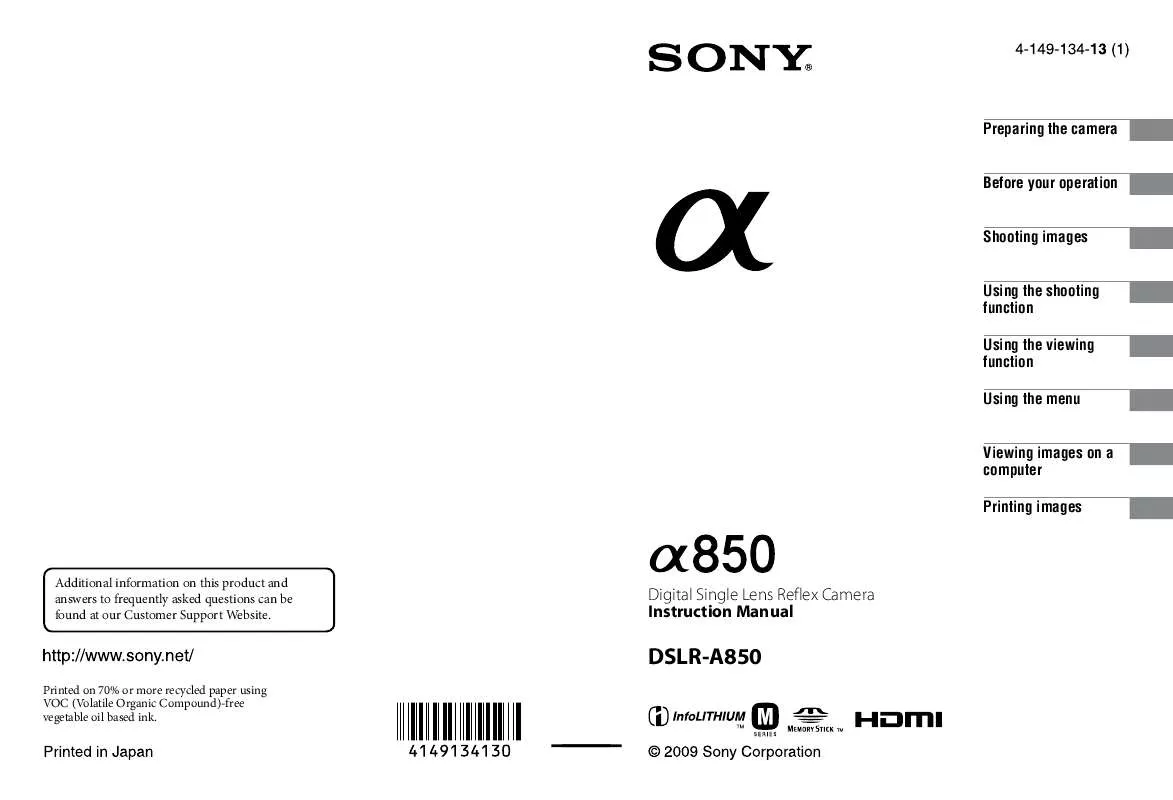
 SONY DSLR-A850 annexe 2 (3628 ko)
SONY DSLR-A850 annexe 2 (3628 ko)
 SONY ALPHA DSLR-A850 annexe 1 (3629 ko)
SONY ALPHA DSLR-A850 annexe 1 (3629 ko)
 SONY DSLR-A850 DATASHEET (209 ko)
SONY DSLR-A850 DATASHEET (209 ko)
 SONY DSLR-A850 HOW TO TAKE GREAT SPORTS SHOTS. (147 ko)
SONY DSLR-A850 HOW TO TAKE GREAT SPORTS SHOTS. (147 ko)
 SONY DSLR-A850 HOW TO TAKE GREAT HOLIDAY PHOTOS. (149 ko)
SONY DSLR-A850 HOW TO TAKE GREAT HOLIDAY PHOTOS. (149 ko)
 SONY DSLR-A850 HOW TO TAKE GREAT BIRTHDAY PHOTOS. (123 ko)
SONY DSLR-A850 HOW TO TAKE GREAT BIRTHDAY PHOTOS. (123 ko)
