User manual SONY DSR-250
Lastmanuals offers a socially driven service of sharing, storing and searching manuals related to use of hardware and software : user guide, owner's manual, quick start guide, technical datasheets... DON'T FORGET : ALWAYS READ THE USER GUIDE BEFORE BUYING !!!
If this document matches the user guide, instructions manual or user manual, feature sets, schematics you are looking for, download it now. Lastmanuals provides you a fast and easy access to the user manual SONY DSR-250. We hope that this SONY DSR-250 user guide will be useful to you.
Lastmanuals help download the user guide SONY DSR-250.
You may also download the following manuals related to this product:
Manual abstract: user guide SONY DSR-250
Detailed instructions for use are in the User's Guide.
[. . . ] 3-064-678-12 (1)
DSR-250
Digital Camcorder
Operating Instructions
Before operating the unit, please read this manual thoroughly, and retain it for future reference.
Owner's Record
The model and serial numbers are located on the bottom. Record the serial number in the space provided below. Refer to these numbers whenever you call upon your Sony dealer regarding this product.
Model No. DSR-250 Serial No.
DSR-250
©2000 Sony Corporation
Welcome!
Congratulations on your purchase of this Sony Digital camcorder. [. . . ] The picture to be recorded appears on the LCD screen or in the viewfinder. (7) Press X on your camcorder at the scene from which you want to start recording.
5
REC
PAUSE
DV IN/OUT
DV S VIDEO LANC
DV IN/OUT (not supplied) : Signal flow
When you have finished recording
Press x on both your camcorder and the VCR.
Using the Remote Commander
In step 5, press z REC and MARK simultaneously, then immediately press X. And in step 7, press X at the scene from which you want to start recording.
98
Recording video or TV programs
You can connect only one VCR using the DV connecting cable (i. LINK cable) When you dub a picture in digital form The color of the display may be uneven. However this does not affect the dubbed picture. If you record a still picture in playback pause mode via the DV IN/OUT connector The recorded picture becomes rough. And when you play back the picture using your camcorder, the picture may jitter. Before recording Set the DISPLAY switch located on the front of the viewfinder to ON and make sure that the DV IN indicator appears on the LCD screen or in the viewfinder. The DV IN indicator may appear on both pieces of equipment.
Editing
On the commander mode Your camcorder works in the commander mode, VTR 2. Commander modes 1, 2 and 3 are used to distinguish your camcorder from other Sony VCRs to avoid remote control misoperation. If you use another Sony VCR in the commander mode VTR 2, we recommend changing the commander mode or covering the sensor of the VCR with black paper.
99
Audio dubbing
You can record an audio sound to add to the original sound on a tape by connecting audio equipment or a microphone. If you connect audio equipment, you can add sound to your recorded tape by specifying the starting and ending points. You can also use the Remote Commander for this operation.
The relationship between audio input and channels on which a dubbed sound will be recorded
The relationship between audio input and channels on which a dubbed sound will be recorded is as follows: Audio input through The position of the Which audio input will be recorded AUDIO INPUT on switch (CH-1/CH-2) Channel 3 AUDIO IN/OUT CH-1 AUDIO IN/OUT CH-1 AUDIO IN CH1 AUDIO IN CH1 AUDIO IN CH1 AUDIO IN CH1 MIC IN +48V MIC IN +48V Channel 4 AUDIO IN/OUT CH-2 AUDIO IN/OUT CH-2 AUDIO IN CH2 AUDIO IN CH2 AUDIO IN CH2 AUDIO IN CH2 MIC IN +48V MIC IN +48V
AUDIO IN/OUT CH-1/ CH-2 AUDIO IN/OUT CH-1 AUDIO IN/OUT CH-2 AUDIO IN CH1/CH2 FRONT/FRONT FRONT/REAR REAR/FRONT REAR/REAR FRONT/FRONT FRONT/REAR REAR/FRONT REAR/REAR FRONT/FRONT FRONT/REAR REAR/FRONT REAR/REAR FRONT/FRONT FRONT/REAR REAR/FRONT REAR/REAR
AUDIO IN CH1
AUDIO IN CH2
MIC IN +48V
100
Audio dubbing
Notes ·New sound cannot be recorded on a tape already recorded in Fs48K mode (p. ·You cannot dub any audio sound on a tape recorded in the DV format (SP mode), even if you recorded it in Fs32K (12-bit) mode. ·You cannot add audio with the DV IN/OUT connector. If you make all the connections The audio input to be recorded will take precedence over others in the following order. ·AUDIO IN/OUT CH-1/CH-2 jacks ·AUDIO IN CH1/CH2 connectors, MIC IN +48V connector If a DV connecting cable (i. LINK cable) (not supplied) is connected to your camcorder You cannot add sound to a recorded tape.
Editing
If you set the REC/SAVE switch of the cassette to SAVE You cannot record on the tape. We recommend that you add new sound on a tape recorded with your camcorder If you add new sound on a tape recorded with another camcorder (including an other DSR-250), the sound quality may deteriorate. When dubbing through the MIC IN +48V connector or AUDIO IN CH1/CH2 connectors You can adjust the recording level manually (p. Notes on AUDIO MODE ·You cannot dub audio sound on a tape recorded in the Fs48K (16-bit) mode. ·When playing back a tape recorded in the Fs48K (16-bit) mode, you cannot adjust the balance in AUDIO MIX.
101
Audio dubbing Dubbing with the AUDIO IN CH1/CH2 connectors
For details on setup of the AUDIO IN CH1/CH2 connectors, see "Using an external audio system or microphone" on page 58.
AUDIO IN CH1/CH2
: Signal flow
Microphone (not supplied)
You can check the picture on a monitor by connecting the monitor to the VIDEO IN/ OUT jack or VIDEO OUT connector. You can monitor the additional sound by the speaker or headphones.
Dubbing with the MIC IN +48V connector
Check that a 48-V microphone is connected to the MIC IN +48V connector.
Dubbing with the AUDIO IN/OUT CH-1/CH-2 jacks
Audio equipment (not supplied)
LINE OUT L R
AUDIO IN/OUT CH-1/CH-2
AUDIO L
AUDIO R
: Signal flow
(not supplied)
Do not connect the video (yellow) plug.
102
Audio dubbing Adding an audio sound on a recorded tape
(1) Insert the recorded tape into your camcorder. (2) Set the MEMORY/CAMERA/VTR selector to VTR on your camcorder. [. . . ] 69 Transition . . . . . . . . . . . . . . . . . . . . . . . . . . . . . . . 171 Usable time . . . . . . . . . . . . . . . . . . . . . . . . . . . . . . 8 User bits . . . . . . . . . . . . . . . . . . . . . . . . . . . . . . . 108
O, P
OLD MOVIE . . . . . . . . . . . . . . . . . . . . . . . . . . [. . . ]
DISCLAIMER TO DOWNLOAD THE USER GUIDE SONY DSR-250 Lastmanuals offers a socially driven service of sharing, storing and searching manuals related to use of hardware and software : user guide, owner's manual, quick start guide, technical datasheets...manual SONY DSR-250

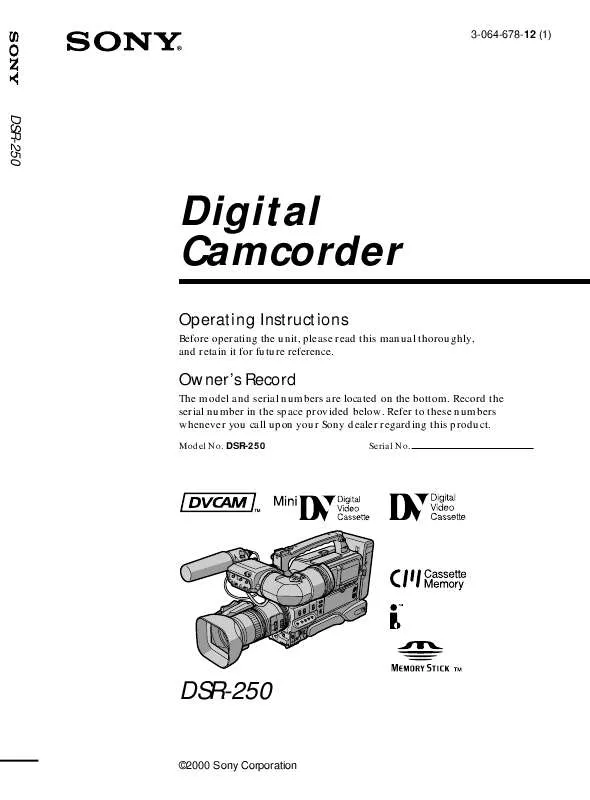
 SONY DSR-250 (5057 ko)
SONY DSR-250 (5057 ko)
